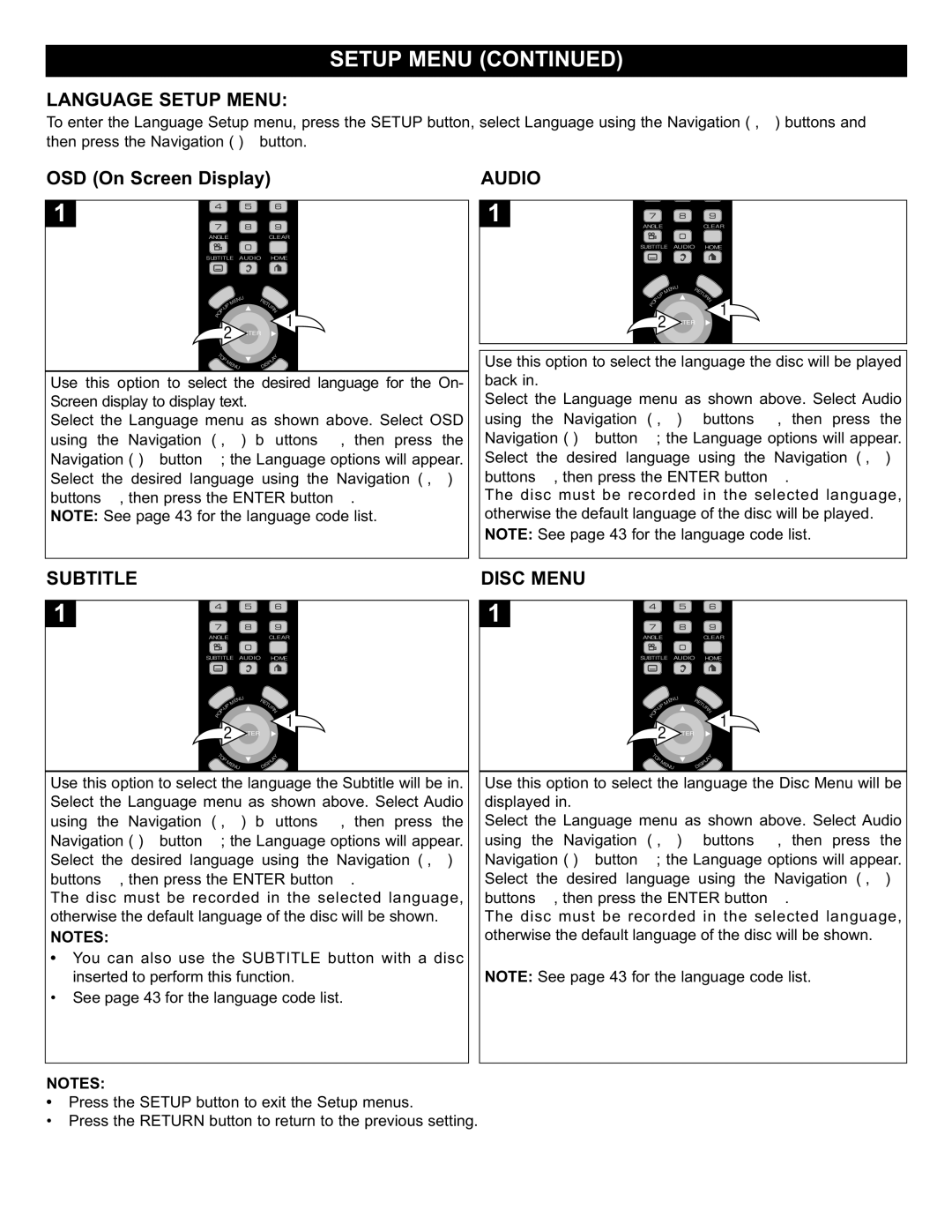Control Transmitter
Surge Protectors
Symbol for class
Double Insulation
Manufactured under license from Dolby Laboratories
POWER-CORD Protection
Cleaning
Accessories
Power Sources
Object and Liquid Entry
Replacement Parts
Safety Check
Damage Requiring Service
BD-ROM Playback
Moisture condensation occurs during the following cases
Use a soft, dry cloth for cleaning
Do not use the player when moisture condensation may occur
To Obtain a Clear Picture
Rear
Power Cord Part NO. JJA0310-150NFIX-R0
Front
Remote
Power
Battery Precautions
Battery Installation
Effective Distance of the Remote Control Transmitter
Page
Line Digital PROGRESSIVE-SCAN Component Video Output
Connecting the Player to a TV Using the Y/PB/PR Jacks
Progressive Y, PB, PR Video Output
Because video discs are copy protected
Connecting the Player to a TV Using the Hdmi Output Jack
Video or Video OUT jack on the player
Connections
Connecting the Player to a TV Using a DVI Cable
Cables not included
Channel Amplifier with built-in decoder
Back of the unit
Audio CD
Playable Discs
MP3
Disc Types Discs
Region Management Information
DVD-R/RW, DVD+R/RW
Screensaver
Reset Settings
Update Firmware Software Version
Select the Ge neral m enu as sh own on the top
Local Storage
To Clear the Local Storage
To Format the Local Storage
TV Aspect
Video Setup Menu
Resolutions
BD Playback Resolution DVD Playback Resolution
Digital Output
Audio Setup Menu
Use this option to turn the PCM down sampling On or O ff
PCM Down Sampling Dynamic Compression
Speaker
Test Tone
Disc Menu
Language Setup Menu
Audio
Subtitle
To SET Blu-ray Disc Parental
Setting the Parental Control Options
Kid PG-13 PG-R NC17
Adult
Enter the existing six-digit password using the Number
Changing the Password
Using th e Navigation π,† bu ttons 1, select Ch ange
Minute
Volume Buttons Mute
Color Buttons A,B,C,D
Important Notes
Resuming playback may not work on all discs
Press t he O PEN/CLOSE b utton to op en the di sc tray
To stop playback, press the Stop button 1 Press Stop
Slow
Skip
Pause and Step
Search
Time Search
TOP Menu Button POP-UP Menu
Home Button
2ND Audio
Repeat Playback
PIP Picture in Picture
Image on the screen can be magnified as follows
Zoom
Angle
Playback of AN MP3/WMA Disc
Slow Stop Pause Play
Yes, it can read MP3 files from subfolders
Press again to stop repeat playback
MP3 files are available on the Internet
Press the OP EN/CLOSE b utto n to close the disc tray
Playback of a CD
Button 2 and the unit will playback the desired track
Fast Forward /REWIND √√ Search REPEAT/RANDOM
Play ALL
Playback of a Data PICTURE, AUDIO, Video CD/USB
Info Select I nfo from t he Title List men u usin g t he
General Symptom Possible Cause Possible Solution
Check the following before requesting service
Discs Symptom Possible Cause Possible Solution
Caring for Discs
Cleaning the Unit
Component
X 10.6 D x 1.69 H inches
Page
Botón de Menú Superior Top Menu
Menú de configuración general
Menu de configuración de idioma
Reproducción de un Disco Blu-ray o un DVD
Advertencia
Precaución
El símbolo para la clase II Aislante doble
Precaución
Limpieza
Conserve el instructivo
Siga las medidas de seguridad
Siga las instrucciones
Nota Especial Para EL Instalador DEL Sistema DE Cable Catv
Soporte de modulación PCM lineal, multicanal y descomprimida
Notas Sobre EL Manejo
Parte Posterior
Parte Frontal
Teclas Numéricas
Control Remoto
Botón de Encendido Botón de Repetir Botón de Zoom
Notas
Instalación DE LAS Pilas
Precauciones CON LA Pila
Distancia Eficaz DEL Transmisor DEL Control Remoto
Cable AV incluido
Salida de video progresivo Y, PB, PR
Ambas unidades estén desconectadas
Cable Hdmi no incluido
Página
Conectar EL Reproductor a UN Televisor Usando UN Cable DVI
Cable HDMI-DVI No incluido Cable de audio
Que ambas unidades estén desconectadas
Notas Para Conectar a UN TV
Amplificador de canales 5.1 con
Decodificador incorporado
BackParteofposteriorthe unit De la unidad
CD DE Imágenes Kodak
Discos Reproducibles
Tipos DE Disco Discos
CD DE Audio
Notas sobre los derechos de propiedad literaria
Importante
Actualización DEL Firmware Versión DEL Software
Menú DE Configuración General
Configuraciones DE Reinicio Reset Settings
Protector DE Pantalla
Seleccione SÍ YES con los botones de Navegación √
Para Borrar EL Almacenamiento Local
Cómo Formatear EL Almacenamiento Local
Seleccione el m enú Ge neral como se indica en la par te
Luego oprima Aceptar Enter .π †
Menú DE Configuración DE Video Video Setup Menu
Imagen DEL TV Resoluciones
Salida Digital
Menú DE Configuración DE Audio Audio Setup Menu
Prueba DE Tomo
Altavoz
Menú DEL Disco
Menú DE Configuración DE Idioma Language Setup
Subtítulo
Discos Blu-ray
Configuración DE LAS Opciones DEL Control DE Padres
Para Configurar EL Control DE Padres EN LOS
Not a
Con l os botones de nav egac ión π,† 1, selecc ione
Modificación DE Contraseña
Algunos e lementos en pantalla cu ando se utilizan discos
Botones DE Volumen Modo Silencioso
Botones DE Colores A,B,C,D
Estos b otones se u tilizan com o Métodos abreviados de
De tener n ueva me nt e p ara confirm ar o Presione
Reproducción del contenido
Para d etener la re producción, oprima Detener ST OP
En la pa ntalla de l t ele viso r a pa re cerá P resio ne
Búsqueda
Salto
Pausa Y Paso
Mien tra s se re produce un D
Botón DE Menú Superior TOP Menu Menú Emergente POP-UP Menu
Botón Inicio Home
Búsqueda DE Hora
Algunos BD admiten la función de imagen superpuesta
Reproducción Repetida
PIP Imagen Superpuesta
Subtítulos
La unidad reproducirá todos los Archivos del disco
Reproducción DE UN Disco MP3 O WMA
Reprodu CI R TOD O Play ALL
Oprima Detener Stop para detener la reproducción
Información Seleccione
Info del menú de Lista de
Preguntas Frecuentes Sobre Discos MP3
Seleccionar Carpetas O Pistas
Usando EL Botón DE Skip N O O
Para r epetir u na carpeta Li sta de r eproducción, o prima
Comenzar la reproducción.2
Reproducción DE UN Disco CD
FORWARD/REBOBINADO Rewind √√ REPEAT/RANDOM
Búsqueda CON Avance Rápido Fast
Contenido deseado, oprima el botón de navegación
Reproducción DE CD/USB DE Datos IMÁGENES, AUDIO, Video
Oprima el botón de ENCENDIDO/APAGADO/EN Espera
Notas
Generalproblema Causa Posible Solución Posible
Discos Problema Causa Posible Solución Posible
Cuidado de los discos
41 to 95F
AC120V, 60Hz
Libras
Ancho x 10.6 largo x 1.69 alto pulgadas
Introduzca el código con las teclas numéricas