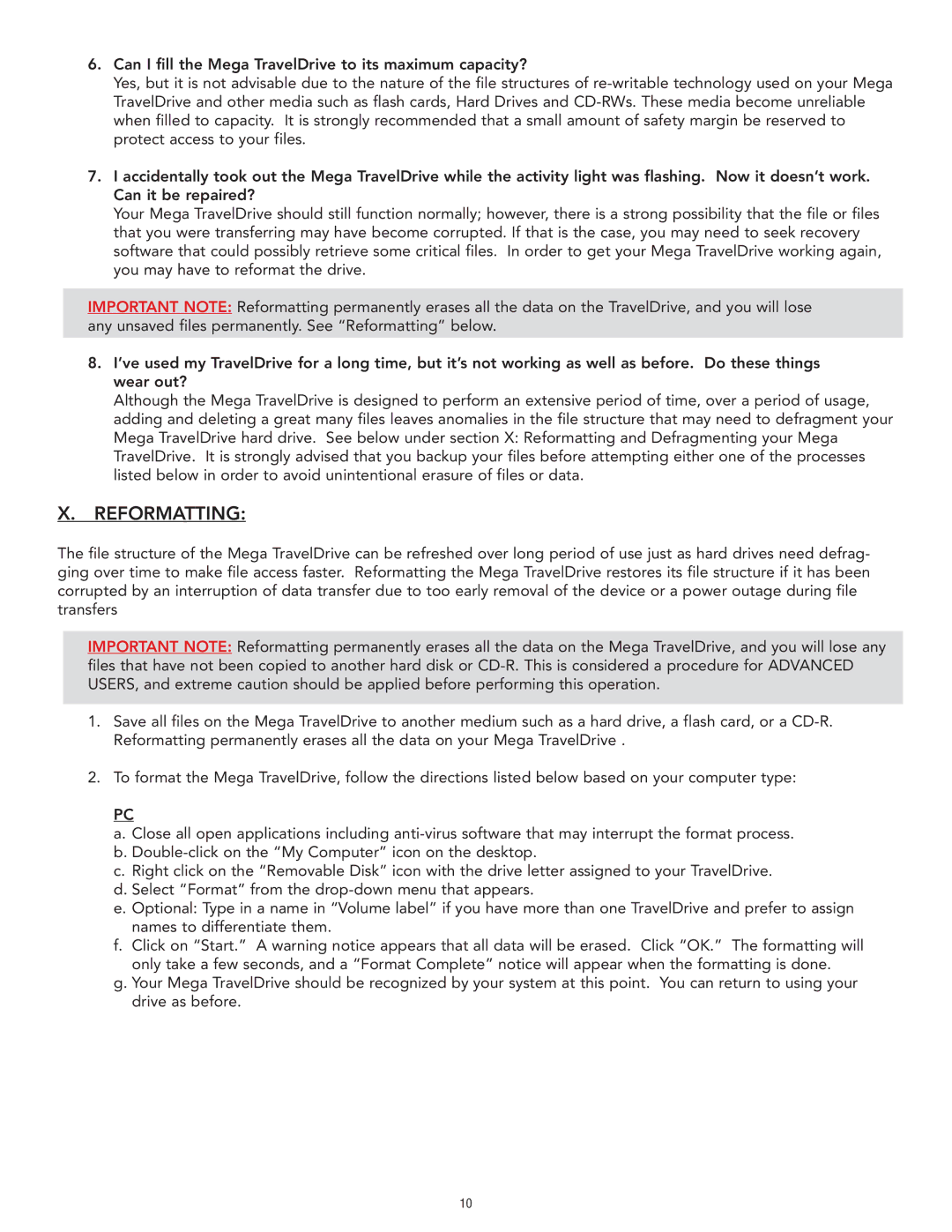6.Can I fill the Mega TravelDrive to its maximum capacity?
Yes, but it is not advisable due to the nature of the file structures of
7.I accidentally took out the Mega TravelDrive while the activity light was flashing. Now it doesn’t work. Can it be repaired?
Your Mega TravelDrive should still function normally; however, there is a strong possibility that the file or files that you were transferring may have become corrupted. If that is the case, you may need to seek recovery software that could possibly retrieve some critical files. In order to get your Mega TravelDrive working again, you may have to reformat the drive.
IMPORTANT NOTE: Reformatting permanently erases all the data on the TravelDrive, and you will lose any unsaved files permanently. See “Reformatting” below.
8.I’ve used my TravelDrive for a long time, but it’s not working as well as before. Do these things wear out?
Although the Mega TravelDrive is designed to perform an extensive period of time, over a period of usage, adding and deleting a great many files leaves anomalies in the file structure that may need to defragment your Mega TravelDrive hard drive. See below under section X: Reformatting and Defragmenting your Mega TravelDrive. It is strongly advised that you backup your files before attempting either one of the processes listed below in order to avoid unintentional erasure of files or data.
X.REFORMATTING:
The file structure of the Mega TravelDrive can be refreshed over long period of use just as hard drives need defrag- ging over time to make file access faster. Reformatting the Mega TravelDrive restores its file structure if it has been corrupted by an interruption of data transfer due to too early removal of the device or a power outage during file transfers
IMPORTANT NOTE: Reformatting permanently erases all the data on the Mega TravelDrive, and you will lose any files that have not been copied to another hard disk or
1.Save all files on the Mega TravelDrive to another medium such as a hard drive, a flash card, or a
2.To format the Mega TravelDrive, follow the directions listed below based on your computer type:
PC
a.Close all open applications including
b.
c.Right click on the “Removable Disk” icon with the drive letter assigned to your TravelDrive.
d.Select “Format” from the
e.Optional: Type in a name in “Volume label” if you have more than one TravelDrive and prefer to assign names to differentiate them.
f.Click on “Start.” A warning notice appears that all data will be erased. Click “OK.” The formatting will only take a few seconds, and a “Format Complete” notice will appear when the formatting is done.
g.Your Mega TravelDrive should be recognized by your system at this point. You can return to using your drive as before.
10