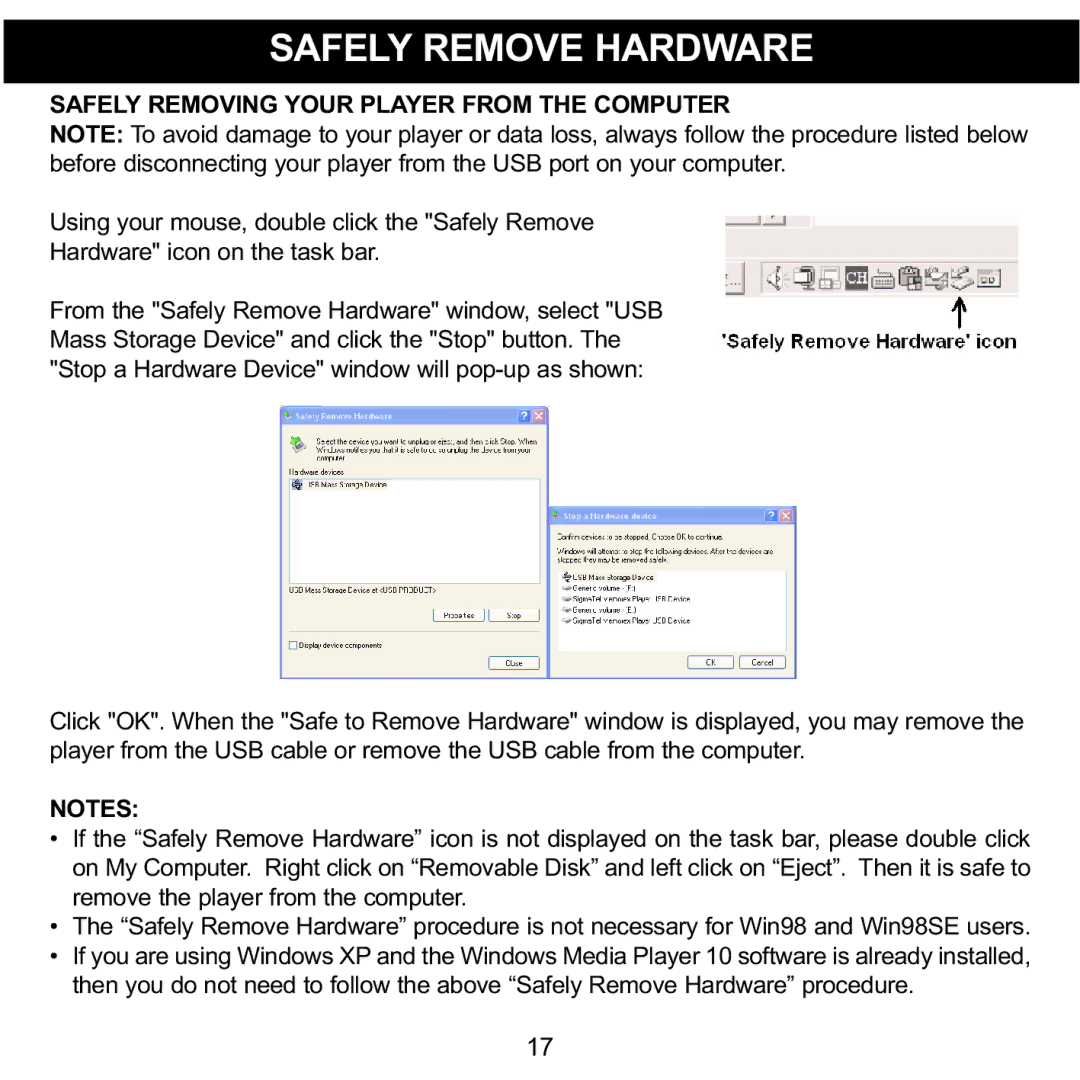SAFELY REMOVE HARDWARE
SAFELY REMOVING YOUR PLAYER FROM THE COMPUTER
NOTE: To avoid damage to your player or data loss, always follow the procedure listed below before disconnecting your player from the USB port on your computer.
Using your mouse, double click the "Safely Remove
Hardware" icon on the task bar.
From the "Safely Remove Hardware" window, select "USB Mass Storage Device" and click the "Stop" button. The "Stop a Hardware Device" window will
Click "OK". When the "Safe to Remove Hardware" window is displayed, you may remove the player from the USB cable or remove the USB cable from the computer.
NOTES:
•If the “Safely Remove Hardware” icon is not displayed on the task bar, please double click on My Computer. Right click on “Removable Disk” and left click on “Eject”. Then it is safe to remove the player from the computer.
•The “Safely Remove Hardware” procedure is not necessary for Win98 and Win98SE users.
•If you are using Windows XP and the Windows Media Player 10 software is already installed, then you do not need to follow the above “Safely Remove Hardware” procedure.
17