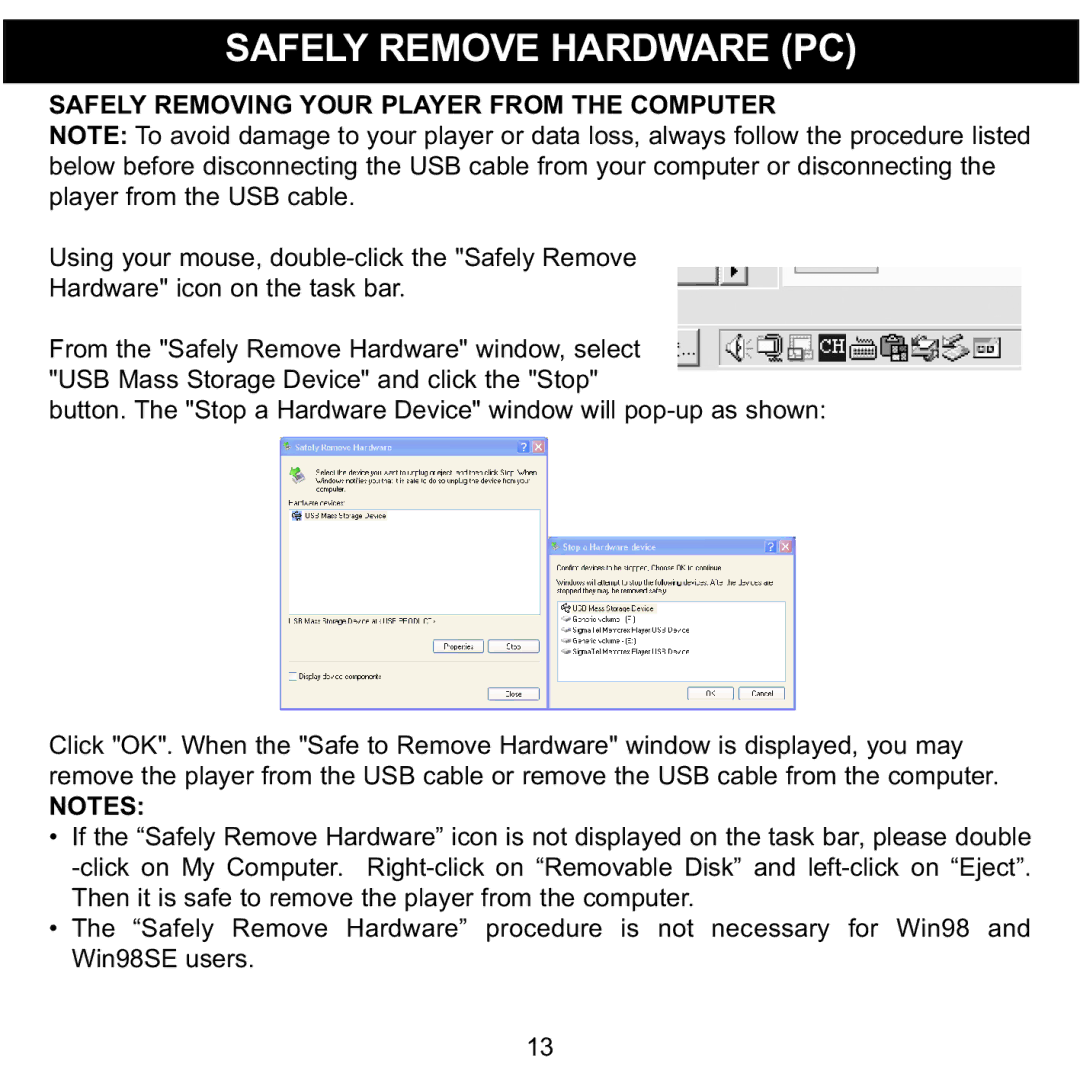SAFELY REMOVE HARDWARE (PC)
SAFELY REMOVING YOUR PLAYER FROM THE COMPUTER
NOTE: To avoid damage to your player or data loss, always follow the procedure listed below before disconnecting the USB cable from your computer or disconnecting the player from the USB cable.
Using your mouse,
Hardware" icon on the task bar.
From the "Safely Remove Hardware" window, select "USB Mass Storage Device" and click the "Stop"
button. The "Stop a Hardware Device" window will
Click "OK". When the "Safe to Remove Hardware" window is displayed, you may remove the player from the USB cable or remove the USB cable from the computer.
NOTES:
• If the “Safely Remove Hardware” icon is not displayed on the task bar, please double
• The “Safely Remove Hardware” procedure is not necessary for Win98 and Win98SE users.
13