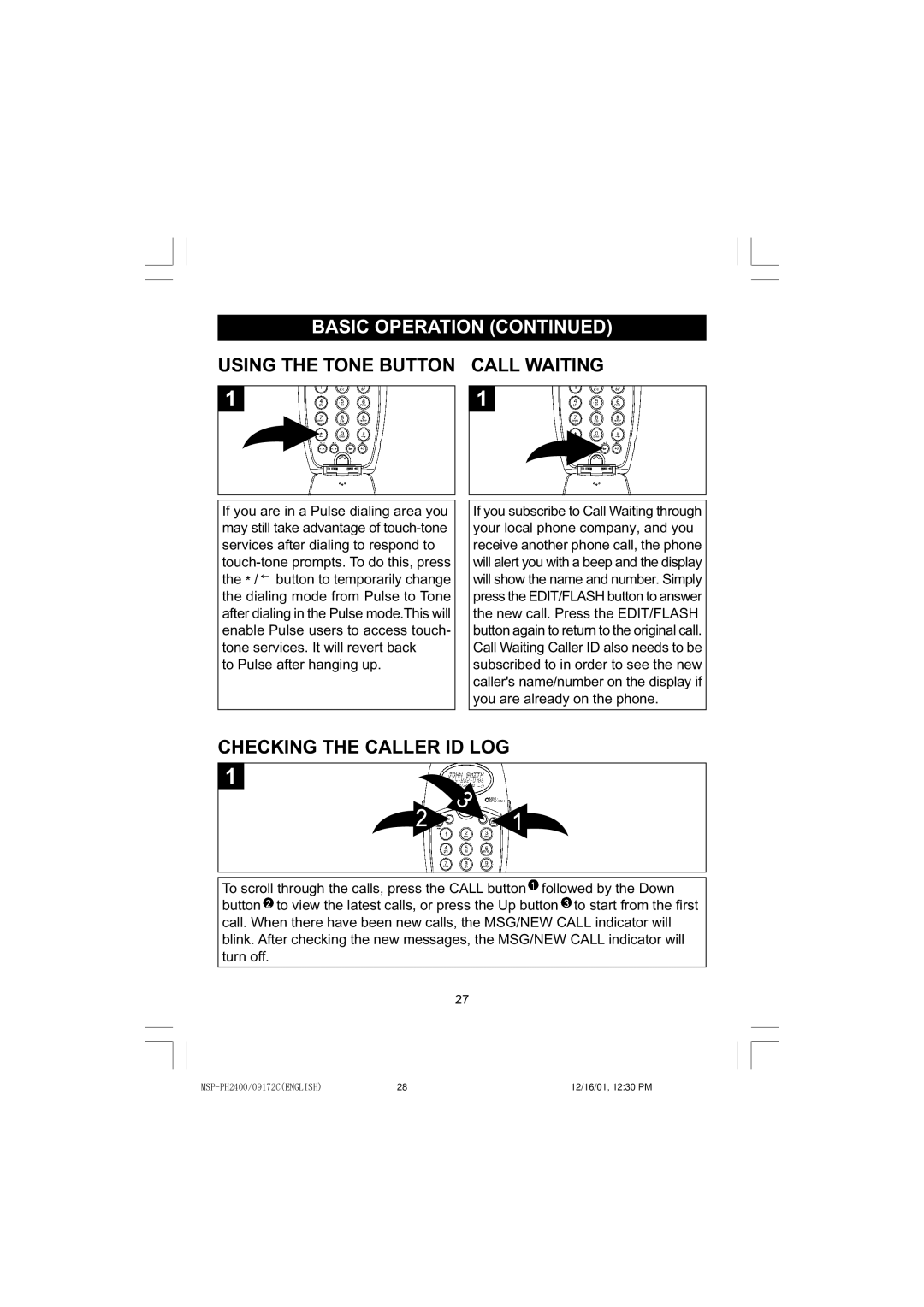BASIC OPERATION (CONTINUED)
USING THE TONE BUTTON CALL WAITING
1 |
1 |
If you are in a Pulse dialing area you may still take advantage of ![]() button to temporarily change the dialing mode from Pulse to Tone after dialing in the Pulse mode.This will enable Pulse users to access touch- tone services. It will revert back
button to temporarily change the dialing mode from Pulse to Tone after dialing in the Pulse mode.This will enable Pulse users to access touch- tone services. It will revert back
to Pulse after hanging up.
If you subscribe to Call Waiting through your local phone company, and you receive another phone call, the phone will alert you with a beep and the display will show the name and number. Simply press the EDIT/FLASH button to answer the new call. Press the EDIT/FLASH button again to return to the original call. Call Waiting Caller ID also needs to be subscribed to in order to see the new caller's name/number on the display if you are already on the phone.
CHECKING THE CALLER ID LOG
1
To scroll through the calls, press the CALL button![]() followed by the Down button
followed by the Down button![]() to view the latest calls, or press the Up button
to view the latest calls, or press the Up button ![]() to start from the first call. When there have been new calls, the MSG/NEW CALL indicator will blink. After checking the new messages, the MSG/NEW CALL indicator will turn off.
to start from the first call. When there have been new calls, the MSG/NEW CALL indicator will blink. After checking the new messages, the MSG/NEW CALL indicator will turn off.
27
28 | 12/16/01, 12:30 PM |