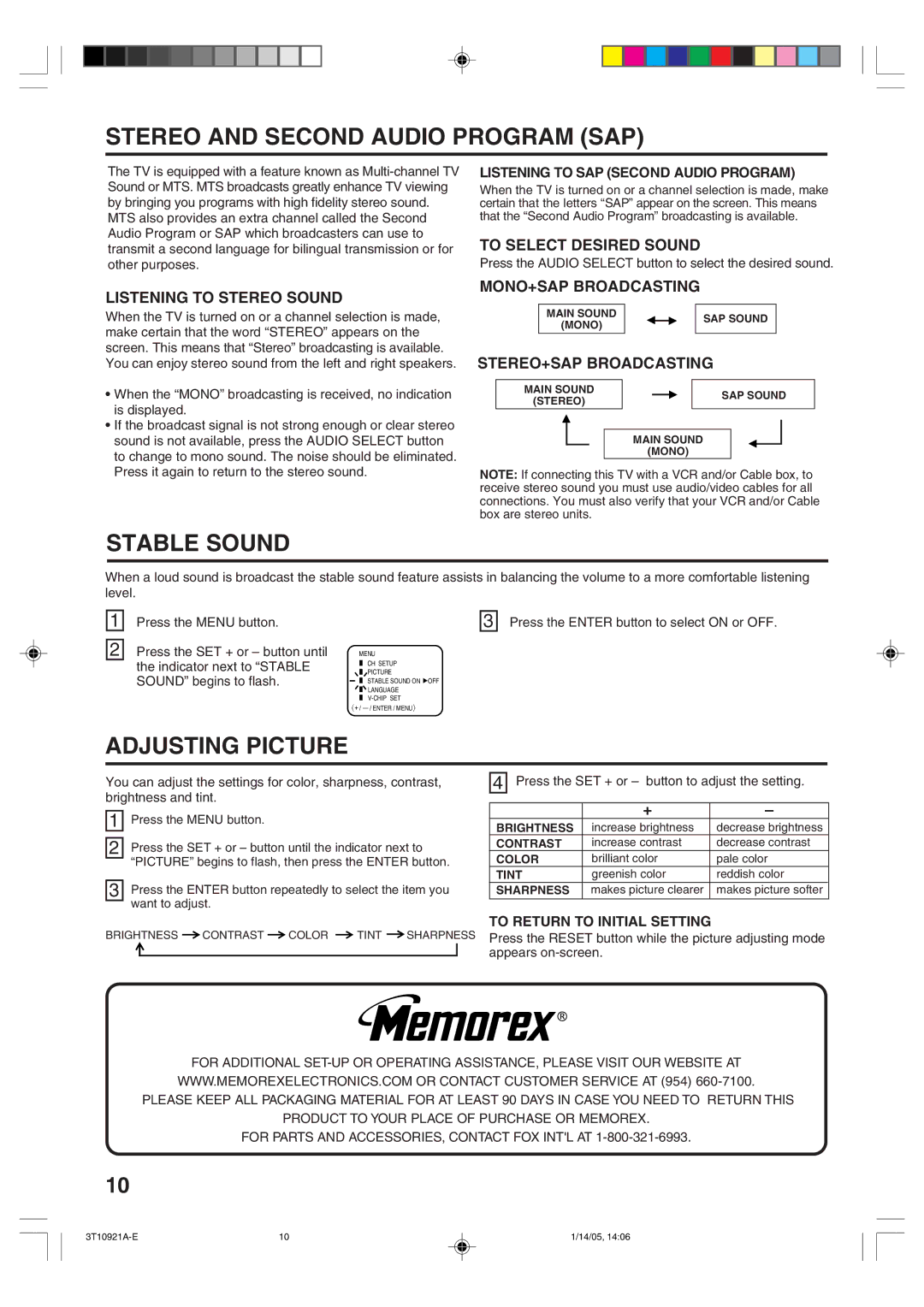STEREO AND SECOND AUDIO PROGRAM (SAP)
The TV is equipped with a feature known as
LISTENING TO STEREO SOUND
When the TV is turned on or a channel selection is made, make certain that the word “STEREO” appears on the screen. This means that “Stereo” broadcasting is available. You can enjoy stereo sound from the left and right speakers.
¥When the “MONO” broadcasting is received, no indication is displayed.
¥If the broadcast signal is not strong enough or clear stereo sound is not available, press the AUDIO SELECT button to change to mono sound. The noise should be eliminated. Press it again to return to the stereo sound.
LISTENING TO SAP (SECOND AUDIO PROGRAM)
When the TV is turned on or a channel selection is made, make certain that the letters “SAP” appear on the screen. This means that the “Second Audio Program” broadcasting is available.
TO SELECT DESIRED SOUND
Press the AUDIO SELECT button to select the desired sound.
MONO+SAP BROADCASTING
MAIN SOUND |
|
|
| SAP SOUND |
(MONO) |
|
|
| |
|
|
|
|
STEREO+SAP BROADCASTING
MAIN SOUND |
|
|
| SAP SOUND |
(STEREO) |
|
|
| |
|
|
|
|
MAIN SOUND
(MONO)
NOTE: If connecting this TV with a VCR and/or Cable box, to receive stereo sound you must use audio/video cables for all connections. You must also verify that your VCR and/or Cable box are stereo units.
STABLE SOUND
When a loud sound is broadcast the stable sound feature assists in balancing the volume to a more comfortable listening level.
1
2
Press the MENU button.
Press the SET + or – button until the indicator next to “STABLE SOUND” begins to flash.
MENU
CH SETUP
PICTURE
STABLE SOUND ON ![]() OFF LANGUAGE
OFF LANGUAGE
〈+ /
3
Press the ENTER button to select ON or OFF.
ADJUSTING PICTURE
You can adjust the settings for color, sharpness, contrast, brightness and tint.
1 | Press the MENU button. |
|
|
2 | Press the SET + or – button until the indicator next to |
| “PICTURE” begins to flash, then press the ENTER button. |
|
|
3 | Press the ENTER button repeatedly to select the item you |
| want to adjust. |
4 Press the SET + or – button to adjust the setting.
| + | Ð |
|
|
BRIGHTNESS | increase brightness | decrease brightness | ||
CONTRAST | increase contrast | decrease contrast |
| |
COLOR | brilliant color | pale color |
| |
TINT | greenish color | reddish color | ||
SHARPNESS | makes picture clearer | makes picture softer |
| |
|
|
| TO RETURN TO INITIAL SETTING |
BRIGHTNESS CONTRAST COLOR | TINT SHARPNESS Press the RESET button while the picture adjusting mode | ||
|
|
| appears |
|
|
| |
FOR ADDITIONAL
WWW.MEMOREXELECTRONICS.COM OR CONTACT CUSTOMER SERVICE AT (954)
PLEASE KEEP ALL PACKAGING MATERIAL FOR AT LEAST 90 DAYS IN CASE YOU NEED TO RETURN THIS
PRODUCT TO YOUR PLACE OF PURCHASE OR MEMOREX.
FOR PARTS AND ACCESSORIES, CONTACT FOX INT'L AT
10
10 | 1/14/05, 14:06 |