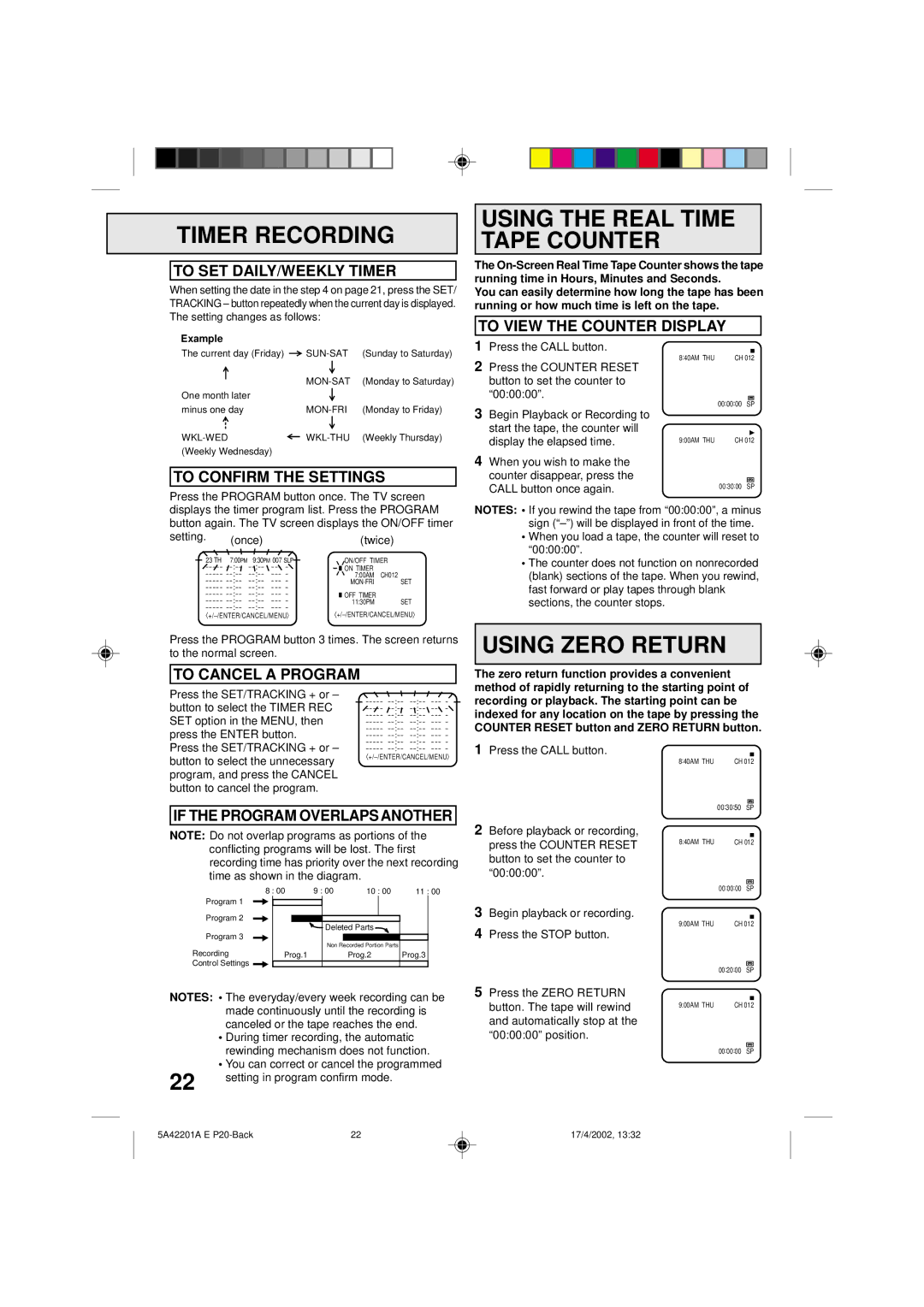TIMER RECORDING
TO SET DAILY/WEEKLY TIMER
When setting the date in the step 4 on page 21, press the SET/ TRACKING – button repeatedly when the current day is displayed. The setting changes as follows:
USING THE REAL TIME TAPE COUNTER
The
You can easily determine how long the tape has been running or how much time is left on the tape.
TO VIEW THE COUNTER DISPLAY
Example
The current day (Friday) | (Sunday to Saturday) | |
| (Monday to Saturday) | |
One month later |
|
|
minus one day | (Monday to Friday) | |
(Weekly Thursday) | ||
(Weekly Wednesday) |
|
|
TO CONFIRM THE SETTINGS
Press the PROGRAM button once. The TV screen
1Press the CALL button.
2Press the COUNTER RESET button to set the counter to “00:00:00”.
3Begin Playback or Recording to start the tape, the counter will display the elapsed time.
4When you wish to make the counter disappear, press the CALL button once again.
8:40AM THU | CH 012 |
| 00:00:00 | SP |
9:00AM THU | CH 012 | |
| 00:30:00 | SP |
displays the timer program list. Press the PROGRAM button again. The TV screen displays the ON/OFF timer
setting. | (once) |
| (twice) | ||
|
| ||||
23 TH 7:00PM | 9:30PM 007 SLP |
| ON/OFF TIMER | ||
| : | : |
| ON TIMER |
|
|
| ||||
| 7:00AM | CH012 | |||
| SET | ||||
|
|
| |||
| OFF TIMER |
| |||
| 11:30PM | SET | |||
〈 | |||||
〈 | |||||
Press the PROGRAM button 3 times. The screen returns to the normal screen.
TO CANCEL A PROGRAM
NOTES: • If you rewind the tape from “00:00:00”, a minus sign
•When you load a tape, the counter will reset to “00:00:00”.
•The counter does not function on nonrecorded (blank) sections of the tape. When you rewind, fast forward or play tapes through blank sections, the counter stops.
USING ZERO RETURN
The zero return function provides a convenient method of rapidly returning to the starting point of
Press the SET/TRACKING + or – button to select the TIMER REC SET option in the MENU, then press the ENTER button.
Press the SET/TRACKING + or – button to select the unnecessary program, and press the CANCEL button to cancel the program.
〈
recording or playback. The starting point can be indexed for any location on the tape by pressing the COUNTER RESET button and ZERO RETURN button.
1Press the CALL button.
8:40AM THU | CH 012 |
IF THE PROGRAM OVERLAPS ANOTHER
NOTE: Do not overlap programs as portions of the
00:30:50 SP
2Before playback or recording,
conflicting programs will be lost. The first recording time has priority over the next recording time as shown in the diagram.
press the COUNTER RESET button to set the counter to “00:00:00”.
8:40AM THU | CH 012 |
| 8 : 00 | 9 : 00 | 10 : 00 | 11 : 00 |
Program 1 |
|
|
| 3 |
Program 2 |
|
|
| |
|
|
|
| |
|
| Deleted Parts | 4 | |
Program 3 |
|
|
| |
|
| Non Recorded Portion Parts |
| |
Recording | Prog.1 |
| Prog.2 | Prog.3 |
Control Settings |
|
|
|
|
Begin playback or recording.
Press the STOP button.
00:00:00 SP
9:00AM THU | CH 012 |
00:20:00 SP
NOTES: • The everyday/every week recording can be made continuously until the recording is canceled or the tape reaches the end.
•During timer recording, the automatic rewinding mechanism does not function.
•You can correct or cancel the programmed
22 | setting in program confirm mode. |
|
5Press the ZERO RETURN button. The tape will rewind and automatically stop at the “00:00:00” position.
9:00AM THU | CH 012 |
00:00:00 SP
5A42201A E | 22 | 17/4/2002, 13:32 |