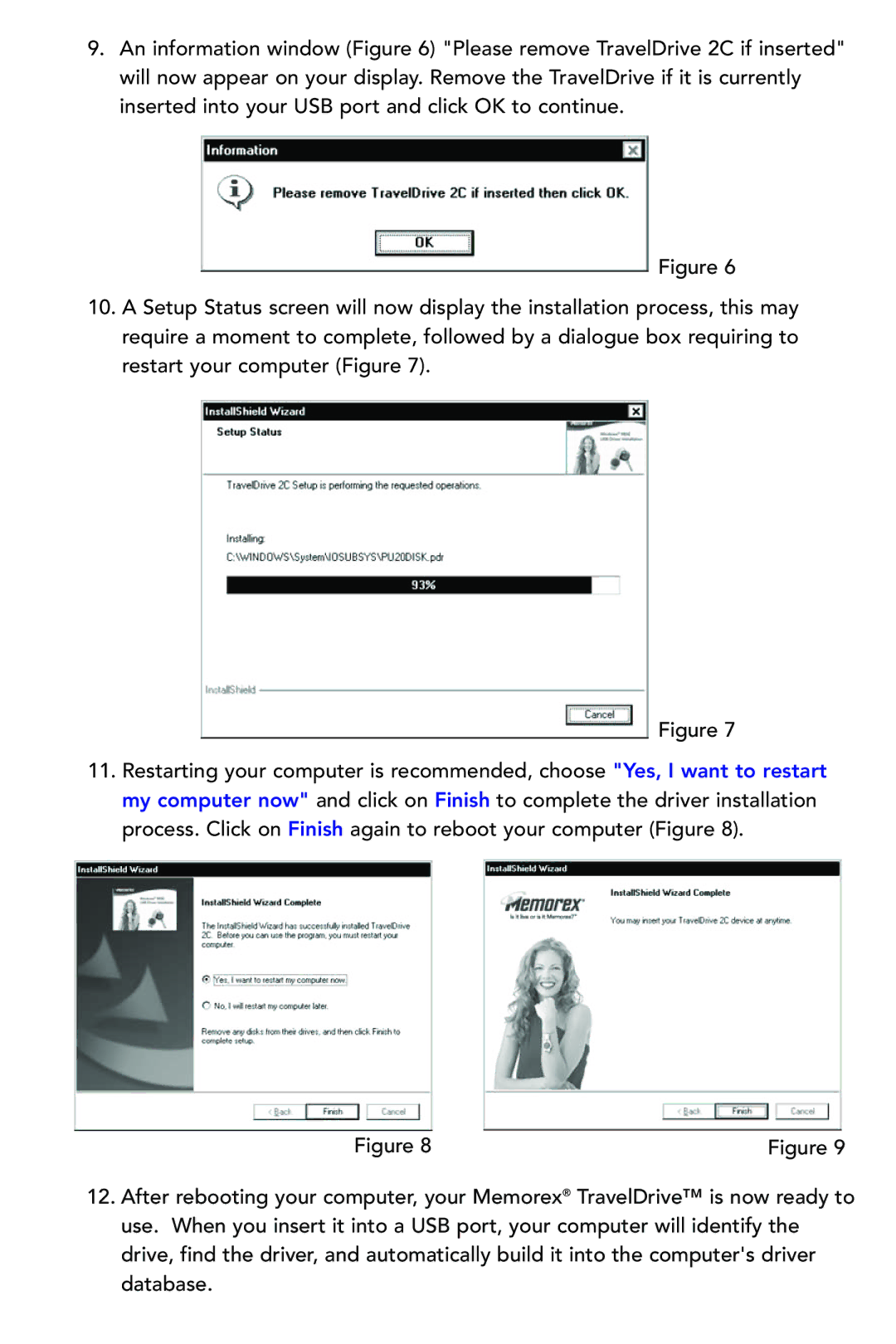9.An information window (Figure 6) "Please remove TravelDrive 2C if inserted" will now appear on your display. Remove the TravelDrive if it is currently inserted into your USB port and click OK to continue.
Figure 6
10.A Setup Status screen will now display the installation process, this may require a moment to complete, followed by a dialogue box requiring to restart your computer (Figure 7).
Figure 7
11.Restarting your computer is recommended, choose "Yes, I want to restart my computer now" and click on Finish to complete the driver installation process. Click on Finish again to reboot your computer (Figure 8).
Figure 8 | Figure 9 |
12.After rebooting your computer, your Memorex® TravelDrive™ is now ready to use. When you insert it into a USB port, your computer will identify the drive, find the driver, and automatically build it into the computer's driver database.