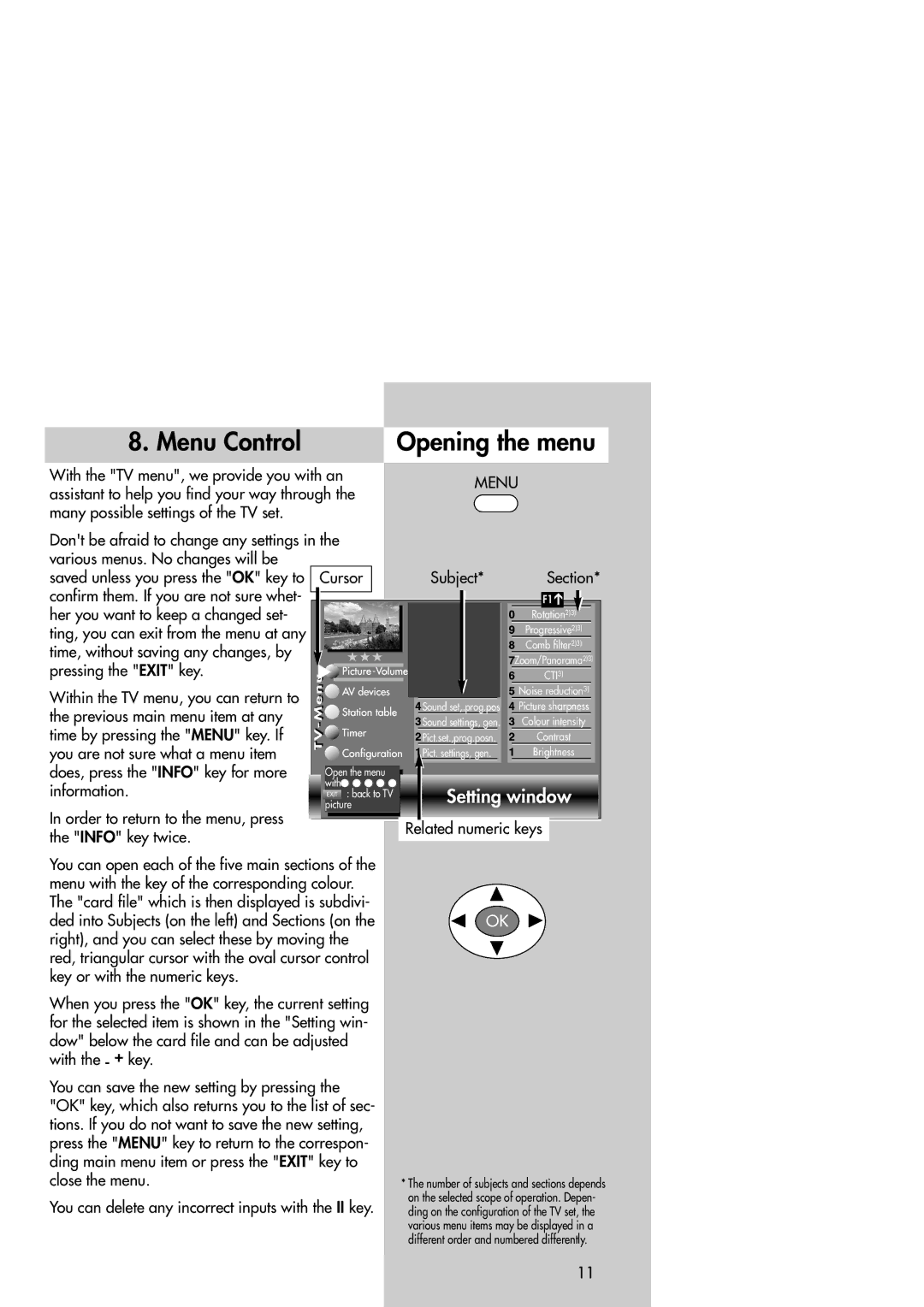Slim TV specifications
The Metz Slim TV is an elegant piece of technology that combines cutting-edge features with a sleek design, perfect for modern living spaces. This television model is designed to deliver an immersive viewing experience while seamlessly blending into your home decor.One of the standout features of the Metz Slim TV is its ultra-slim profile, which makes it an ideal choice for wall mounting or placement on a minimalistic stand. The design incorporates premium materials that not only enhance its aesthetic appeal but also ensure durability and longevity. The television's slim form factor does not compromise on performance; instead, it emphasizes efficiency and elegance.
The Metz Slim TV is equipped with advanced display technology, providing stunning picture quality with vibrant colors and deep contrasts. Many models feature 4K Ultra HD resolution, which offers four times the pixel density of standard Full HD televisions. This results in sharp, detailed images that make every movie night feel like a cinematic experience. HDR (High Dynamic Range) support further enhances the viewing experience by delivering a wider color spectrum and improved brightness levels.
In terms of smart technology, the Metz Slim TV boasts a user-friendly interface that allows viewers to access a variety of streaming services and applications seamlessly. With built-in Wi-Fi capabilities, users can enjoy their favorite content from platforms like Netflix, YouTube, and more, making it an entertainment hub for the entire family.
Additionally, the Metz Slim TV is designed with audio quality in mind. It features premium sound systems that deliver rich, dynamic audio, enhancing the overall viewing experience. Some models even support Dolby Atmos, offering a surround sound experience that envelops the viewer in audio.
Connectivity options on the Metz Slim TV are extensive, including multiple HDMI and USB ports, allowing users to connect various devices like gaming consoles, soundbars, and more. Bluetooth functionality is also available, making it easy to pair with headphones or external speakers for a personalized audio experience.
In summary, the Metz Slim TV combines style, performance, and advanced technology, making it a top choice for those seeking both functionality and sophistication in their entertainment systems. Whether you're watching your favorite shows, playing video games, or streaming content, the Metz Slim TV is designed to enhance every moment.