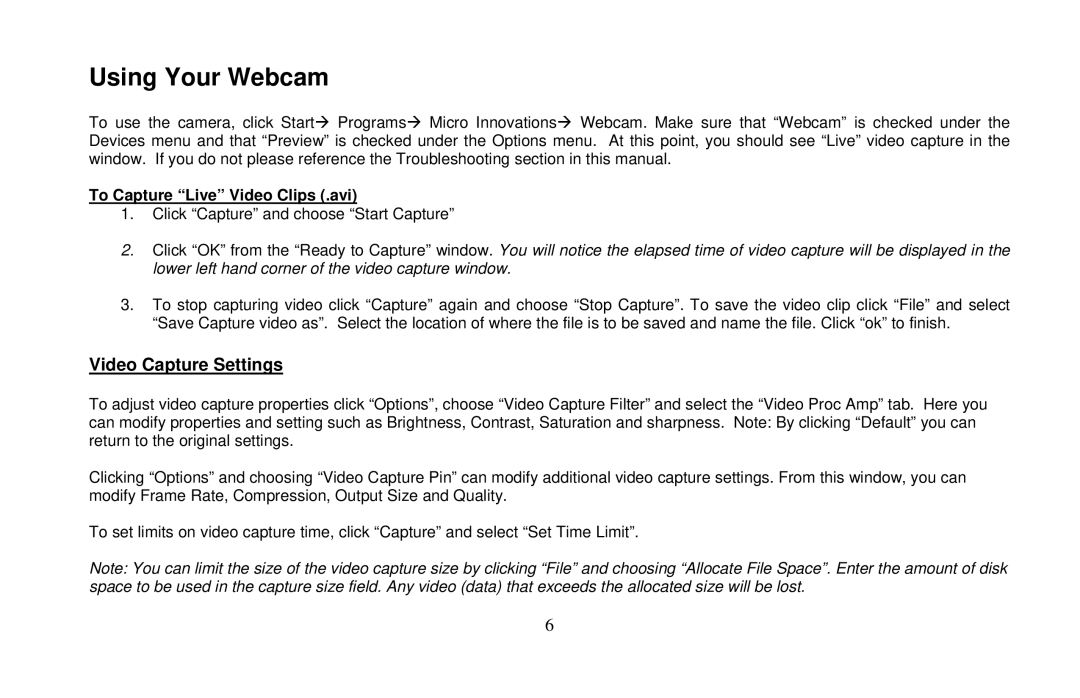Using Your Webcam
To use the camera, click StartÆ ProgramsÆ Micro InnovationsÆ Webcam. Make sure that “Webcam” is checked under the Devices menu and that “Preview” is checked under the Options menu. At this point, you should see “Live” video capture in the window. If you do not please reference the Troubleshooting section in this manual.
To Capture “Live” Video Clips (.avi)
1.Click “Capture” and choose “Start Capture”
2.Click “OK” from the “Ready to Capture” window. You will notice the elapsed time of video capture will be displayed in the lower left hand corner of the video capture window.
3.To stop capturing video click “Capture” again and choose “Stop Capture”. To save the video clip click “File” and select “Save Capture video as”. Select the location of where the file is to be saved and name the file. Click “ok” to finish.
Video Capture Settings
To adjust video capture properties click “Options”, choose “Video Capture Filter” and select the “Video Proc Amp” tab. Here you can modify properties and setting such as Brightness, Contrast, Saturation and sharpness. Note: By clicking “Default” you can return to the original settings.
Clicking “Options” and choosing “Video Capture Pin” can modify additional video capture settings. From this window, you can modify Frame Rate, Compression, Output Size and Quality.
To set limits on video capture time, click “Capture” and select “Set Time Limit”.
Note: You can limit the size of the video capture size by clicking “File” and choosing “Allocate File Space”. Enter the amount of disk space to be used in the capture size field. Any video (data) that exceeds the allocated size will be lost.
6