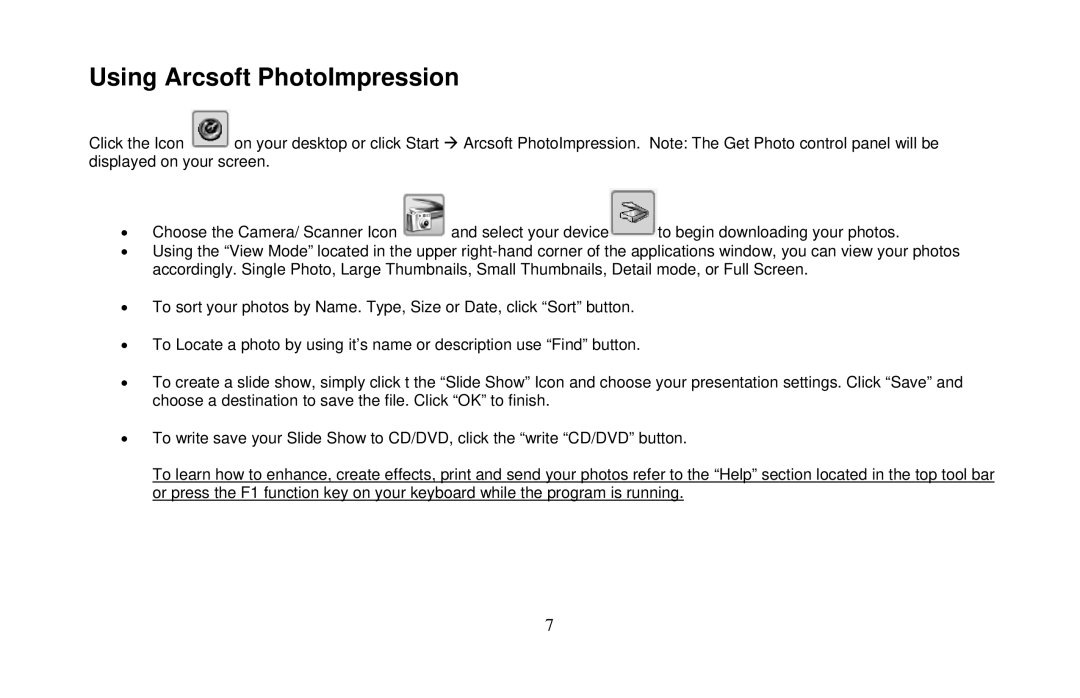Using Arcsoft PhotoImpression
Click the Icon ![]() on your desktop or click Start Æ Arcsoft PhotoImpression. Note: The Get Photo control panel will be displayed on your screen.
on your desktop or click Start Æ Arcsoft PhotoImpression. Note: The Get Photo control panel will be displayed on your screen.
•Choose the Camera/ Scanner Icon ![]() and select your device
and select your device![]() to begin downloading your photos.
to begin downloading your photos.
•Using the “View Mode” located in the upper
•To sort your photos by Name. Type, Size or Date, click “Sort” button.
•To Locate a photo by using it’s name or description use “Find” button.
•To create a slide show, simply click t the “Slide Show” Icon and choose your presentation settings. Click “Save” and choose a destination to save the file. Click “OK” to finish.
•To write save your Slide Show to CD/DVD, click the “write “CD/DVD” button.
To learn how to enhance, create effects, print and send your photos refer to the “Help” section located in the top tool bar or press the F1 function key on your keyboard while the program is running.
7