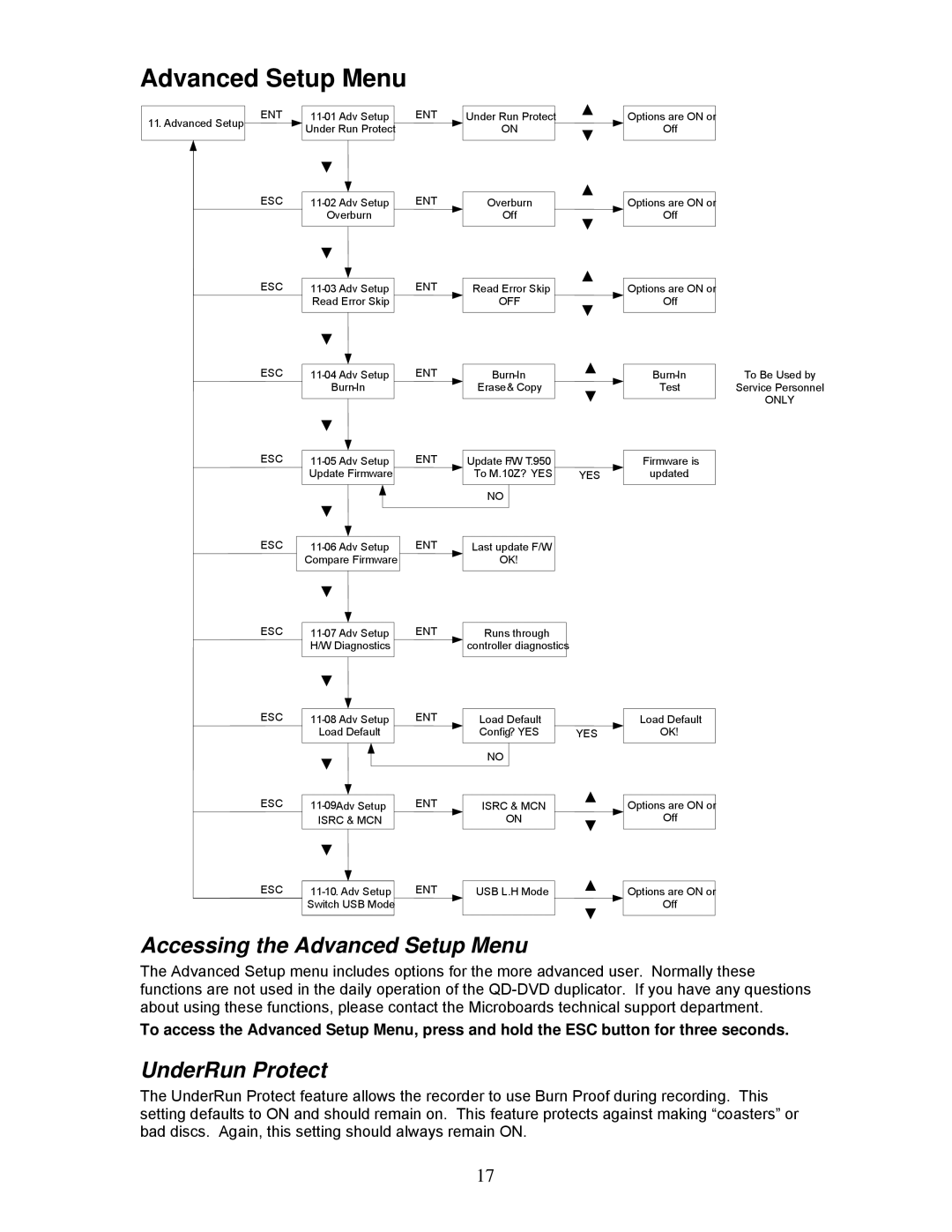Advanced Setup Menu
11. Advanced Setup
ENT | ENT | Under Run Protect | |
| Under Run Protect |
| ON |
▼ ![]()
ESC | ENT | Overburn | |
| Overburn |
| Off |
▼ ![]()
▲
▼
▲
▼
▲
Options are ON or ![]() Off
Off
Options are ON or ![]() Off
Off
ESC
ESC
▼ ![]()
▼ ![]()
ENT
ENT
Read Error Skip
OFF
Erase& Copy
▼
▲
▼
Options are ON or
Off
To Be Used by | |
Test | Service Personnel |
| ONLY |
|
ESC
▼ ![]()
ENT | Update F/W T.950 |
To M.10Z? YES
NO
YES
Firmware is updated.
ESC
ESC
| ENT | Last update F/W |
|
| ||
| Compare Firmware |
| OK! |
|
| |
|
|
|
|
|
|
|
| ▼ |
|
|
|
| |
|
|
| ENT |
|
|
|
| Runs through | |||||
| H/W Diagnostics |
| controller diagnostics | |||
▼ ![]()
ESC
ESC
ESC
ENT | Load Default | |||
Load Default |
| Config? YES | ||
|
|
|
|
|
▼ |
|
| NO |
|
|
|
| ||
| ENT |
|
| |
|
|
|
| |
ISRC & MCN | ||||
ISRC & MCN |
| ON | ||
|
|
|
|
|
▼ |
|
|
| |
|
| ENT |
|
|
USB L.H Mode | ||||
| Load Default |
YES | OK! |
|
|
▲Options are ON or
▼ Off
▲Options are ON or
Switch USB Mode |
▼
Off
Accessing the Advanced Setup Menu
The Advanced Setup menu includes options for the more advanced user. Normally these functions are not used in the daily operation of the
To access the Advanced Setup Menu, press and hold the ESC button for three seconds.
UnderRun Protect
The UnderRun Protect feature allows the recorder to use Burn Proof during recording. This setting defaults to ON and should remain on. This feature protects against making “coasters” or bad discs. Again, this setting should always remain ON.
17