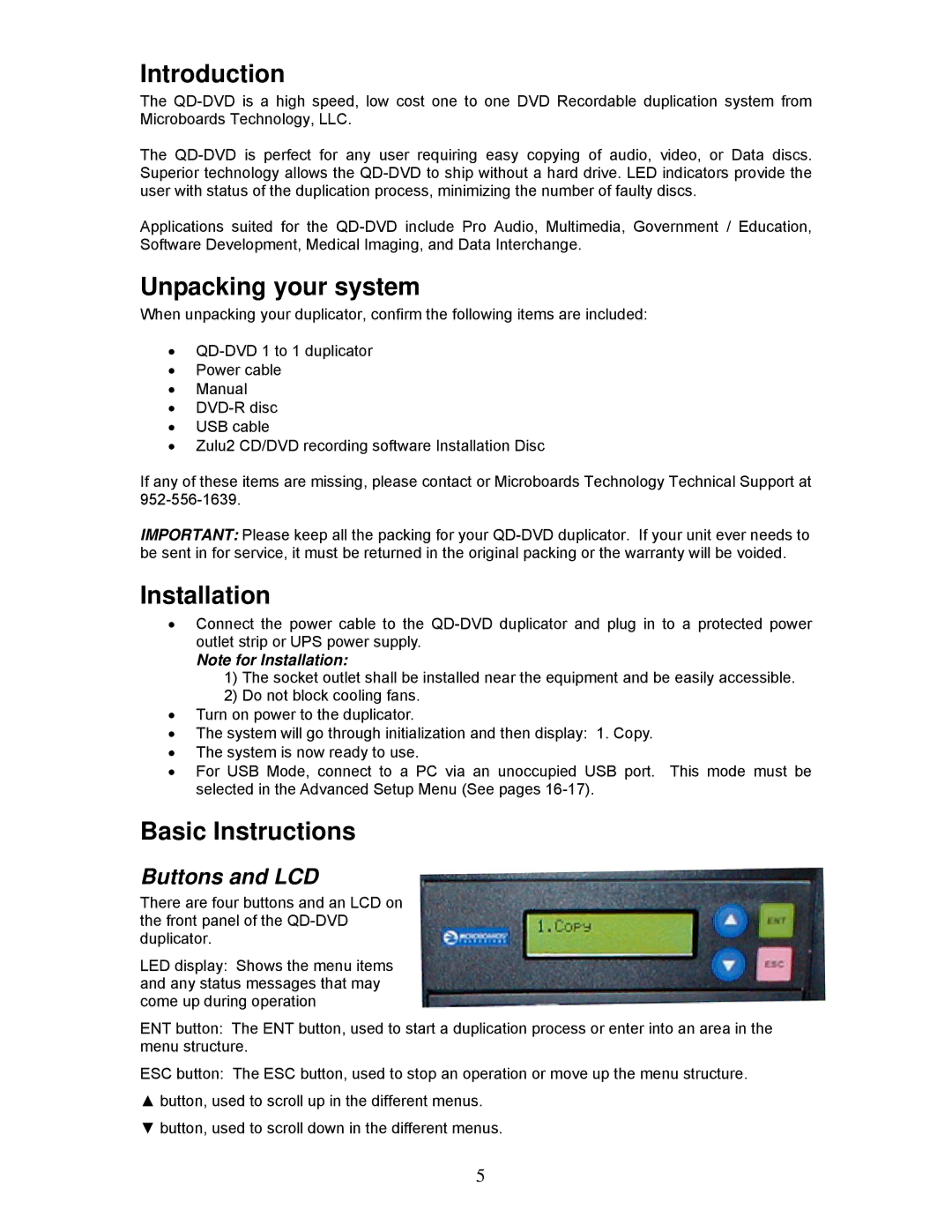Introduction
The
The
Applications suited for the
Unpacking your system
When unpacking your duplicator, confirm the following items are included:
•
•Power cable
•Manual
•
•USB cable
•Zulu2 CD/DVD recording software Installation Disc
If any of these items are missing, please contact or Microboards Technology Technical Support at
IMPORTANT: Please keep all the packing for your
Installation
•Connect the power cable to the
Note for Installation:
1)The socket outlet shall be installed near the equipment and be easily accessible.
2)Do not block cooling fans.
•Turn on power to the duplicator.
•The system will go through initialization and then display: 1. Copy.
•The system is now ready to use.
•For USB Mode, connect to a PC via an unoccupied USB port. This mode must be selected in the Advanced Setup Menu (See pages
Basic Instructions
Buttons and LCD
There are four buttons and an LCD on the front panel of the
LED display: Shows the menu items and any status messages that may come up during operation
ENT button: The ENT button, used to start a duplication process or enter into an area in the menu structure.
ESC button: The ESC button, used to stop an operation or move up the menu structure.
▲button, used to scroll up in the different menus.
▼ button, used to scroll down in the different menus.
5