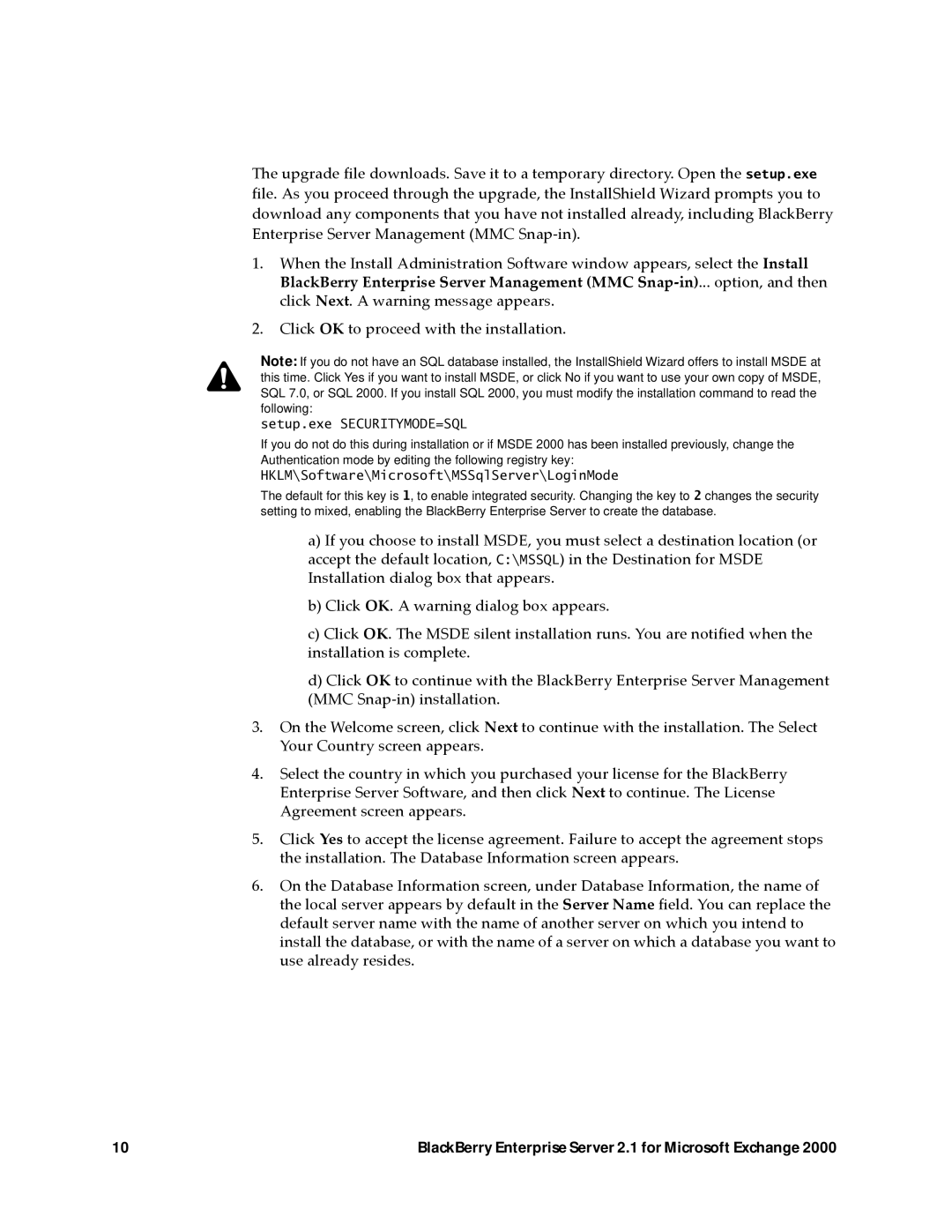The upgrade file downloads. Save it to a temporary directory. Open the setup.exe file. As you proceed through the upgrade, the InstallShield Wizard prompts you to download any components that you have not installed already, including BlackBerry Enterprise Server Management (MMC
1.When the Install Administration Software window appears, select the Install BlackBerry Enterprise Server Management (MMC
2.Click OK to proceed with the installation.
Note: If you do not have an SQL database installed, the InstallShield Wizard offers to install MSDE at this time. Click Yes if you want to install MSDE, or click No if you want to use your own copy of MSDE, SQL 7.0, or SQL 2000. If you install SQL 2000, you must modify the installation command to read the following:
setup.exe SECURITYMODE=SQL
If you do not do this during installation or if MSDE 2000 has been installed previously, change the Authentication mode by editing the following registry key:
HKLM\Software\Microsoft\MSSqlServer\LoginMode
The default for this key is 1, to enable integrated security. Changing the key to 2 changes the security setting to mixed, enabling the BlackBerry Enterprise Server to create the database.
a)If you choose to install MSDE, you must select a destination location (or accept the default location, C:\MSSQL) in the Destination for MSDE Installation dialog box that appears.
b)Click OK. A warning dialog box appears.
c)Click OK. The MSDE silent installation runs. You are notified when the installation is complete.
d)Click OK to continue with the BlackBerry Enterprise Server Management (MMC
3.On the Welcome screen, click Next to continue with the installation. The Select Your Country screen appears.
4.Select the country in which you purchased your license for the BlackBerry Enterprise Server Software, and then click Next to continue. The License Agreement screen appears.
5.Click Yes to accept the license agreement. Failure to accept the agreement stops the installation. The Database Information screen appears.
6.On the Database Information screen, under Database Information, the name of the local server appears by default in the Server Name field. You can replace the default server name with the name of another server on which you intend to install the database, or with the name of a server on which a database you want to use already resides.
10 | BlackBerry Enterprise Server 2.1 for Microsoft Exchange 2000 |