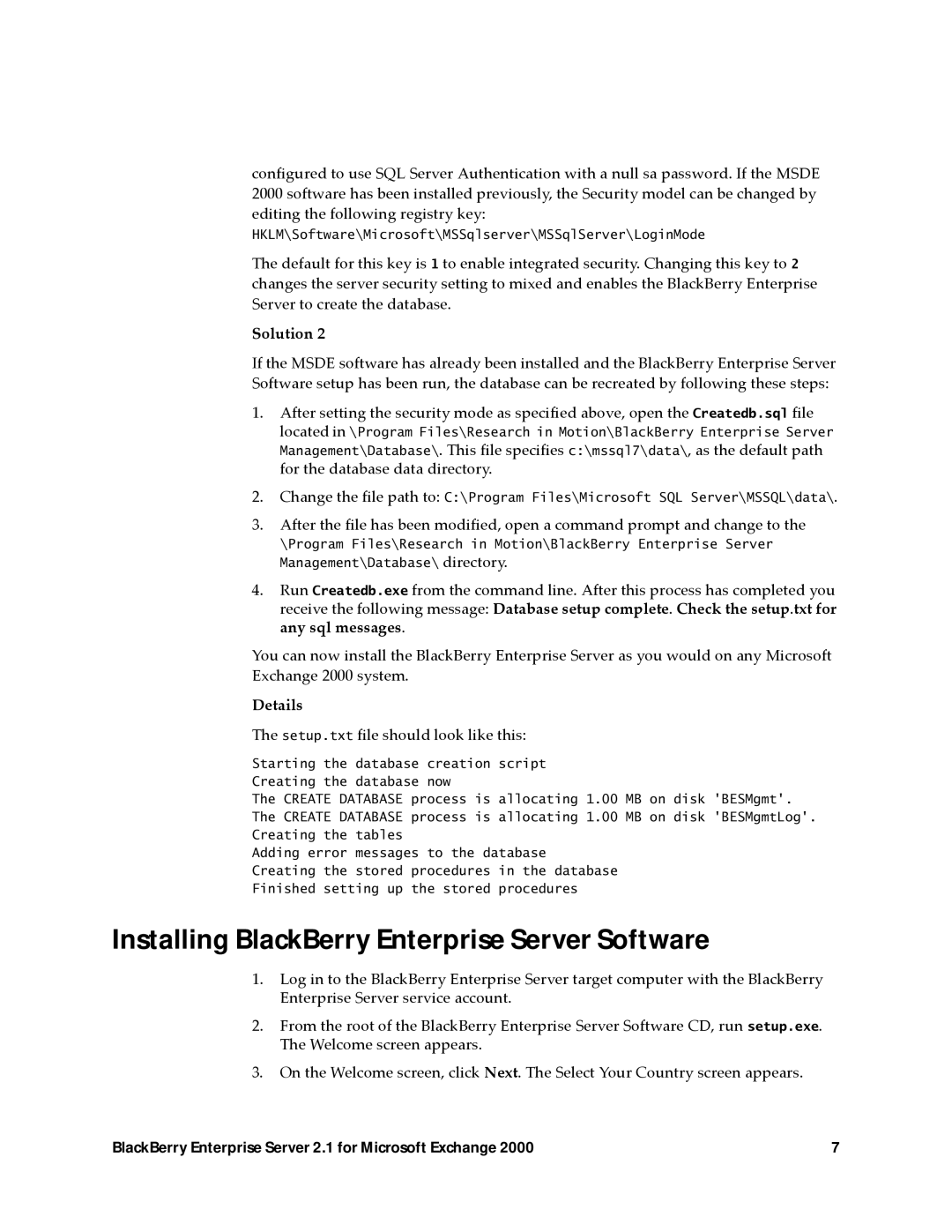configured to use SQL Server Authentication with a null sa password. If the MSDE 2000 software has been installed previously, the Security model can be changed by editing the following registry key:
HKLM\Software\Microsoft\MSSqlserver\MSSqlServer\LoginMode
The default for this key is 1 to enable integrated security. Changing this key to 2 changes the server security setting to mixed and enables the BlackBerry Enterprise Server to create the database.
Solution 2
If the MSDE software has already been installed and the BlackBerry Enterprise Server Software setup has been run, the database can be recreated by following these steps:
1.After setting the security mode as specified above, open the Createdb.sql file
located in \Program Files\Research in Motion\BlackBerry Enterprise Server
Management\Database\. This file specifies c:\mssql7\data\, as the default path for the database data directory.
2.Change the file path to: C:\Program Files\Microsoft SQL Server\MSSQL\data\.
3.After the file has been modified, open a command prompt and change to the
\Program Files\Research in Motion\BlackBerry Enterprise Server Management\Database\ directory.
4.Run Createdb.exe from the command line. After this process has completed you
receive the following message: Database setup complete. Check the setup.txt for any sql messages.
You can now install the BlackBerry Enterprise Server as you would on any Microsoft Exchange 2000 system.
Details
The setup.txt file should look like this:
Starting the database creation script Creating the database now
The CREATE DATABASE process is allocating 1.00 MB on disk 'BESMgmt'. The CREATE DATABASE process is allocating 1.00 MB on disk 'BESMgmtLog'. Creating the tables
Adding error messages to the database
Creating the stored procedures in the database Finished setting up the stored procedures
Installing BlackBerry Enterprise Server Software
1.Log in to the BlackBerry Enterprise Server target computer with the BlackBerry Enterprise Server service account.
2.From the root of the BlackBerry Enterprise Server Software CD, run setup.exe. The Welcome screen appears.
3.On the Welcome screen, click Next. The Select Your Country screen appears.
BlackBerry Enterprise Server 2.1 for Microsoft Exchange 2000 | 7 |