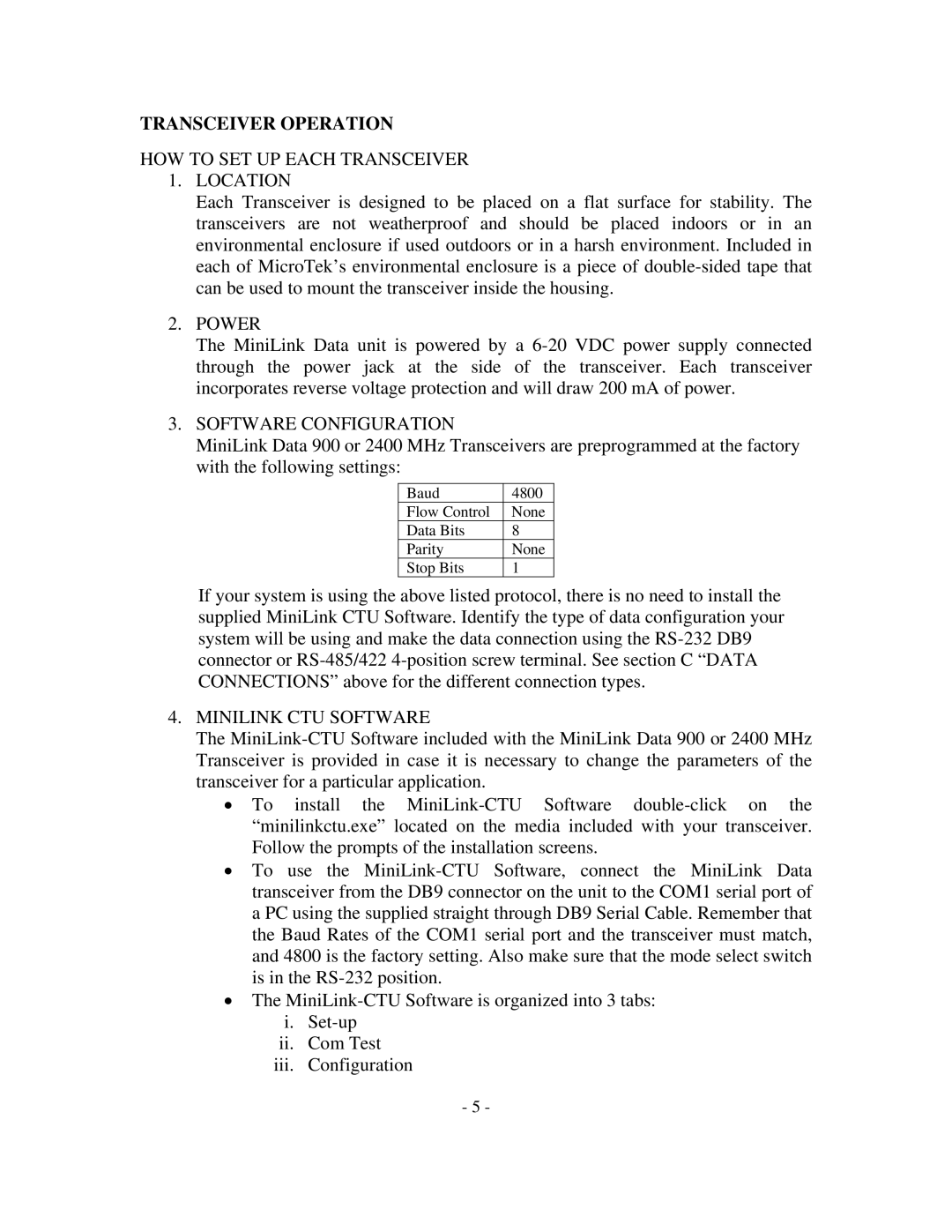TRANSCEIVER OPERATION
HOW TO SET UP EACH TRANSCEIVER
1.LOCATION
Each Transceiver is designed to be placed on a flat surface for stability. The transceivers are not weatherproof and should be placed indoors or in an environmental enclosure if used outdoors or in a harsh environment. Included in each of MicroTek’s environmental enclosure is a piece of double-sided tape that can be used to mount the transceiver inside the housing.
2.POWER
The MiniLink Data unit is powered by a 6-20 VDC power supply connected through the power jack at the side of the transceiver. Each transceiver incorporates reverse voltage protection and will draw 200 mA of power.
3.SOFTWARE CONFIGURATION
MiniLink Data 900 or 2400 MHz Transceivers are preprogrammed at the factory with the following settings:
Baud | 4800 |
Flow Control | None |
Data Bits | 8 |
Parity | None |
Stop Bits | 1 |
If your system is using the above listed protocol, there is no need to install the supplied MiniLink CTU Software. Identify the type of data configuration your system will be using and make the data connection using the RS-232 DB9 connector or RS-485/422 4-position screw terminal. See section C “DATA CONNECTIONS” above for the different connection types.
4.MINILINK CTU SOFTWARE
The MiniLink-CTU Software included with the MiniLink Data 900 or 2400 MHz Transceiver is provided in case it is necessary to change the parameters of the transceiver for a particular application.
•To install the MiniLink-CTU Software double-click on the “minilinkctu.exe” located on the media included with your transceiver. Follow the prompts of the installation screens.
•To use the MiniLink-CTU Software, connect the MiniLink Data transceiver from the DB9 connector on the unit to the COM1 serial port of a PC using the supplied straight through DB9 Serial Cable. Remember that the Baud Rates of the COM1 serial port and the transceiver must match, and 4800 is the factory setting. Also make sure that the mode select switch is in the RS-232 position.
•The MiniLink-CTU Software is organized into 3 tabs:
i.Set-up
ii.Com Test
iii.Configuration