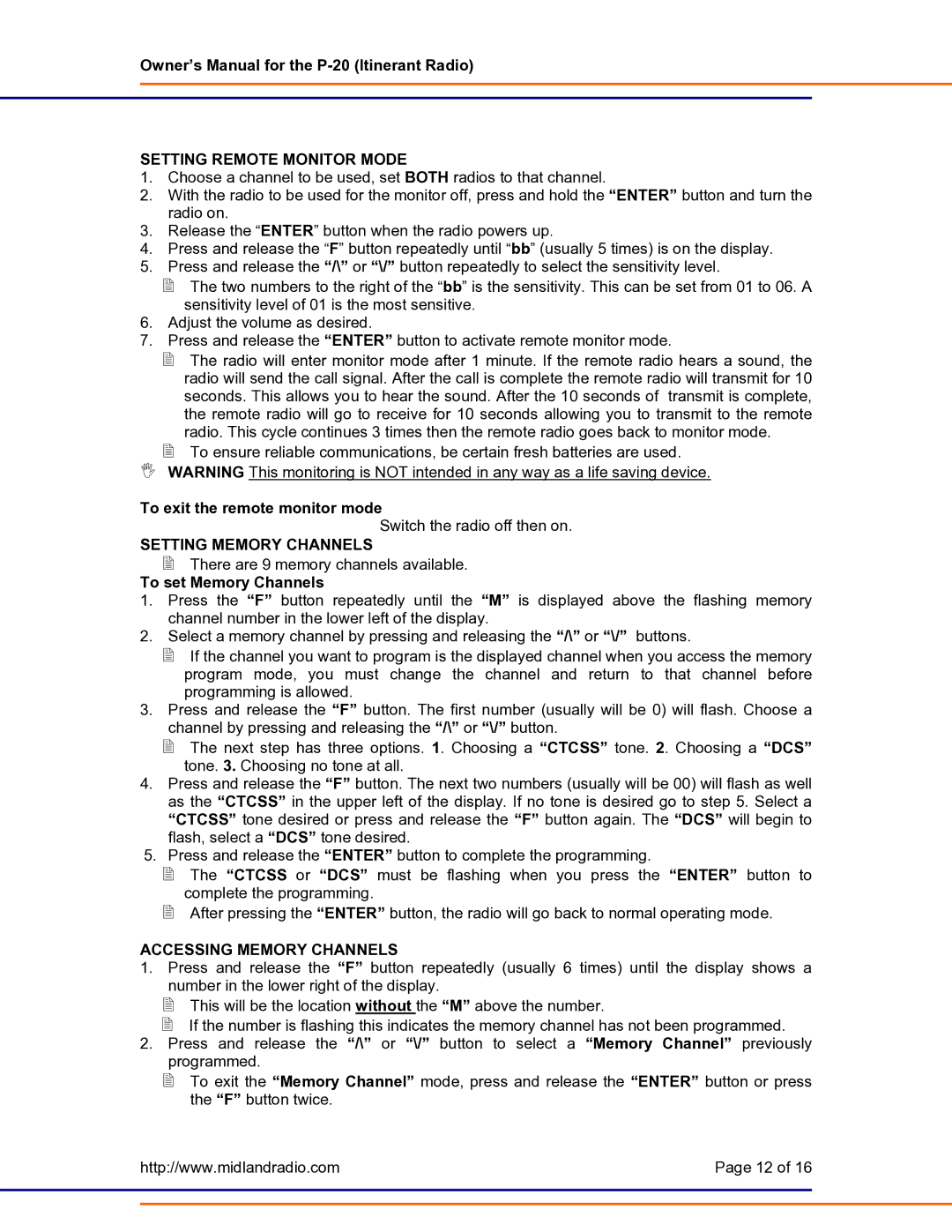Owner’s Manual for the
SETTING REMOTE MONITOR MODE
1.Choose a channel to be used, set BOTH radios to that channel.
2.With the radio to be used for the monitor off, press and hold the “ENTER” button and turn the radio on.
3.Release the “ENTER” button when the radio powers up.
4.Press and release the “F” button repeatedly until “bb” (usually 5 times) is on the display.
5.Press and release the “/\” or “\/” button repeatedly to select the sensitivity level.
The two numbers to the right of the “bb” is the sensitivity. This can be set from 01 to 06. A sensitivity level of 01 is the most sensitive.
6.Adjust the volume as desired.
7.Press and release the “ENTER” button to activate remote monitor mode.
The radio will enter monitor mode after 1 minute. If the remote radio hears a sound, the radio will send the call signal. After the call is complete the remote radio will transmit for 10 seconds. This allows you to hear the sound. After the 10 seconds of transmit is complete, the remote radio will go to receive for 10 seconds allowing you to transmit to the remote radio. This cycle continues 3 times then the remote radio goes back to monitor mode.
To ensure reliable communications, be certain fresh batteries are used.
WARNING This monitoring is NOT intended in any way as a life saving device.
To exit the remote monitor mode
Switch the radio off then on.
SETTING MEMORY CHANNELS
There are 9 memory channels available.
To set Memory Channels
1.Press the “F” button repeatedly until the “M” is displayed above the flashing memory channel number in the lower left of the display.
2.Select a memory channel by pressing and releasing the “/\” or “\/” buttons.
If the channel you want to program is the displayed channel when you access the memory program mode, you must change the channel and return to that channel before programming is allowed.
3.Press and release the “F” button. The first number (usually will be 0) will flash. Choose a channel by pressing and releasing the “/\” or “\/” button.
The next step has three options. 1. Choosing a “CTCSS” tone. 2. Choosing a “DCS” tone. 3. Choosing no tone at all.
4.Press and release the “F” button. The next two numbers (usually will be 00) will flash as well as the “CTCSS” in the upper left of the display. If no tone is desired go to step 5. Select a “CTCSS” tone desired or press and release the “F” button again. The “DCS” will begin to flash, select a “DCS” tone desired.
5.Press and release the “ENTER” button to complete the programming.
The “CTCSS or “DCS” must be flashing when you press the “ENTER” button to complete the programming.
After pressing the “ENTER” button, the radio will go back to normal operating mode.
ACCESSING MEMORY CHANNELS
1.Press and release the “F” button repeatedly (usually 6 times) until the display shows a number in the lower right of the display.
This will be the location without the “M” above the number.
If the number is flashing this indicates the memory channel has not been programmed.
2.Press and release the “/\” or “\/” button to select a “Memory Channel” previously programmed.
To exit the “Memory Channel” mode, press and release the “ENTER” button or press the “F” button twice.
| http://www.midlandradio.com | Page 12 of 16 |
|
|
|
|
|
|
|
|
|