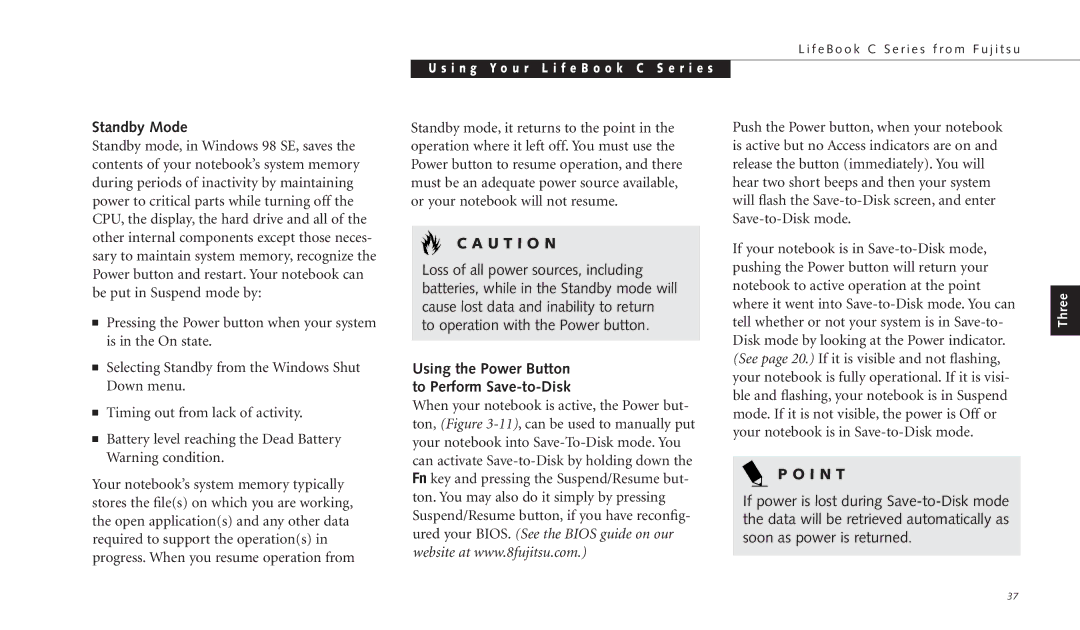C-4120 specifications
The Fujitsu C-4120 is a state-of-the-art multifunction printer designed to cater to the needs of modern businesses, providing exceptional functionality, unparalleled speed, and advanced technology in a compact and efficient package. This printer is engineered to deliver high-quality printing, scanning, copying, and faxing capabilities, making it an ideal solution for busy office environments.One of the standout features of the Fujitsu C-4120 is its impressive printing speed. With the ability to produce up to 40 pages per minute, the C-4120 ensures that users can meet high-volume printing demands without compromising on quality. The first print-out time is remarkably quick, often taking as little as 6 seconds from standby, which significantly enhances productivity.
Featuring advanced laser printing technology, the C-4120 produces sharp, high-resolution prints with crisp text and vibrant colors. The printer supports a wide range of media types and sizes, including envelopes, labels, and various paper weights, further enhancing its versatility. With a maximum print resolution of 1200 x 1200 dpi, users can expect professional-quality outputs suitable for reports, presentations, and marketing materials.
In terms of scanning capabilities, the Fujitsu C-4120 is equipped with a robust scanner that allows for both flatbed and sheet-fed scanning. This feature enables users to digitize documents quickly and effectively, with support for various file formats such as PDF, JPEG, and TIFF. The scanner's dual-side scanning capability can streamline workflows, allowing for faster processing of multi-page documents.
The C-4120 ups the ante in connectivity options, supporting USB, Ethernet, and wireless connections to facilitate seamless integration into any office setup. It also features mobile printing capabilities that enable users to print directly from smartphones and tablets, enhancing convenience for those on the go.
Furthermore, the printer is designed with energy efficiency in mind, incorporating Fujitsu's Eco-Friendly technologies that minimize power consumption without sacrificing performance. This commitment to sustainability not only reduces operational costs but also contributes to a greener business footprint.
The Fujitsu C-4120 is not just about performance; it also prioritizes user-friendliness with an intuitive touch screen interface that simplifies navigation through its various functions. Its compact design makes it suitable for various office layouts, ensuring that businesses can maximize their space effectively.
Overall, the Fujitsu C-4120 stands out as a reliable and efficient multifunction printer that meets the diverse needs of businesses, combining high performance with advanced technology and user-centric features.