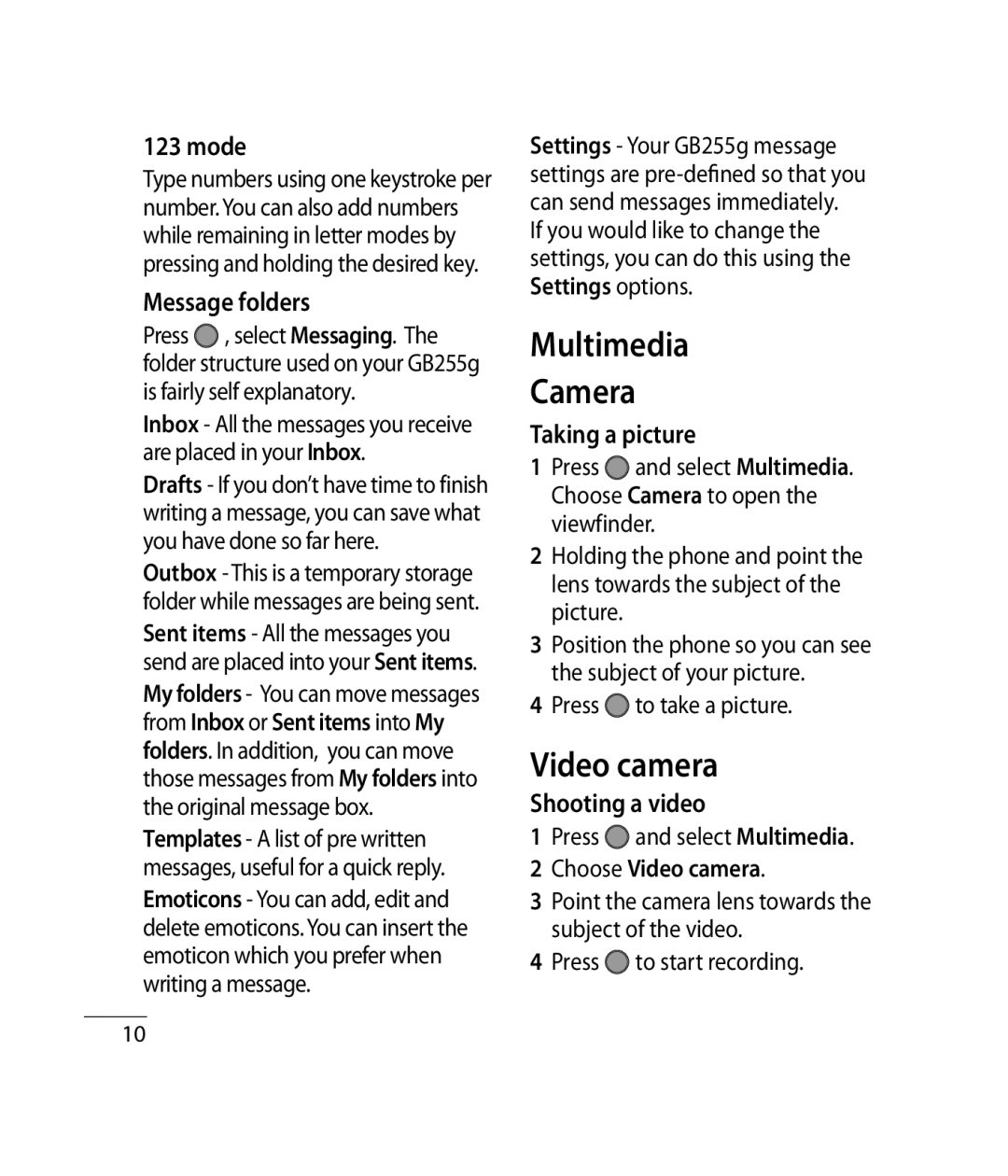123 mode
Type numbers using one keystroke per number. You can also add numbers while remaining in letter modes by pressing and holding the desired key.
Message folders
Press ![]() , select Messaging. The folder structure used on your GB255g is fairly self explanatory.
, select Messaging. The folder structure used on your GB255g is fairly self explanatory.
Inbox - All the messages you receive are placed in your Inbox.
Drafts - If you don’t have time to finish writing a message, you can save what you have done so far here.
Outbox - This is a temporary storage folder while messages are being sent. Sent items - All the messages you send are placed into your Sent items. My folders - You can move messages from Inbox or Sent items into My folders. In addition, you can move those messages from My folders into the original message box. Templates - A list of pre written messages, useful for a quick reply. Emoticons - You can add, edit and delete emoticons. You can insert the emoticon which you prefer when writing a message.
Settings - Your GB255g message settings are
If you would like to change the settings, you can do this using the Settings options.
Multimedia
Camera
Taking a picture
1Press ![]() and select Multimedia. Choose Camera to open the viewfinder.
and select Multimedia. Choose Camera to open the viewfinder.
2Holding the phone and point the lens towards the subject of the picture.
3Position the phone so you can see the subject of your picture.
4Press ![]() to take a picture.
to take a picture.
Video camera
Shooting a video
1Press ![]() and select Multimedia.
and select Multimedia.
2 Choose Video camera.
3 Point the camera lens towards the subject of the video.
4 Press  to start recording.
to start recording.
10