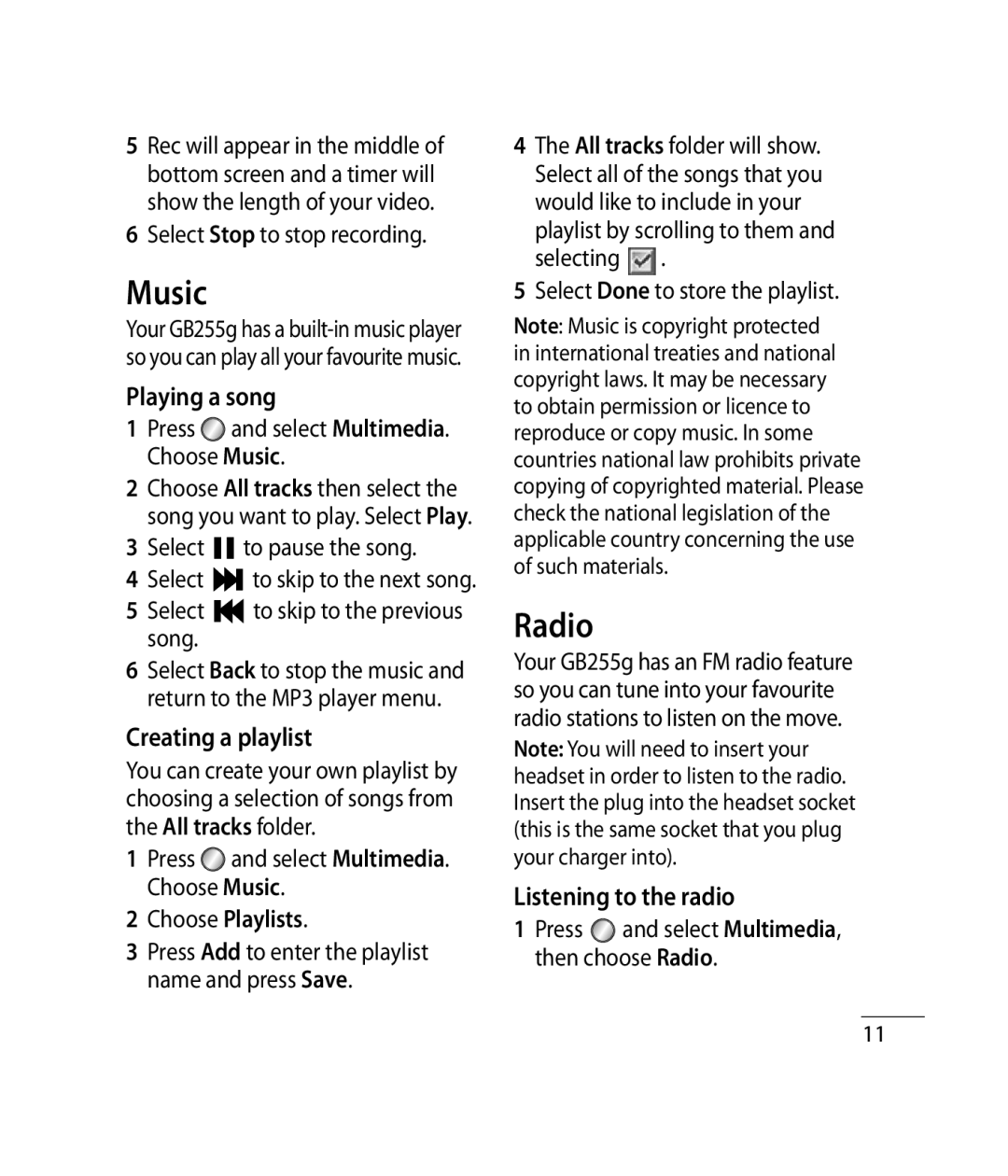5Rec will appear in the middle of bottom screen and a timer will show the length of your video.
6Select Stop to stop recording.
Music
Your GB255g has a
Playing a song
1Press ![]() and select Multimedia. Choose Music.
and select Multimedia. Choose Music.
2Choose All tracks then select the song you want to play. Select Play.
3Select ![]()
![]() to pause the song.
to pause the song.
4Select ![]()
![]() to skip to the next song.
to skip to the next song.
5 Select ![]()
![]() to skip to the previous song.
to skip to the previous song.
6 Select Back to stop the music and return to the MP3 player menu.
Creating a playlist
You can create your own playlist by choosing a selection of songs from the All tracks folder.
1Press ![]() and select Multimedia. Choose Music.
and select Multimedia. Choose Music.
2 Choose Playlists.
3Press Add to enter the playlist name and press Save.
4The All tracks folder will show. Select all of the songs that you would like to include in your playlist by scrolling to them and selecting ![]() .
.
5Select Done to store the playlist.
Note: Music is copyright protected in international treaties and national copyright laws. It may be necessary to obtain permission or licence to reproduce or copy music. In some countries national law prohibits private copying of copyrighted material. Please check the national legislation of the applicable country concerning the use of such materials.
Radio
Your GB255g has an FM radio feature so you can tune into your favourite radio stations to listen on the move.
Note: You will need to insert your headset in order to listen to the radio. Insert the plug into the headset socket (this is the same socket that you plug your charger into).
Listening to the radio
1Press ![]() and select Multimedia, then choose Radio.
and select Multimedia, then choose Radio.
11