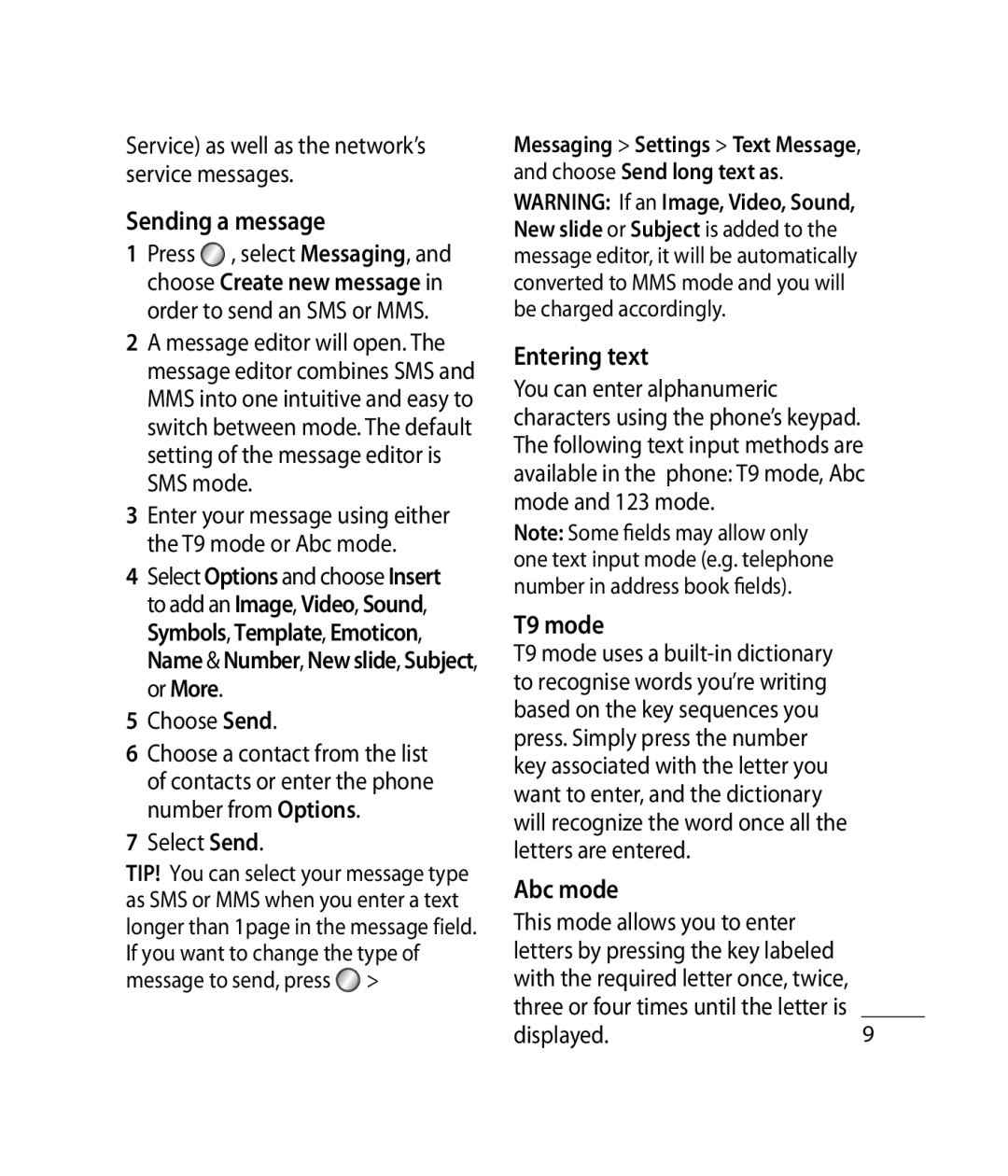Service) as well as the network’s service messages.
Sending a message
1Press ![]() , select Messaging, and choose Create new message in order to send an SMS or MMS.
, select Messaging, and choose Create new message in order to send an SMS or MMS.
2A message editor will open. The message editor combines SMS and MMS into one intuitive and easy to switch between mode. The default setting of the message editor is SMS mode.
3Enter your message using either the T9 mode or Abc mode.
4Select Options and choose Insert to add an Image, Video, Sound, Symbols, Template, Emoticon, Name & Number, New slide, Subject, or More.
5Choose Send.
6Choose a contact from the list of contacts or enter the phone number from Options.
7Select Send.
TIP! You can select your message type as SMS or MMS when you enter a text longer than 1page in the message field. If you want to change the type of message to send, press ![]() >
>
Messaging > Settings > Text Message, and choose Send long text as. WARNING: If an Image, Video, Sound, New slide or Subject is added to the message editor, it will be automatically converted to MMS mode and you will be charged accordingly.
Entering text
You can enter alphanumeric characters using the phone’s keypad. The following text input methods are available in the phone: T9 mode, Abc mode and 123 mode.
Note: Some fields may allow only one text input mode (e.g. telephone number in address book fields).
T9 mode
T9 mode uses a
Abc mode
This mode allows you to enter letters by pressing the key labeled with the required letter once, twice, three or four times until the letter is
displayed.9