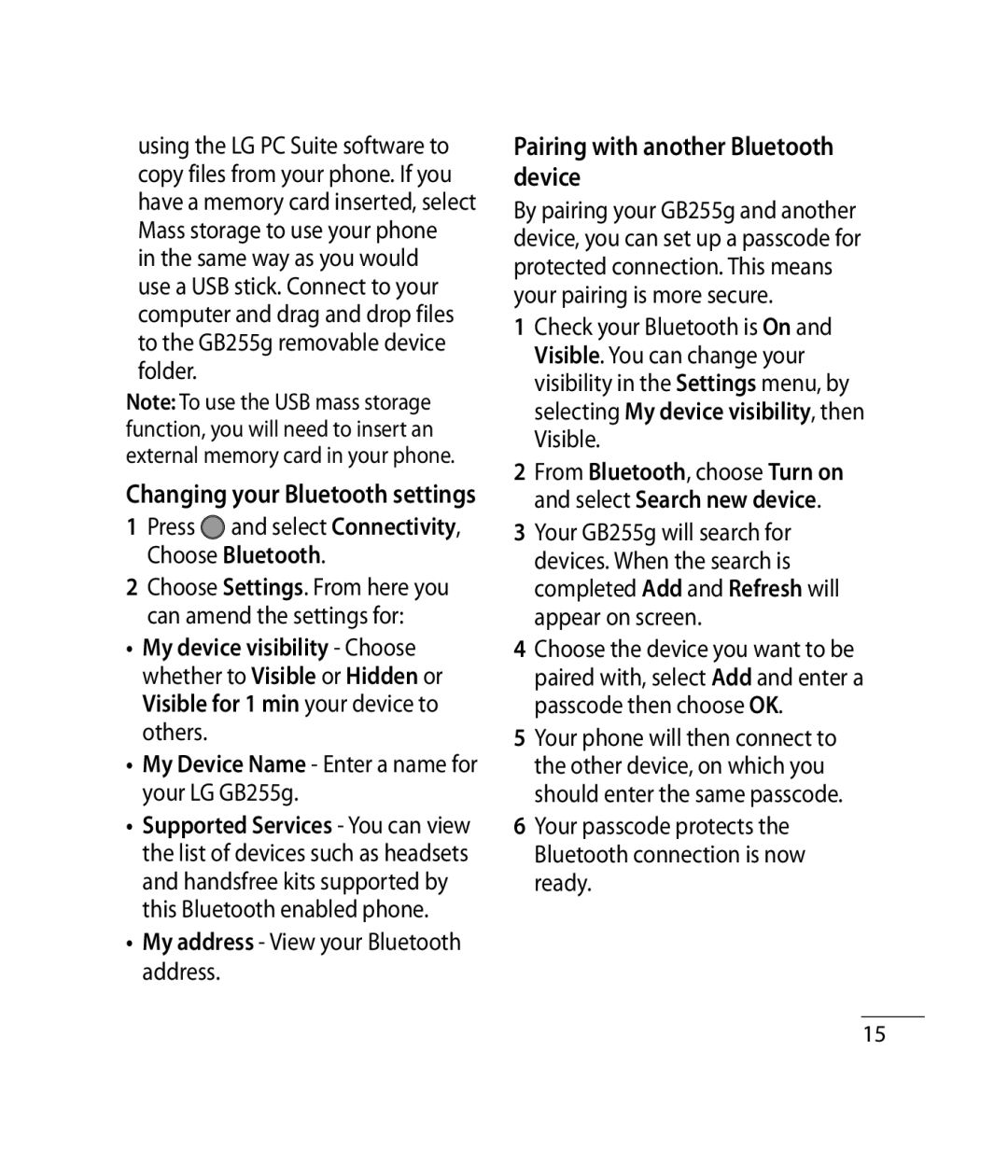using the LG PC Suite software to copy files from your phone. If you have a memory card inserted, select Mass storage to use your phone
in the same way as you would use a USB stick. Connect to your computer and drag and drop files to the GB255g removable device folder.
Note: To use the USB mass storage function, you will need to insert an external memory card in your phone.
Changing your Bluetooth settings
1Press ![]() and select Connectivity, Choose Bluetooth.
and select Connectivity, Choose Bluetooth.
2Choose Settings. From here you can amend the settings for:
•My device visibility - Choose whether to Visible or Hidden or Visible for 1 min your device to others.
•My Device Name - Enter a name for your LG GB255g.
•Supported Services - You can view the list of devices such as headsets and handsfree kits supported by this Bluetooth enabled phone.
•My address - View your Bluetooth address.
Pairing with another Bluetooth device
By pairing your GB255g and another device, you can set up a passcode for protected connection. This means your pairing is more secure.
1Check your Bluetooth is On and Visible. You can change your visibility in the Settings menu, by selecting My device visibility, then Visible.
2From Bluetooth, choose Turn on and select Search new device.
3Your GB255g will search for devices. When the search is completed Add and Refresh will appear on screen.
4Choose the device you want to be paired with, select Add and enter a passcode then choose OK.
5Your phone will then connect to the other device, on which you should enter the same passcode.
6Your passcode protects the Bluetooth connection is now ready.
15