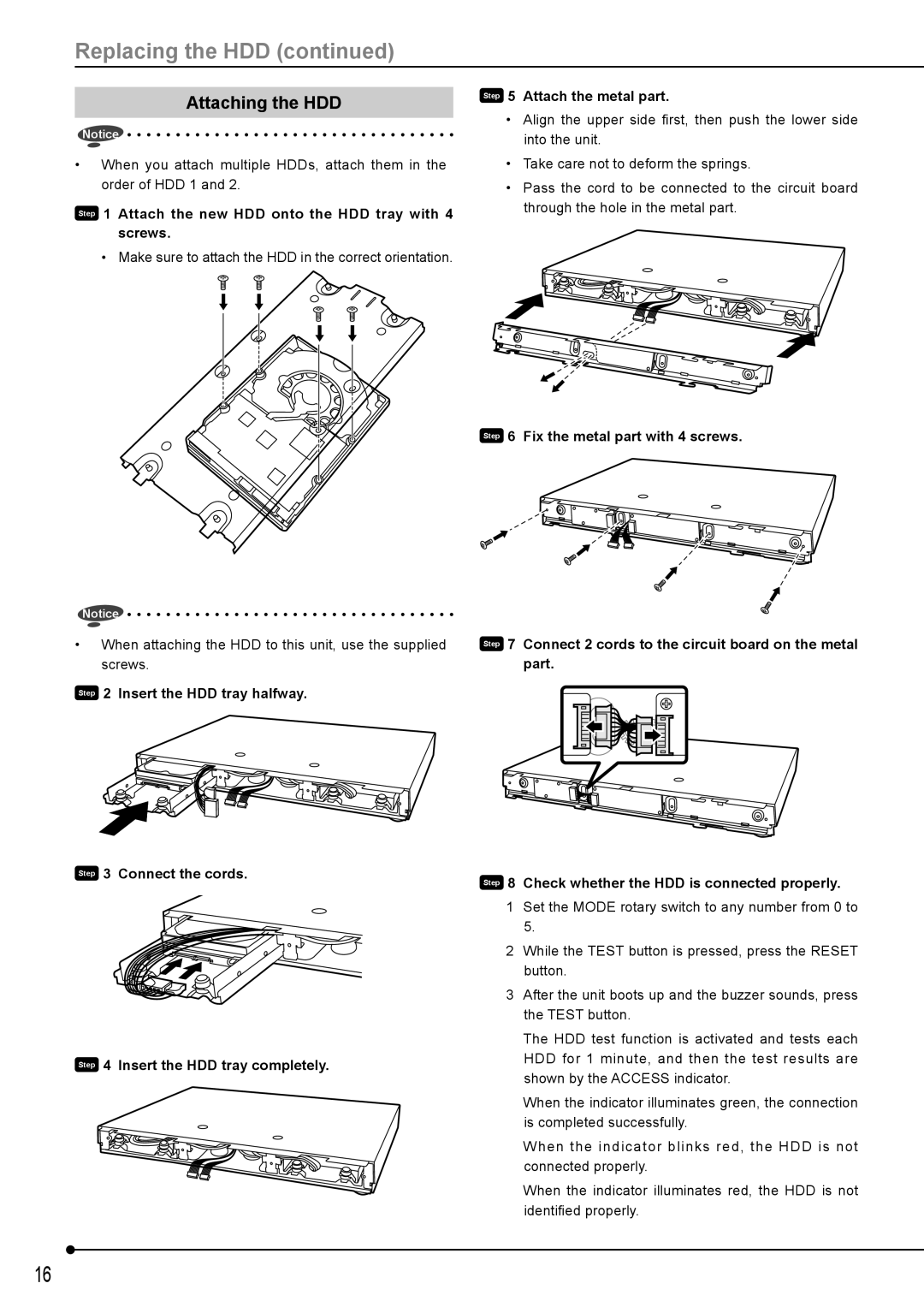Replacing the HDD (continued)
Attaching the HDD
Notice
•When you attach multiple HDDs, attach them in the order of HDD 1 and 2.
Step 1 Attach the new HDD onto the HDD tray with 4 screws.
• Make sure to attach the HDD in the correct orientation.
Notice
•When attaching the HDD to this unit, use the supplied screws.
Step 2 Insert the HDD tray halfway.
Step 3 Connect the cords.
Step 4 Insert the HDD tray completely.
Step 5 Attach the metal part.
•Align the upper side first, then push the lower side into the unit.
•Take care not to deform the springs.
•Pass the cord to be connected to the circuit board through the hole in the metal part.
Step 6 Fix the metal part with 4 screws.
Step 7 Connect 2 cords to the circuit board on the metal part.
Step 8 Check whether the HDD is connected properly.
1Set the MODE rotary switch to any number from 0 to 5.
2While the TEST button is pressed, press the RESET button.
3After the unit boots up and the buzzer sounds, press the TEST button.
The HDD test function is activated and tests each HDD for 1 minute, and then the test results are shown by the ACCESS indicator.
When the indicator illuminates green, the connection is completed successfully.
When the indicator blinks red, the HDD is not connected properly.
When the indicator illuminates red, the HDD is not identified properly.
16