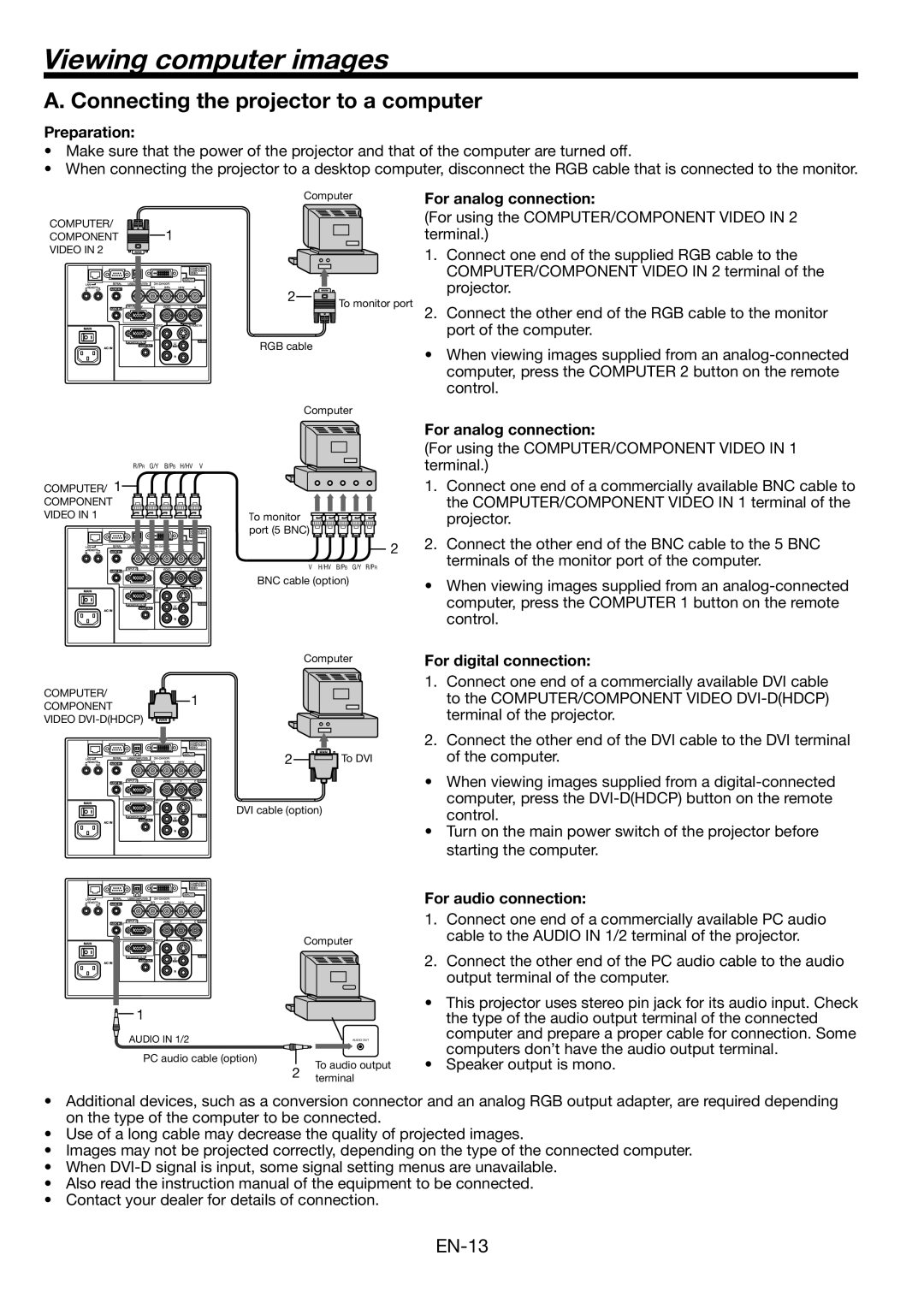Viewing computer images
A. Connecting the projector to a computer
Preparation:
•Make sure that the power of the projector and that of the computer are turned off.
•When connecting the projector to a desktop computer, disconnect the RGB cable that is connected to the monitor.
Computer
COMPUTER/ | 1 |
COMPONENT |
VIDEO IN 2
2![]()
![]()
![]()
![]()
![]() To monitor port
To monitor port
RGB cable
Computer
For analog connection:
(For using the COMPUTER/COMPONENT VIDEO IN 2 terminal.)
1.Connect one end of the supplied RGB cable to the COMPUTER/COMPONENT VIDEO IN 2 terminal of the projector.
2.Connect the other end of the RGB cable to the monitor port of the computer.
•When viewing images supplied from an
R/PR G/Y B/PB H/HV | V |
COMPUTER/ 1 |
|
COMPONENT |
|
VIDEO IN 1 | To monitor |
| port (5 BNC) |
For analog connection:
(For using the COMPUTER/COMPONENT VIDEO IN 1 terminal.)
1.Connect one end of a commercially available BNC cable to the COMPUTER/COMPONENT VIDEO IN 1 terminal of the projector.
V H/HV B/PB G/Y R/PR
BNC cable (option)
22. Connect the other end of the BNC cable to the 5 BNC terminals of the monitor port of the computer.
•When viewing images supplied from an
Computer
COMPUTER/ | 1 | |
COMPONENT | ||
| ||
VIDEO |
|
2 | To DVI |
DVI cable (option)
Computer
![]() 1
1
AUDIO IN 1/2 | AUDIO OUT |
PC audio cable (option)
To audio output
2 terminal
For digital connection:
1.Connect one end of a commercially available DVI cable to the COMPUTER/COMPONENT VIDEO
2.Connect the other end of the DVI cable to the DVI terminal of the computer.
•When viewing images supplied from a
•Turn on the main power switch of the projector before starting the computer.
For audio connection:
1.Connect one end of a commercially available PC audio cable to the AUDIO IN 1/2 terminal of the projector.
2.Connect the other end of the PC audio cable to the audio output terminal of the computer.
•This projector uses stereo pin jack for its audio input. Check the type of the audio output terminal of the connected computer and prepare a proper cable for connection. Some computers don’t have the audio output terminal.
•Speaker output is mono.
•Additional devices, such as a conversion connector and an analog RGB output adapter, are required depending on the type of the computer to be connected.
•Use of a long cable may decrease the quality of projected images.
•Images may not be projected correctly, depending on the type of the connected computer.
•When
•Also read the instruction manual of the equipment to be connected.
•Contact your dealer for details of connection.