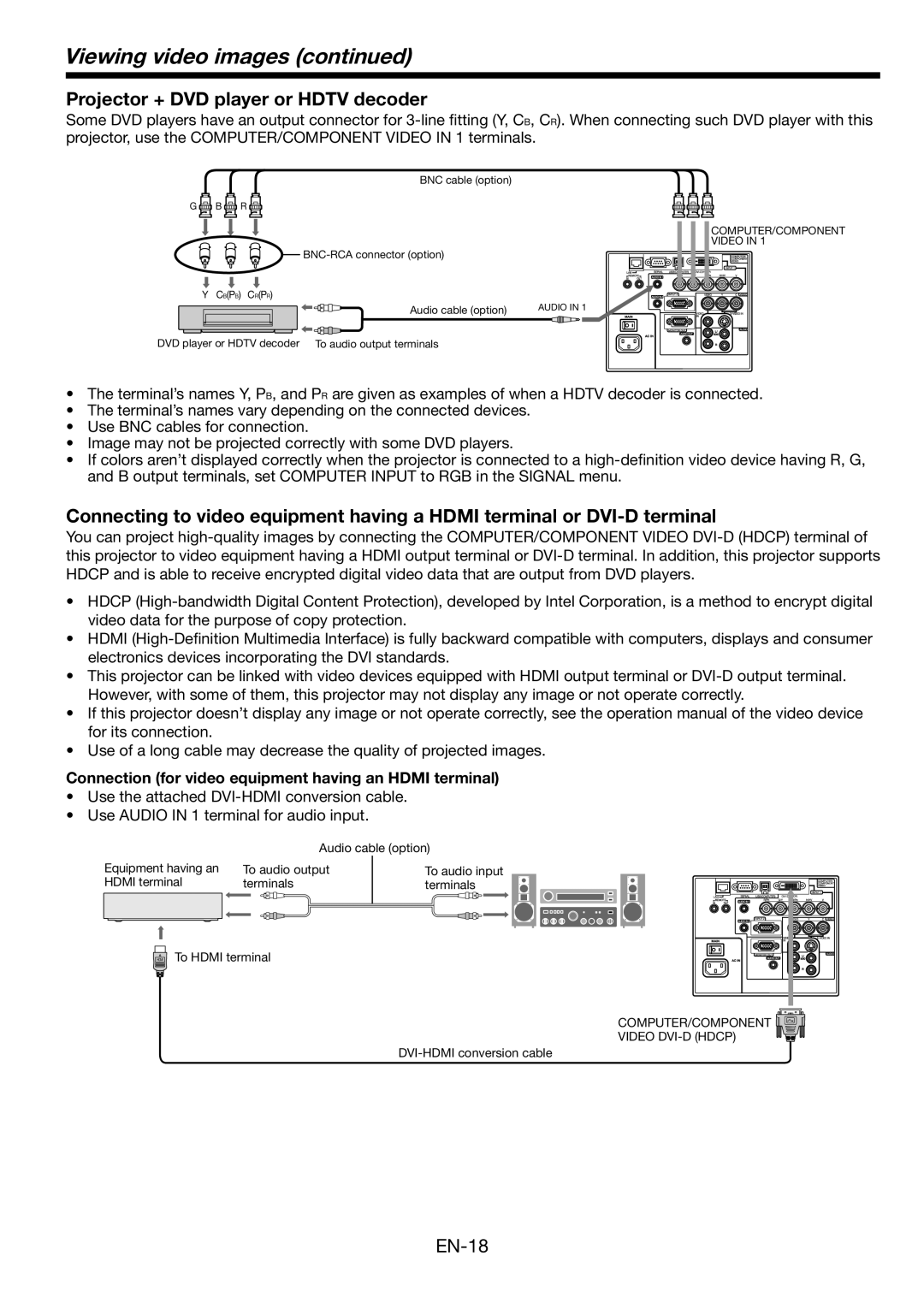Viewing video images (continued)
Projector + DVD player or HDTV decoder
Some DVD players have an output connector for
BNC cable (option)
G ![]() B
B ![]() R
R ![]()
| COMPUTER/COMPONENT |
| VIDEO IN 1 |
| |
Y CB(PB) CR(PR) |
|
Audio cable (option) | AUDIO IN 1 |
DVD player or HDTV decoder To audio output terminals |
|
•The terminal’s names Y, PB, and PR are given as examples of when a HDTV decoder is connected.
•The terminal’s names vary depending on the connected devices.
•Use BNC cables for connection.
•Image may not be projected correctly with some DVD players.
•If colors aren’t displayed correctly when the projector is connected to a
Connecting to video equipment having a HDMI terminal or
You can project
•HDCP
•HDMI
•This projector can be linked with video devices equipped with HDMI output terminal or
•If this projector doesn’t display any image or not operate correctly, see the operation manual of the video device for its connection.
•Use of a long cable may decrease the quality of projected images.
Connection (for video equipment having an HDMI terminal)
•Use the attached
•Use AUDIO IN 1 terminal for audio input.
Audio cable (option)
Equipment having an HDMI terminal
To audio output | To audio input |
terminals | terminals |
HDMI
To HDMI terminal
COMPUTER/COMPONENT ![]()
VIDEO