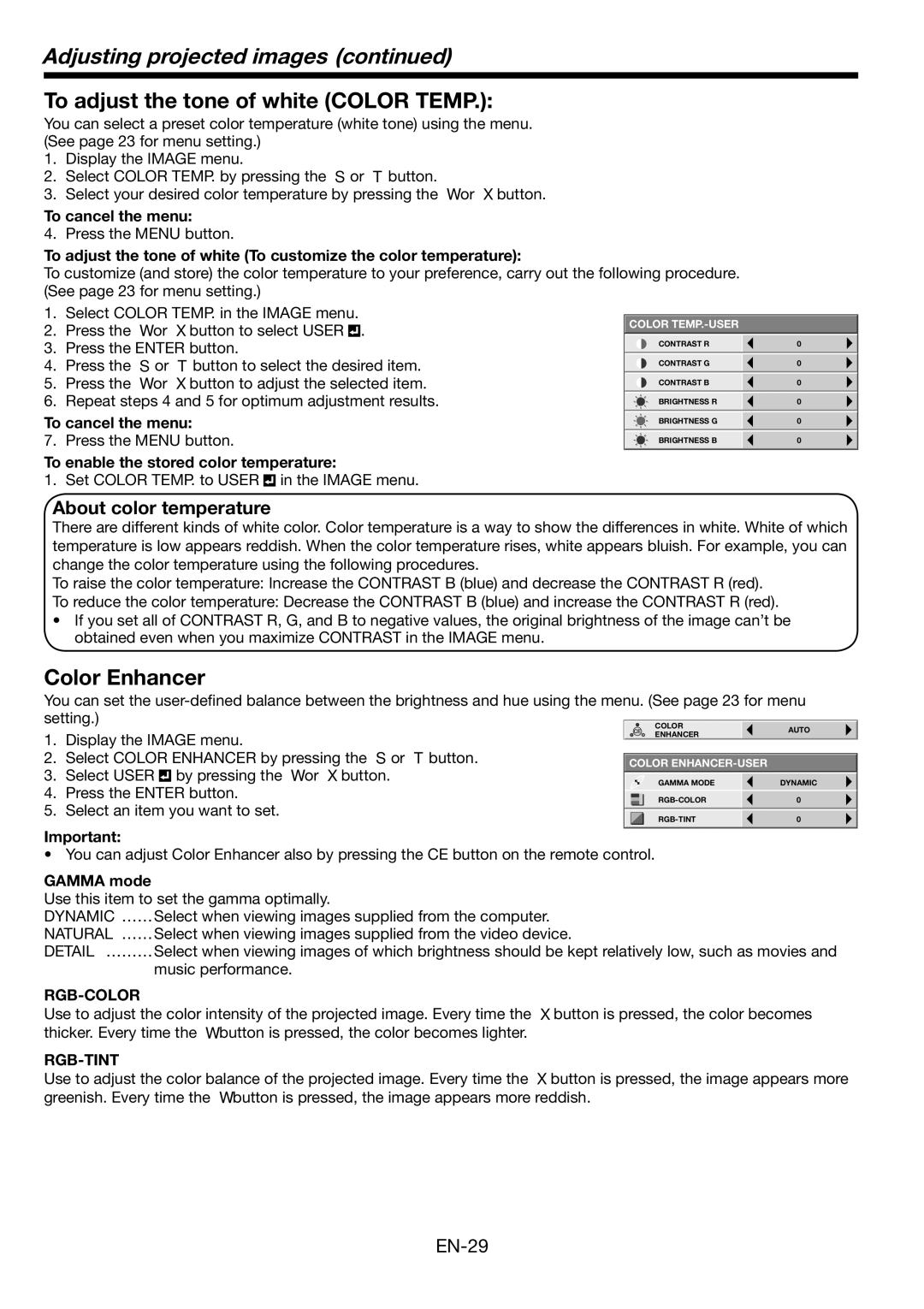Adjusting projected images (continued)
To adjust the tone of white (COLOR TEMP.):
You can select a preset color temperature (white tone) using the menu. (See page 23 for menu setting.)
1.Display the IMAGE menu.
2.Select COLOR TEMP. by pressing the S or T button.
3.Select your desired color temperature by pressing the W or X button.
To cancel the menu:
4. Press the MENU button.
To adjust the tone of white (To customize the color temperature):
To customize (and store) the color temperature to your preference, carry out the following procedure. (See page 23 for menu setting.)
1.Select COLOR TEMP. in the IMAGE menu.
2.Press the W or X button to select USER ![]()
![]() .
.
3.Press the ENTER button.
4.Press the S or T button to select the desired item.
5.Press the W or X button to adjust the selected item.
6.Repeat steps 4 and 5 for optimum adjustment results.
To cancel the menu:
7. Press the MENU button.
To enable the stored color temperature:
1. Set COLOR TEMP. to USER ![]()
![]() in the IMAGE menu.
in the IMAGE menu.
About color temperature
COLOR
CONTRAST R | 0 |
CONTRAST G | 0 |
CONTRAST B | 0 |
BRIGHTNESS R | 0 |
BRIGHTNESS G | 0 |
BRIGHTNESS B | 0 |
There are different kinds of white color. Color temperature is a way to show the differences in white. White of which temperature is low appears reddish. When the color temperature rises, white appears bluish. For example, you can change the color temperature using the following procedures.
To raise the color temperature: Increase the CONTRAST B (blue) and decrease the CONTRAST R (red).
To reduce the color temperature: Decrease the CONTRAST B (blue) and increase the CONTRAST R (red).
•If you set all of CONTRAST R, G, and B to negative values, the original brightness of the image can’t be obtained even when you maximize CONTRAST in the IMAGE menu.
Color Enhancer
You can set the
setting.) |
|
| COLOR | AUTO |
| ||
|
|
| |||||
1. | Display the IMAGE menu. |
|
| ENHANCER |
| ||
|
|
|
| ||||
|
|
|
|
|
| ||
2. | Select COLOR ENHANCER by pressing the S or T button. |
|
|
|
|
|
|
COLOR |
|
| |||||
3. | Select USER by pressing the W or X button. |
|
|
|
|
|
|
|
| GAMMA MODE |
| DYNAMIC |
| ||
4. | Press the ENTER button. |
|
|
|
| ||
|
|
|
|
|
| ||
|
|
| 0 |
| |||
5. | Select an item you want to set. |
|
|
|
|
|
|
|
|
| 0 |
| |||
|
|
|
|
|
| ||
|
|
|
|
|
|
|
|
Important:
•You can adjust Color Enhancer also by pressing the CE button on the remote control.
GAMMA mode
Use this item to set the gamma optimally.
DYNAMIC ……Select when viewing images supplied from the computer.
NATURAL ……Select when viewing images supplied from the video device.
DETAIL ………Select when viewing images of which brightness should be kept relatively low, such as movies and
music performance.
RGB-COLOR
Use to adjust the color intensity of the projected image. Every time the X button is pressed, the color becomes thicker. Every time the W button is pressed, the color becomes lighter.
RGB-TINT
Use to adjust the color balance of the projected image. Every time the X button is pressed, the image appears more greenish. Every time the W button is pressed, the image appears more reddish.