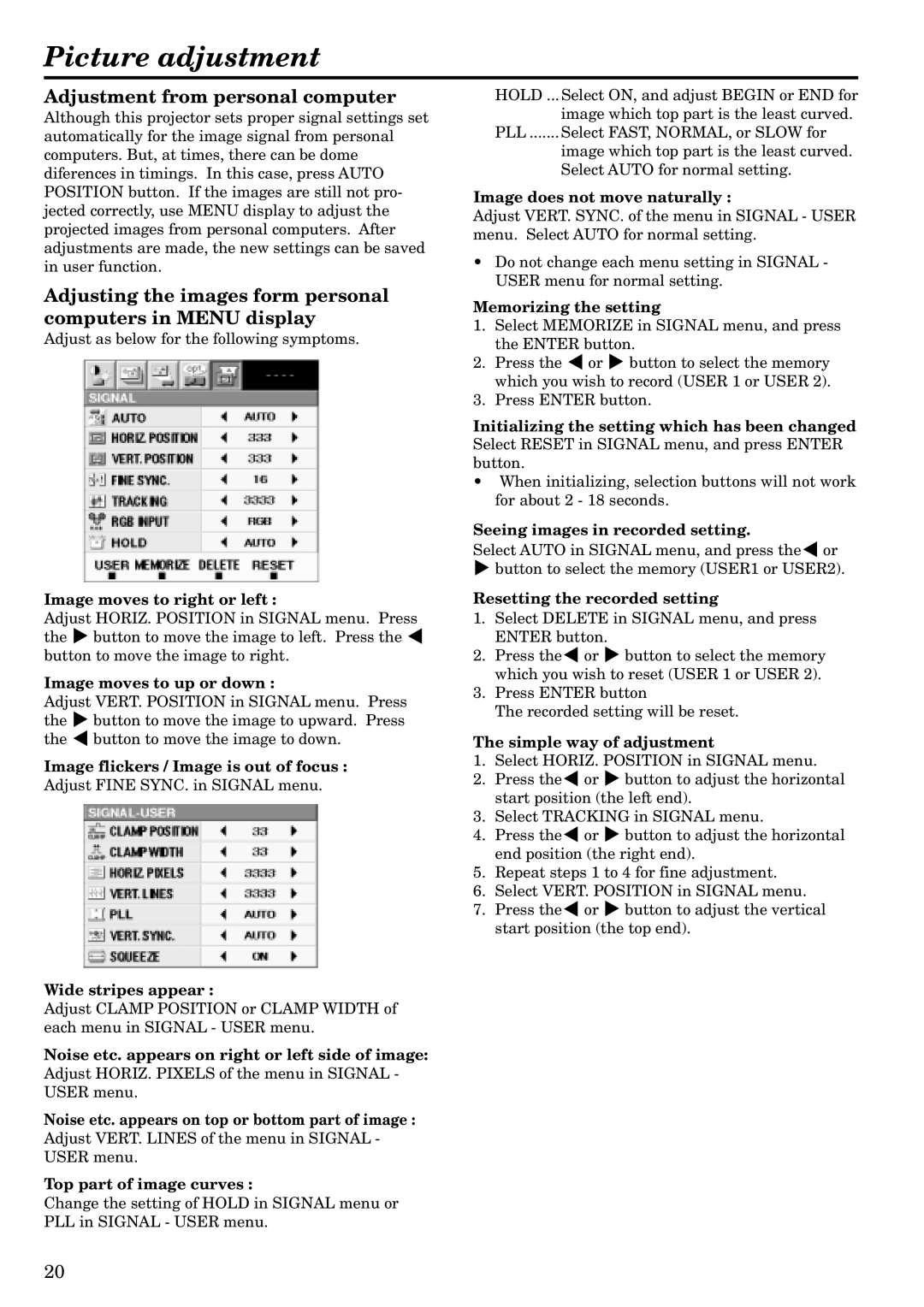LVP-S120A specifications
The Mitsubishi Electronics LVP-S120A is a high-quality projector that has garnered attention for its impressive performance and advanced features, making it an excellent choice for both home theater enthusiasts and professional presentations. This model combines cutting-edge technology with user-friendly capabilities, ensuring an exceptional visual experience.One of the main features of the LVP-S120A is its impressive brightness level, which is rated at 2,500 ANSI lumens. This allows the projector to deliver clear, vibrant images even in well-lit environments, making it a versatile option for various settings, such as classrooms, conference rooms, or living rooms. Coupled with a high contrast ratio, the projector provides sharp image details and deep blacks, enhancing the overall viewing experience.
The LVP-S120A utilizes LCD technology, which is known for its ability to reproduce accurate color and crisp imagery. This projector supports a native resolution of 800x600 pixels, offering a decent quality for standard presentations and video playback. Additionally, it supports various resolutions, making it compatible with a wide array of content sources, such as laptops, DVD players, and gaming consoles.
Another notable aspect of the LVP-S120A is its lightweight and compact design. Weighing just around 3.5 kilograms, it is highly portable, allowing users to easily transport it from one location to another. This feature is particularly advantageous for business professionals who need to deliver presentations on-site or educators who might move between classrooms.
Networking capabilities are also integrated into the LVP-S120A, which allows for easy connectivity to various devices. This projector is equipped with multiple input options, including HDMI, VGA, and composite video ports. The presence of these ports makes it straightforward to connect to a range of media devices, enhancing its versatility.
In terms of usability, the LVP-S120A is designed with user-friendly controls and provides intuitive settings that allow users to adjust image parameters easily. The remote control adds to the convenience of operation, enabling users to navigate through settings from a distance. Furthermore, the projector features an automatic keystone correction function, ensuring a perfectly aligned image even on tilted surfaces.
Overall, the Mitsubishi Electronics LVP-S120A stands out as a reliable projector that balances portability, ease of use, and impressive visual quality, making it an ideal choice for both personal and professional applications.