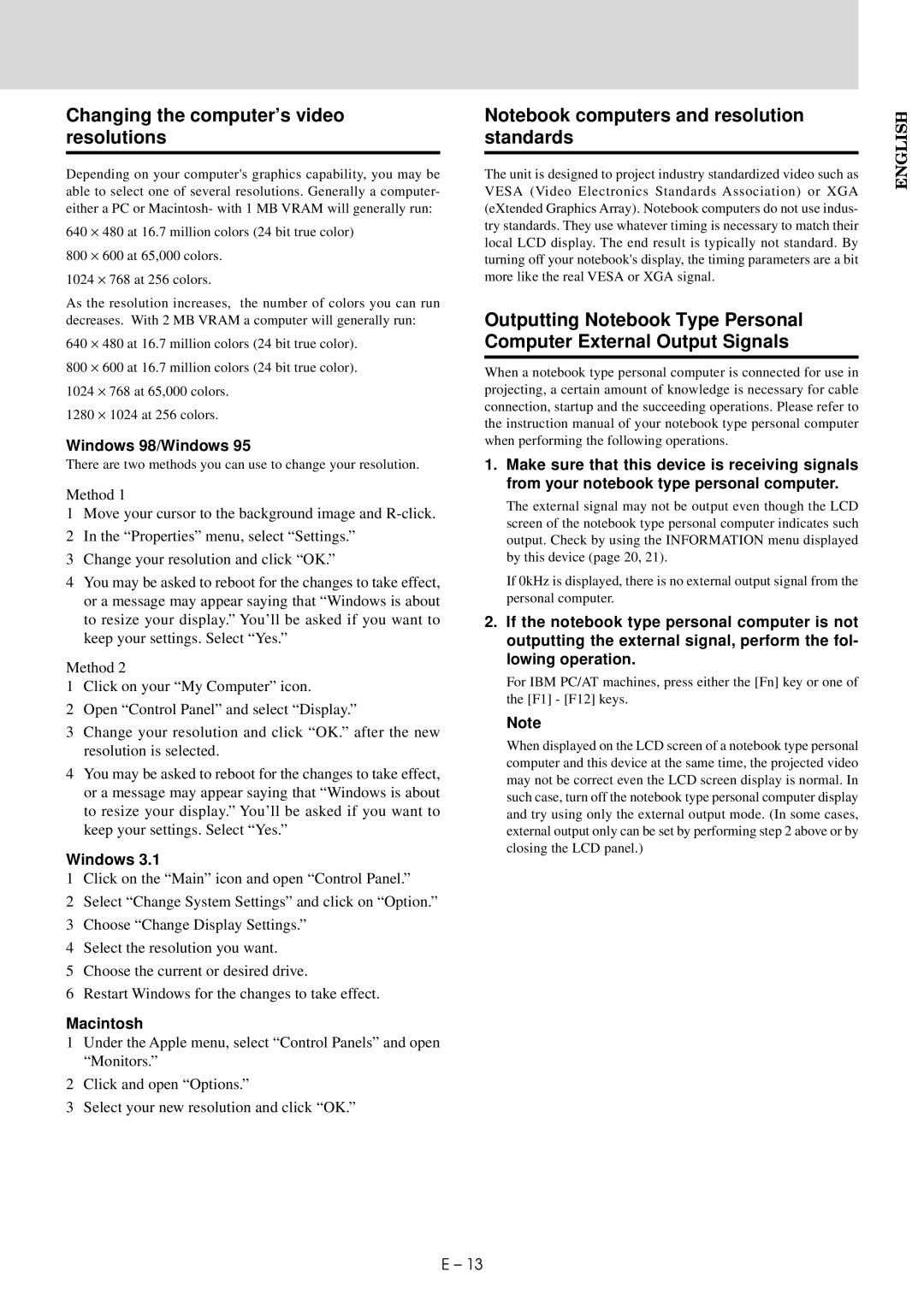LVP-X30U specifications
The Mitsubishi Electronics LVP-X30U is a versatile and powerful projector that caters well to the needs of both business professionals and educational institutions. This model showcases a blend of advanced technology and user-friendly features, making it a popular choice for various presentation environments.One of the standout characteristics of the LVP-X30U is its impressive brightness level. With a luminosity of 3,000 ANSI lumens, this projector ensures vivid and clear images, even in well-lit rooms. The high brightness capability makes it particularly suitable for large venues or classrooms where ambient light can be challenging.
The projector features a native XGA resolution of 1024 x 768 pixels, which delivers sharp and detailed visuals. This resolution is ideal for displaying text-rich presentations, intricate graphics, and video content. Additionally, the LVP-X30U supports an array of resolutions, allowing users to project from various input devices without losing image quality.
Another significant technological advantage of the LVP-X30U is its advanced color reproduction capabilities. Utilizing Mitsubishi's proprietary color wheel technology, this projector provides a wide color gamut, ensuring that images appear vibrant and true to life. The projector's brightness and color accuracy combine to create engaging presentations that captivate audiences.
Furthermore, the LVP-X30U incorporates robust connectivity options, including HDMI, VGA, and composite video inputs. This versatility allows users to connect multiple devices such as laptops, DVD players, and other multimedia sources without hassle. The inclusion of a built-in 10-watt speaker also enhances the audio experience, ensuring that sound accompanies visuals effectively.
The projector's design emphasizes portability and ease of use. Weighing around 6.5 pounds, it is lightweight enough for mobile presentations. Moreover, the intuitive user interface simplifies operation, allowing presenters to focus on their content rather than grappling with technical difficulties.
In terms of durability, the LVP-X30U boasts a long lamp life of approximately 4000 hours in standard mode and even longer in eco mode. This longevity reduces the frequency of replacements, resulting in lower overall maintenance costs.
Overall, the Mitsubishi Electronics LVP-X30U is a reliable and feature-rich projector that meets the demands of various users. Its combination of brightness, resolution, connectivity options, and ease of use makes it an excellent choice for those looking to enhance their presentation capabilities, whether in the boardroom or the classroom.