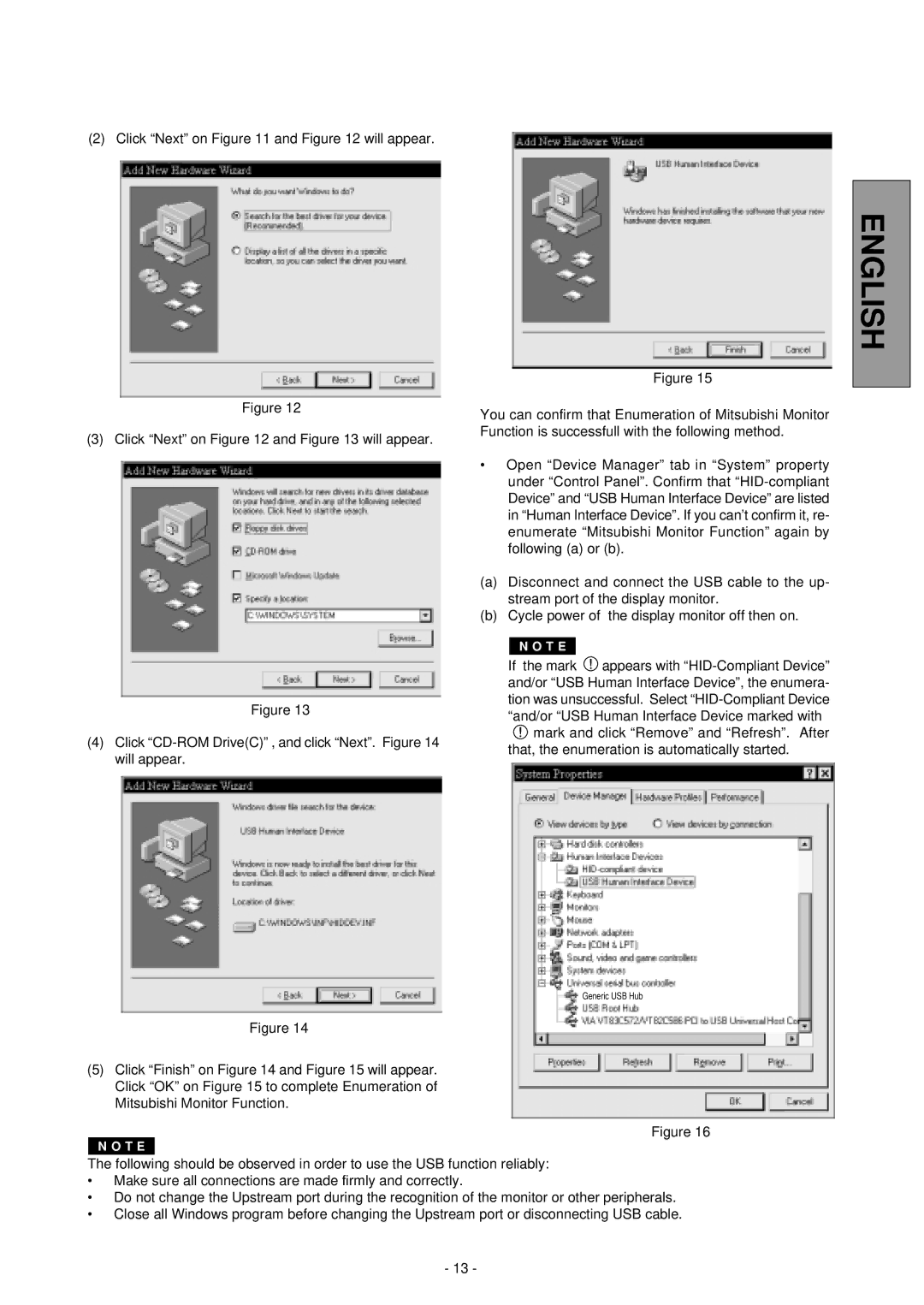(2) Click “Next” on Figure 11 and Figure 12 will appear.
Figure 15
ENGLISH
Figure 12
(3) Click “Next” on Figure 12 and Figure 13 will appear.
Figure 13
(4)Click
Figure 14
(5)Click “Finish” on Figure 14 and Figure 15 will appear. Click “OK” on Figure 15 to complete Enumeration of Mitsubishi Monitor Function.
You can confirm that Enumeration of Mitsubishi Monitor Function is successfull with the following method.
•Open “Device Manager” tab in “System” property under “Control Panel”. Confirm that
(a)Disconnect and connect the USB cable to the up- stream port of the display monitor.
(b)Cycle power of the display monitor off then on.
N O T E
If the mark ![]() appears with
appears with ![]() mark and click “Remove” and “Refresh”. After that, the enumeration is automatically started.
mark and click “Remove” and “Refresh”. After that, the enumeration is automatically started.
Generic USB Hub
Figure 16
N O T E
The following should be observed in order to use the USB function reliably:
•Make sure all connections are made firmly and correctly.
•Do not change the Upstream port during the recognition of the monitor or other peripherals.
•Close all Windows program before changing the Upstream port or disconnecting USB cable.
- 13 -