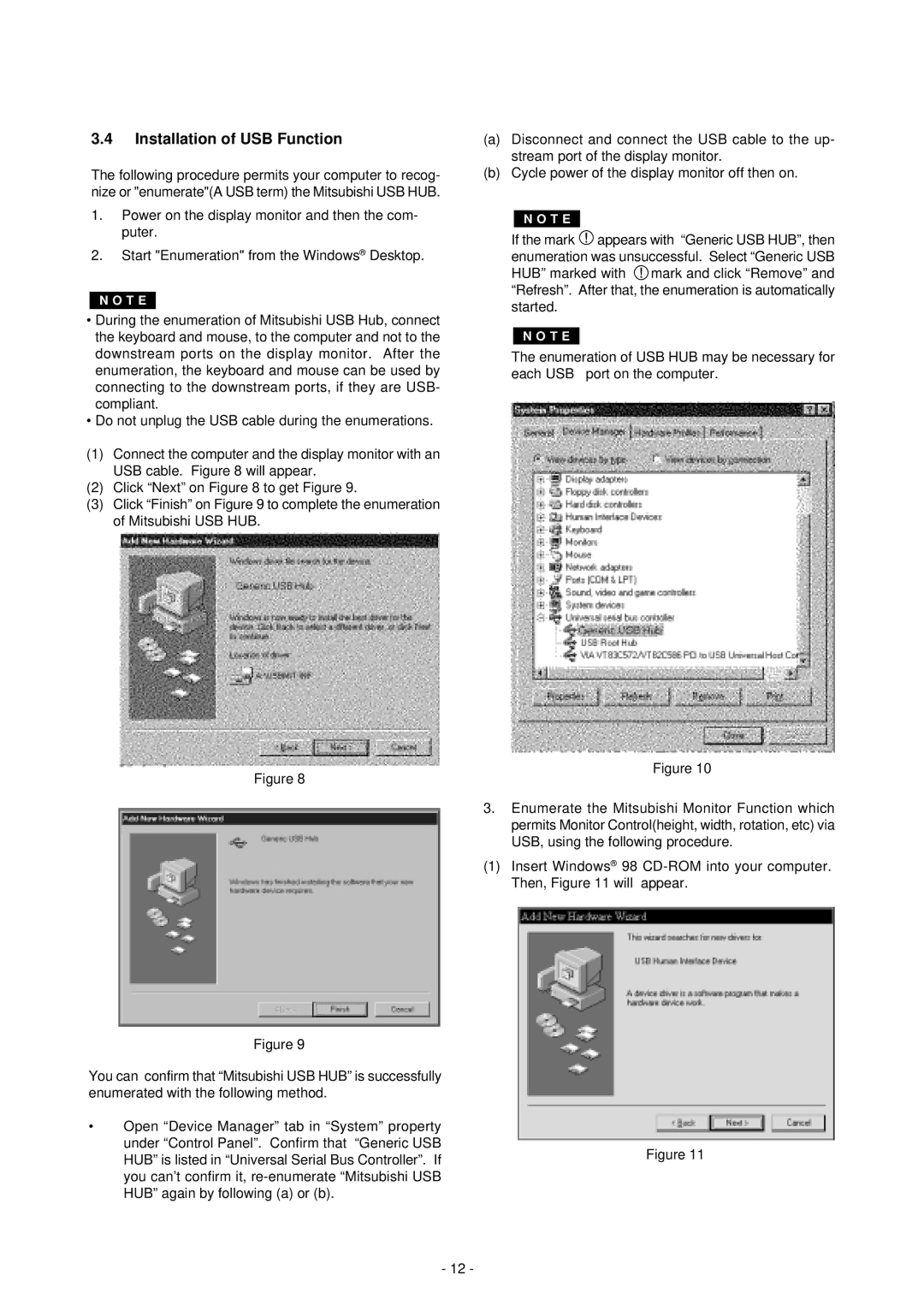3.4Installation of USB Function
The following procedure permits your computer to recog- nize or "enumerate"(A USB term) the Mitsubishi USB HUB.
1.Power on the display monitor and then the com- puter.
2.Start "Enumeration" from the Windows® Desktop.
N O T E
•During the enumeration of Mitsubishi USB Hub, connect the keyboard and mouse, to the computer and not to the downstream ports on the display monitor. After the enumeration, the keyboard and mouse can be used by connecting to the downstream ports, if they are USB- compliant.
•Do not unplug the USB cable during the enumerations.
(1)Connect the computer and the display monitor with an USB cable. Figure 8 will appear.
(2)Click “Next” on Figure 8 to get Figure 9.
(3)Click “Finish” on Figure 9 to complete the enumeration of Mitsubishi USB HUB.
Figure 8
(a)Disconnect and connect the USB cable to the up- stream port of the display monitor.
(b)Cycle power of the display monitor off then on.
N O T E
If the mark ![]() appears with “Generic USB HUB”, then enumeration was unsuccessful. Select “Generic USB HUB” marked with
appears with “Generic USB HUB”, then enumeration was unsuccessful. Select “Generic USB HUB” marked with ![]() mark and click “Remove” and “Refresh”. After that, the enumeration is automatically started.
mark and click “Remove” and “Refresh”. After that, the enumeration is automatically started.
N O T E
The enumeration of USB HUB may be necessary for each USB port on the computer.
Figure 10
Figure 9
You can confirm that “Mitsubishi USB HUB” is successfully enumerated with the following method.
•Open “Device Manager” tab in “System” property under “Control Panel”. Confirm that “Generic USB HUB” is listed in “Universal Serial Bus Controller”. If you can’t confirm it,
3.Enumerate the Mitsubishi Monitor Function which permits Monitor Control(height, width, rotation, etc) via USB, using the following procedure.
(1)Insert Windows® 98
Figure 11
- 12 -