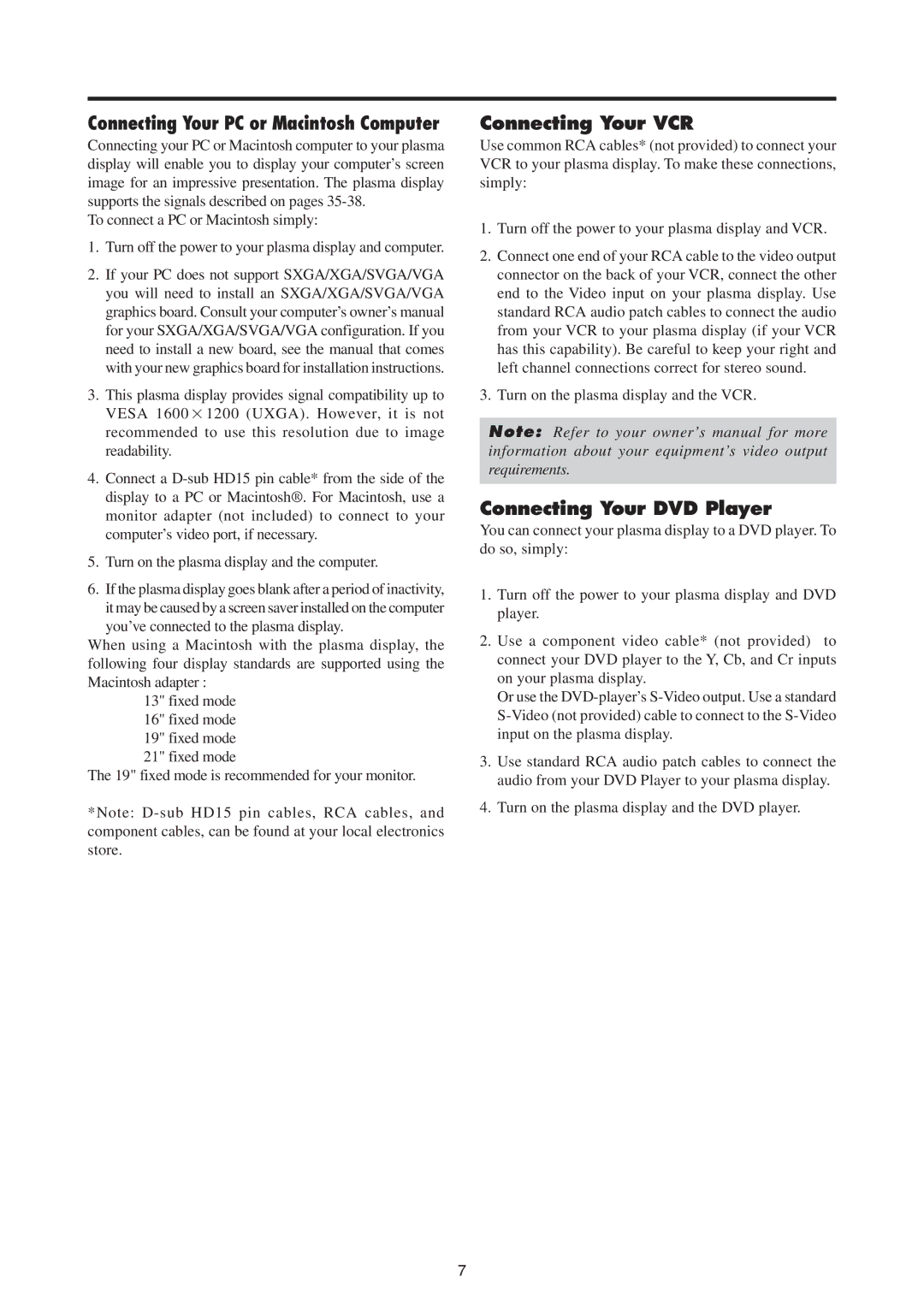PD-4265, PD-5065 specifications
The Mitsubishi Electronics PD-5065 and PD-4265 are plasma display screens that have garnered attention for their exceptional picture quality, robust design, and advanced technologies. These models are popular choices for both home theater setups and professional environments, combining aesthetics with functionality.The PD-5065 features a 50-inch display, while the PD-4265 comes with a slightly smaller 42-inch screen. One of the standout characteristics of these models is their impressive resolution. The high-definition capability provides crisp and clear images, making them ideal for watching movies, playing video games, or viewing stunning graphics in a presentation scenario. Both models support a resolution of 1366 x 768 pixels, ensuring detailed visuals that maintain clarity even during fast-paced action scenes.
A defining technology in both models is Mitsubishi's proprietary Real Color Processing, which enhances the color fidelity of the displayed images. This system ensures that colors appear more vibrant and true-to-life, providing users with an enhanced viewing experience. Additionally, the plasma screens utilize anti-reflective coatings, which minimize glare and reflections, making them suitable for various lighting conditions.
The PD-5065 and PD-4265 also incorporate high brightness levels, allowing them to perform well even in brightly lit rooms. This brightness allows for an engaging viewing experience without compromising visibility. Furthermore, the contrast ratio of 4000:1 on these displays further enhances the depth and richness of colors, providing a more immersive experience.
Another notable feature of these displays is their connectivity options. Both models come equipped with multiple input options, including HDMI, VGA, and component video, enabling compatibility with a wide range of devices. This aspect makes it easy to connect gaming consoles, Blu-ray players, and set-top boxes, further enhancing their versatility for various applications.
Energy efficiency is another characteristic that Mitsubishi prioritized in these models. The use of advanced plasma technologies helps to reduce power consumption, which is an essential consideration for environmentally conscious consumers.
Overall, the Mitsubishi Electronics PD-5065 and PD-4265 plasma displays offer a compelling combination of performance, design, and technology. Their high-quality visuals, robust features, and versatile connectivity options make them an excellent choice for both entertainment and professional use. Whether in a home theater or a corporate setting, these models deliver a premium viewing experience.