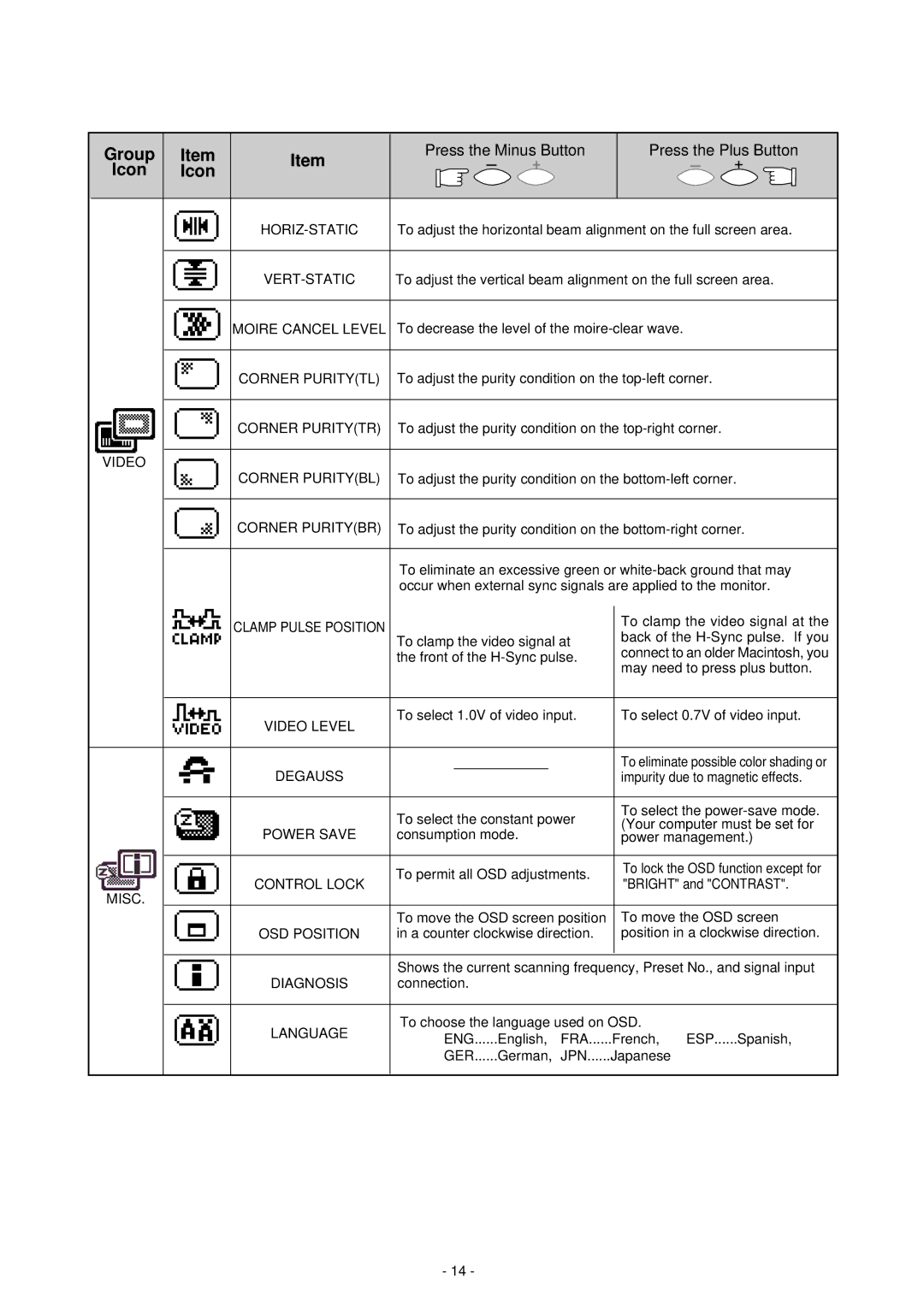Pro 920 specifications
The Mitsubishi Electronics Pro 920 is a state-of-the-art projector that combines advanced technology with high-quality performance, making it an excellent choice for professional presentations and dynamic environments. Designed for versatility, the Pro 920 caters to a range of applications, including corporate settings, educational institutions, and large venues.One of the standout features of the Pro 920 is its impressive brightness output, which reaches up to 5,000 ANSI lumens. This high brightness enables crystal-clear images to be displayed even in well-lit rooms, ensuring that presentations can be seen without issue. Coupled with a high contrast ratio, the projector delivers deeper blacks and vibrant colors, enhancing the overall image quality.
The Pro 920 employs advanced DLP (Digital Light Processing) technology, known for its reliability and exceptional image rendering capabilities. This technology utilizes a digital micromirror device (DMD) chip, which contributes to sharpness and detail in each projected image. As a result, it’s ideal for displaying intricate graphics, detailed texts, and high-resolution videos.
Another notable characteristic is its compact design, which makes the Pro 920 easy to transport and set up. It features multiple connectivity options, including HDMI, VGA, and USB, allowing seamless integration with various devices such as laptops, tablets, and smartphones. The inclusion of wireless connectivity options further enhances its usability in dynamic presentation environments.
Mitsubishi has also focused on ensuring user-friendliness in the Pro 920’s design. The intuitive interface and remote control functionality make navigating through settings and inputs hassle-free. Furthermore, the projector offers robust zoom and lens shift capabilities, providing flexibility in installation and arrangement without compromising image quality.
The Pro 920 is built with durability in mind, incorporating long-lasting components and a low maintenance design. With a lamp life of up to 10,000 hours, users can expect extended periods of performance before needing replacements.
In conclusion, the Mitsubishi Electronics Pro 920 stands out as a powerful and flexible projector tailored for professional use. With its high brightness, advanced DLP technology, comprehensive connectivity options, and user-friendly features, it represents an ideal solution for enhancing the quality of visual presentations in any setting.