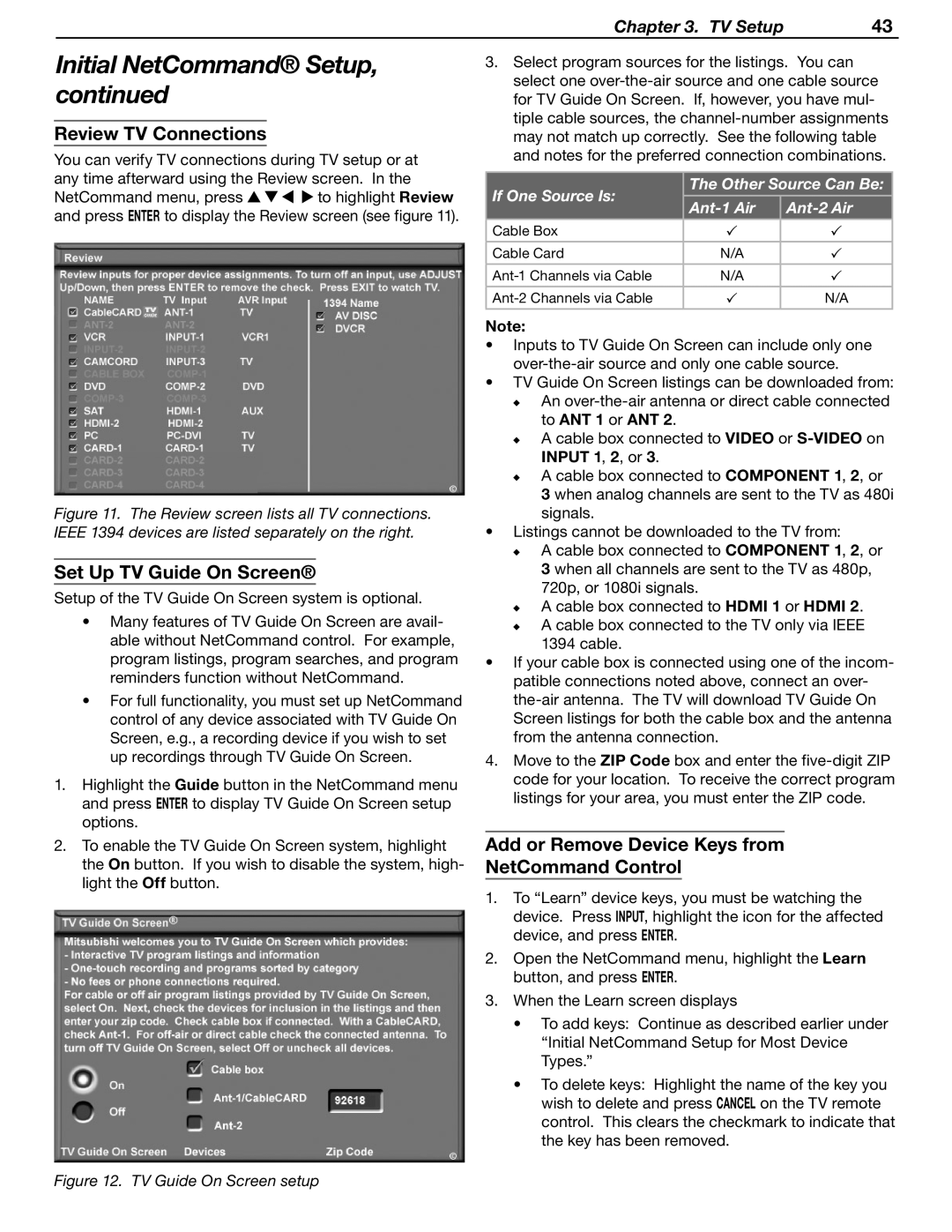WD-57831 specifications
The Mitsubishi Electronics WD-57831 and WD-65831 are part of Mitsubishi's line of DLP (Digital Light Processing) televisions, known for their advanced imaging technologies and high-quality display performance. These models were designed to deliver an impressive viewing experience, combining large screen sizes with innovative features that enhance picture quality and user experience.One of the primary features of both the WD-57831 and WD-65831 is their large screen size, with the former measuring 57 inches and the latter coming in at 65 inches. This makes them ideal for home theater setups, offering a cinematic experience that brings movies and games to life. The DLP technology utilized in these televisions allows for sharp, vibrant images with deep contrast and excellent color accuracy.
Both models boast a Full HD resolution of 1920 x 1080 pixels, ensuring that viewers can enjoy high-definition content with stunning clarity. The viewing angles are another strong point, as DLP technology offers a consistent display of colors and brightness from various positions in the room. This means everyone can enjoy a great view, regardless of where they are seated.
The WD-57831 and WD-65831 feature Mitsubishi's proprietary Smooth 120Hz technology, designed to enhance motion clarity during fast-paced scenes, making them particularly suitable for sports and action films. This technology minimizes motion blur, providing a smoother viewing experience that is crucial for keeping up with rapidly moving content.
Additionally, these models are equipped with a variety of input options, including multiple HDMI ports, component video inputs, and even an Ethernet port for network connectivity. This allows users to easily connect multiple devices, such as gaming consoles, Blu-ray players, and streaming devices, without the hassle of constantly switching cables.
The user interface includes advanced features such as built-in applications for streaming services, making it convenient to access popular content directly from the TV. Moreover, the TVs support various picture modes, allowing users to customize their viewing experience based on personal preferences or specific content types.
Design-wise, both models are sleek and modern, fitting seamlessly into any home decor. They incorporate a minimalist aesthetic with a sturdy build, ensuring longevity and reliability over continued use.
In summary, the Mitsubishi Electronics WD-57831 and WD-65831 are robust DLP TVs that combine large screen real estate with superior image quality and advanced features, making them an excellent choice for anyone looking to enhance their viewing experience at home. Whether for movies, sports, or gaming, these television models deliver on their promise of high performance and user satisfaction.