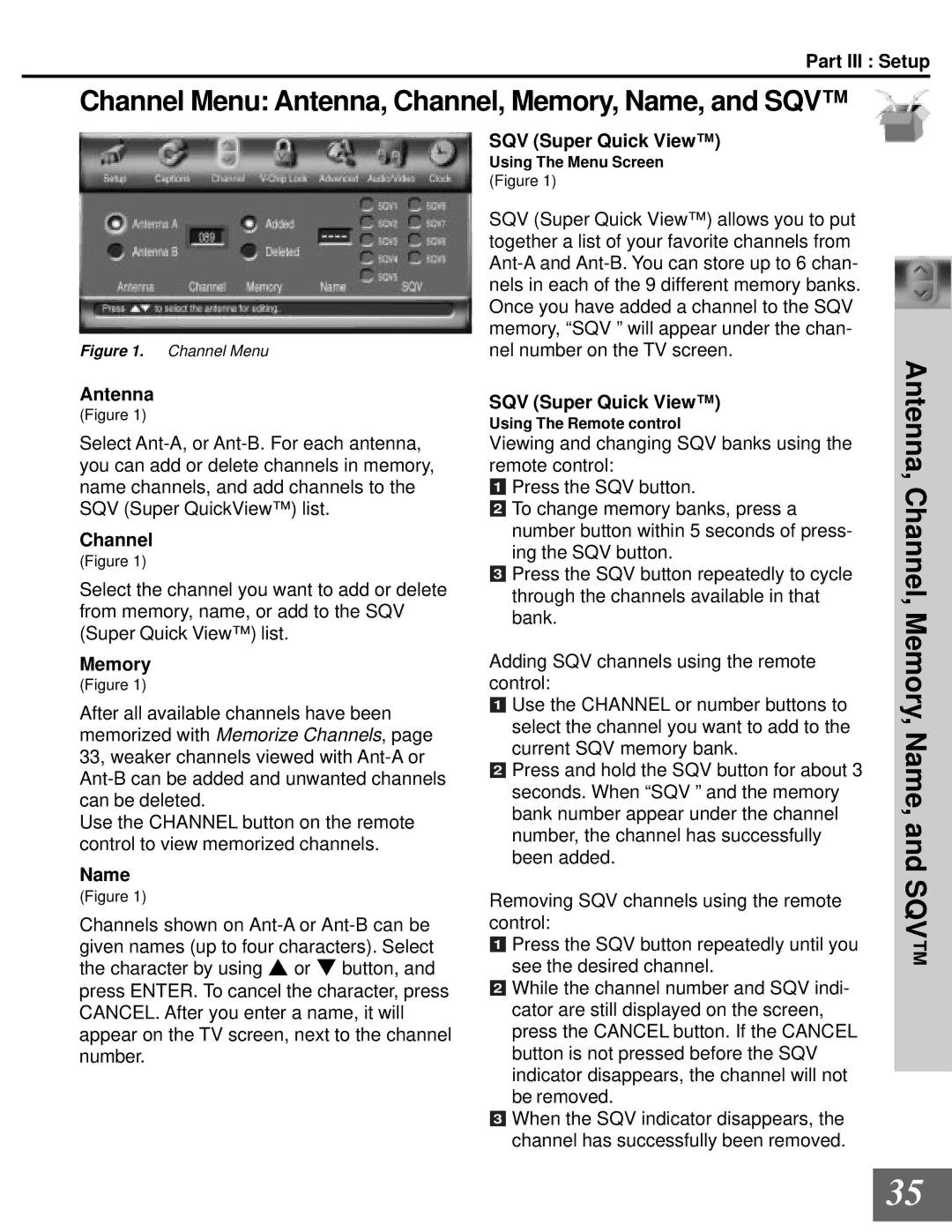WD-65000 specifications
The Mitsubishi Electronics WD-65000 is a high-quality home theater projector that stands out with its advanced features and technology, making it a popular choice for consumers looking to enhance their viewing experience. This DLP rear-projection television is well-regarded for its ability to deliver stunning visuals and immersive sound, ideal for movie nights, gaming, or sports events.One of the standout features of the WD-65000 is its impressive 65-inch screen size, which provides a large viewing area without sacrificing home space. The display employs DLP technology, known for its ability to produce vibrant colors and sharp images with high contrast levels. This projector boasts a native resolution of 1920 x 1080 pixels, allowing it to support full HD content, ensuring that users can enjoy their favorite movies and TV shows in crystal-clear quality.
The WD-65000 is equipped with Mitsubishi's proprietary Brilliant Color technology, which enhances color accuracy and brightness across a wide color gamut. This technology significantly improves image quality, making a difference in both bright and dark scenes, resulting in more lifelike visuals. Additionally, the television has a high brightness level measured at around 1000 ANSI lumens, benefiting daylight viewing and making it suitable for various lighting conditions.
Another noteworthy characteristic is its advanced sound system that includes built-in speakers capable of delivering clear audio quality. Combining the visuals with robust audio creates an immersive environment that enhances the overall entertainment experience. Users also have the option to connect external sound systems through multiple audio output options.
Connectivity is made effortless with the WD-65000, which includes multiple HDMI ports, allowing users to connect gaming consoles, Blu-ray players, and streaming devices seamlessly. Other connectivity options include digital optical audio outputs and USB ports, providing versatility for various media devices.
In terms of design, the WD-65000 features a sleek, modern aesthetic that fits well in any living room or home theater setup. Its compact footprint makes it easier to place in various environments, while the user-friendly interface and remote control allow for easy navigation and adjustments.
Overall, the Mitsubishi Electronics WD-65000 is a well-rounded choice for those seeking a home entertainment solution that combines stunning picture quality, advanced technologies, and robust audio performance, making it a worthy investment for avid movie and gaming enthusiasts.