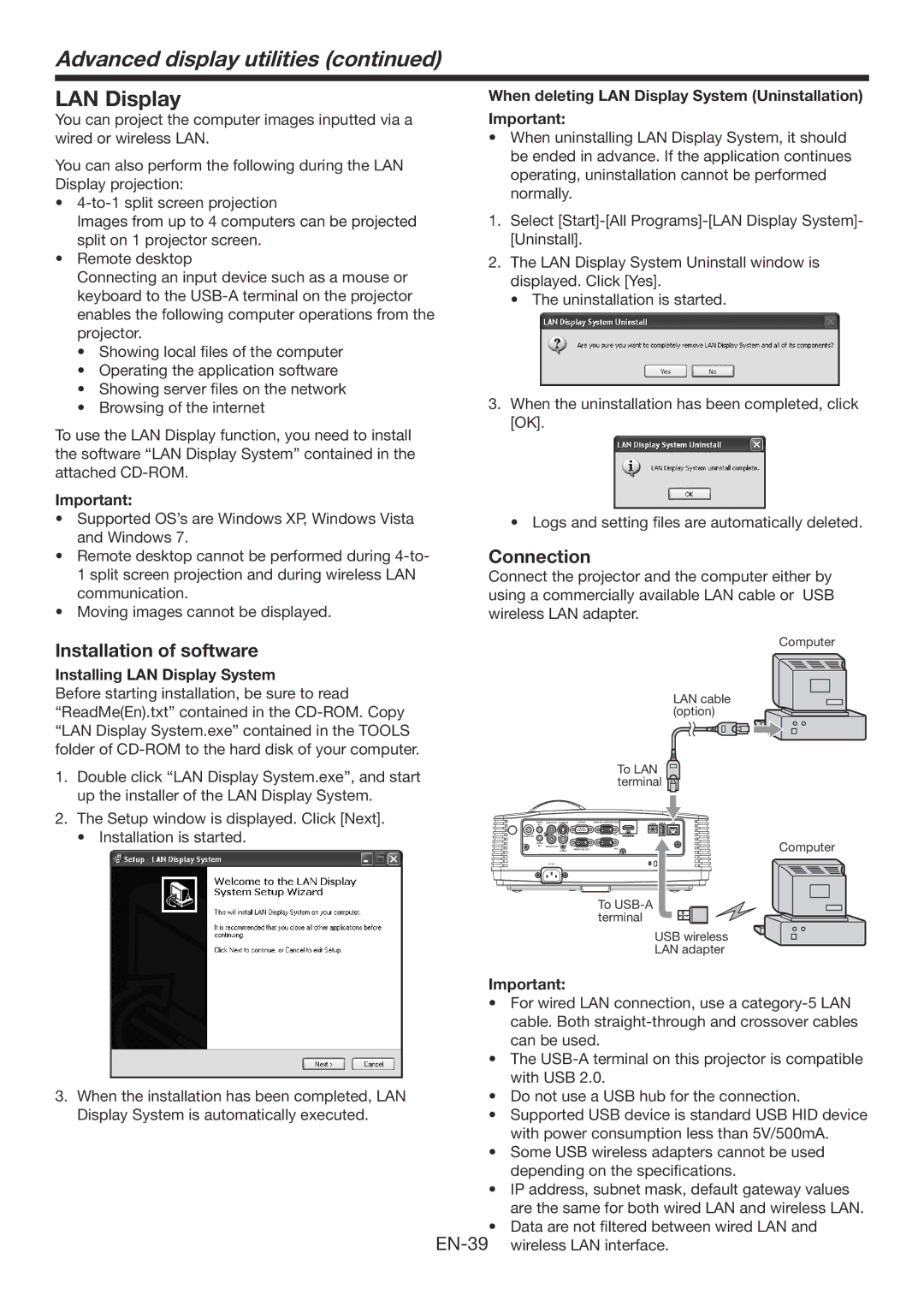Advanced display utilities (continued)
LAN Display
You can project the computer images inputted via a wired or wireless LAN.
You can also perform the following during the LAN Display projection:
•
Images from up to 4 computers can be projected split on 1 projector screen.
•Remote desktop
Connecting an input device such as a mouse or keyboard to the
•Showing local files of the computer
•Operating the application software
•Showing server files on the network
•Browsing of the internet
To use the LAN Display function, you need to install the software “LAN Display System” contained in the attached
Important:
•Supported OS’s are Windows XP, Windows Vista and Windows 7.
•Remote desktop cannot be performed during
1 split screen projection and during wireless LAN communication.
•Moving images cannot be displayed.
Installation of software
Installing LAN Display System
Before starting installation, be sure to read “ReadMe(En).txt” contained in the
When deleting LAN Display System (Uninstallation) Important:
•When uninstalling LAN Display System, it should be ended in advance. If the application continues operating, uninstallation cannot be performed normally.
1.Select
2.The LAN Display System Uninstall window is displayed. Click [Yes].
•The uninstallation is started.
3.When the uninstallation has been completed, click [OK].
•Logs and setting files are automatically deleted.
Connection
Connect the projector and the computer either by using a commercially available LAN cable or USB wireless LAN adapter.
Computer
LAN cable (option)
1.Double click “LAN Display System.exe”, and start up the installer of the LAN Display System.
2.The Setup window is displayed. Click [Next].
• Installation is started.
To LAN  terminal
terminal 
AUDIO | AUDIO | SERIAL | COMPUTER / COMPONENT VIDEO | LAN | ||
|
|
|
|
| ||
AUDIO OUT |
|
|
|
|
| |
AUDIO | VIDEO |
|
|
|
| Computer |
AUDIO |
|
|
|
| ||
|
| MONITOR OUT |
|
|
| |
| AC IN |
|
|
|
|
|
3.When the installation has been completed, LAN Display System is automatically executed.
To
USB wireless LAN adapter
Important:
•For wired LAN connection, use a
•The
•Do not use a USB hub for the connection.
•Supported USB device is standard USB HID device with power consumption less than 5V/500mA.
•Some USB wireless adapters cannot be used depending on the specifications.
•IP address, subnet mask, default gateway values are the same for both wired LAN and wireless LAN.
•Data are not filtered between wired LAN and