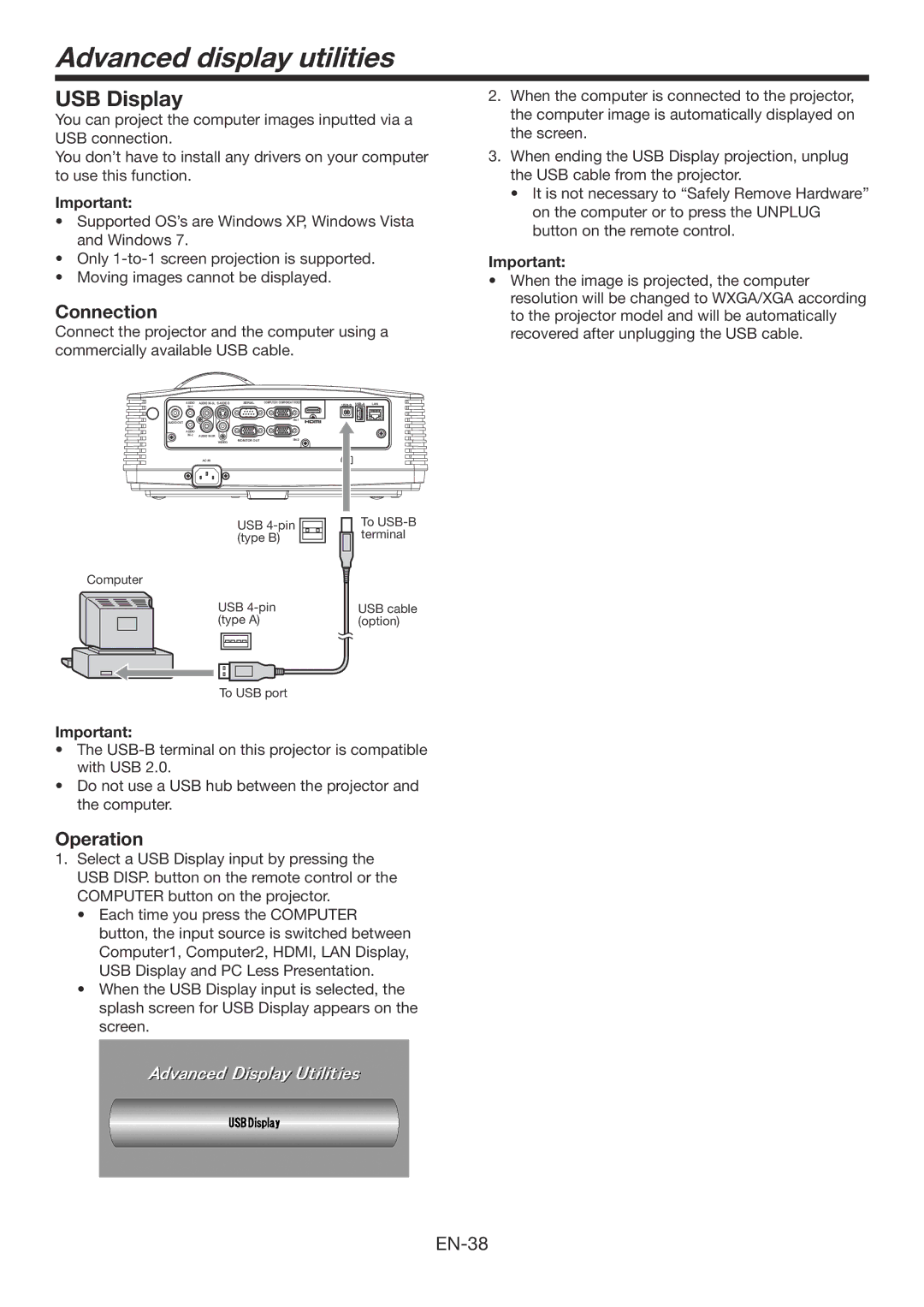Advanced display utilities
USB Display
You can project the computer images inputted via a USB connection.
You don’t have to install any drivers on your computer to use this function.
Important:
•Supported OS’s are Windows XP, Windows Vista and Windows 7.
•Only
•Moving images cannot be displayed.
Connection
Connect the projector and the computer using a commercially available USB cable.
AUDIO | AUDIO | SERIAL | COMPUTER / COMPONENT VIDEO | LAN | ||
|
|
| ||||
|
|
|
|
|
| |
AUDIO OUT |
|
|
|
|
| |
|
|
|
|
|
| |
AUDIO |
|
|
|
|
|
|
AUDIO |
|
|
|
| ||
| VIDEO | MONITOR OUT |
|
|
|
AC IN
USB | To |
(type B) | terminal |
Computer |
|
USB | USB cable |
(type A) | (option) |
To USB port
Important:
•The
•Do not use a USB hub between the projector and the computer.
Operation
1.Select a USB Display input by pressing the USB DISP. button on the remote control or the COMPUTER button on the projector.
•Each time you press the COMPUTER button, the input source is switched between Computer1, Computer2, HDMI, LAN Display, USB Display and PC Less Presentation.
•When the USB Display input is selected, the splash screen for USB Display appears on the screen.
2.When the computer is connected to the projector, the computer image is automatically displayed on the screen.
3.When ending the USB Display projection, unplug the USB cable from the projector.
•It is not necessary to “Safely Remove Hardware” on the computer or to press the UNPLUG button on the remote control.
Important:
•When the image is projected, the computer resolution will be changed to WXGA/XGA according to the projector model and will be automatically recovered after unplugging the USB cable.