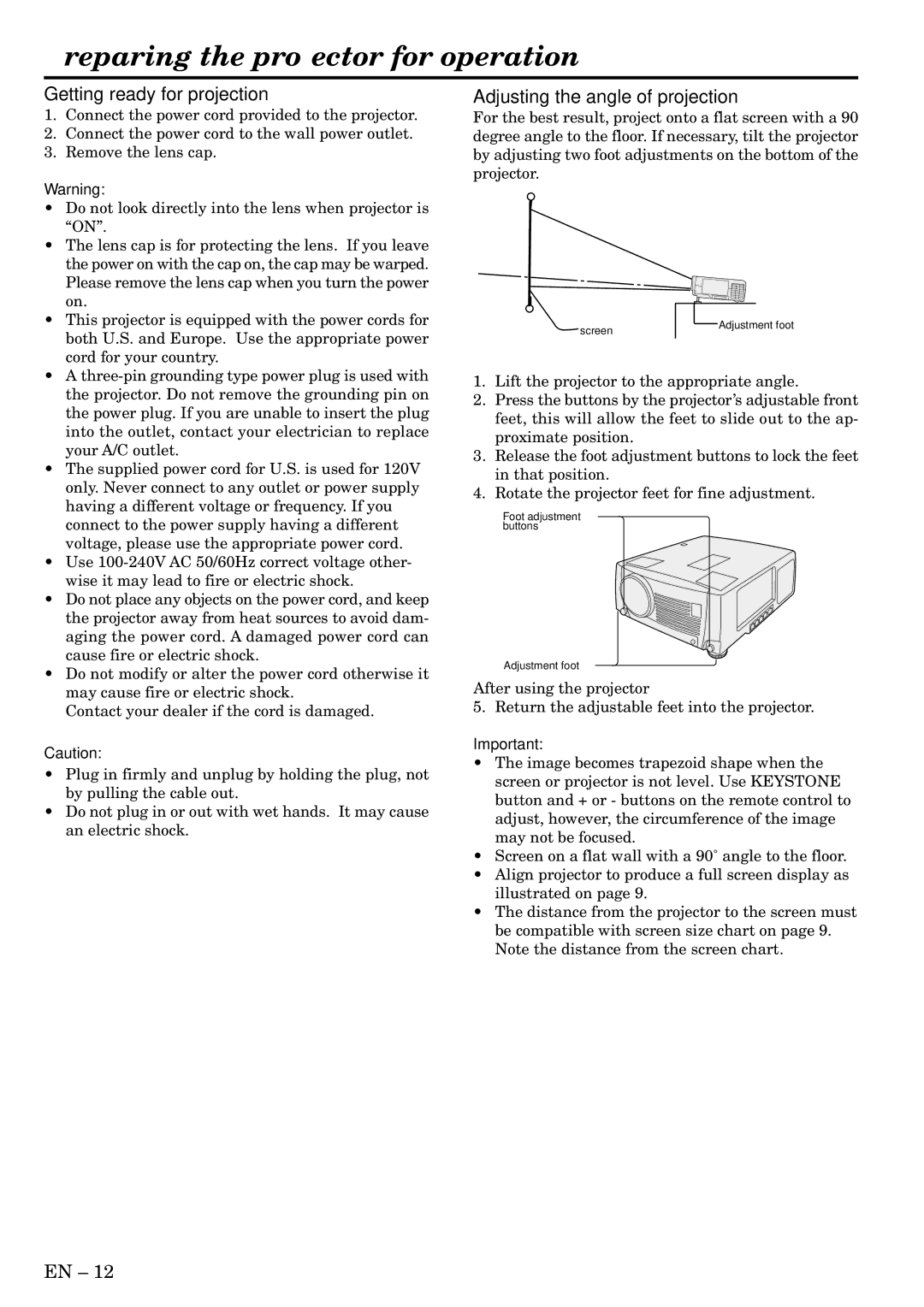S490, X500, X490 specifications
Mitsubishi Electronics has long been known for its commitment to innovation and excellence in the field of electronics, and their latest offerings, the X490, S490, and X500 series, are no exception. These models represent a culmination of advanced technology and user-centric features, making them ideal for various applications across different industries.The X490 model is designed to impress with its high-resolution LCD display, offering vibrant colors and exceptional clarity. It incorporates advanced image processing technology that ensures sharp visuals, which is essential for detailed presentations or graphical content. Furthermore, the X490 features multiple connectivity options, including HDMI, VGA, and USB, allowing seamless integration with different devices, such as computers, tablets, and smartphones.
Building on the strengths of the X490, the S490 introduces enhancements in audio output, making it a perfect choice for environments where sound quality is paramount. The S490 is equipped with powerful built-in speakers and advanced sound processing algorithms that ensure clear audio reproduction, which is ideal for multimedia presentations. Additionally, it supports wireless connectivity, enabling users to connect devices without the hassle of cables.
The X500 model stands out as a premium option, integrating cutting-edge technologies that cater to the needs of professionals. It features an ultra-high-definition display with outstanding color accuracy, which is crucial for applications in graphic design, video editing, and other creative fields. The X500 also boasts smart features, including ambient light sensors that adjust brightness according to the surrounding environment, optimizing visibility and reducing eye strain.
All three models are built with durability in mind. Mitsubishi Electronics incorporates robust materials and advanced engineering techniques to ensure reliable performance in various settings, from corporate boardrooms to educational institutions. Their energy-efficient designs not only help reduce operational costs but also align with modern sustainability efforts.
User-friendly interfaces and intuitive controls make these models accessible to users of all skill levels. Whether it’s setting up a display for a presentation, adjusting settings for optimal performance, or navigating through different inputs, Mitsubishi Electronics has streamlined the user experience.
In conclusion, the Mitsubishi Electronics X490, S490, and X500 series offer a blend of high-quality visuals, superior sound, connectivity, and durability. These models are equipped with cutting-edge technologies, making them ideal for a wide range of professional environments, from education to corporate settings. With these advancements, Mitsubishi continues to set the standard for excellence in the electronics industry.