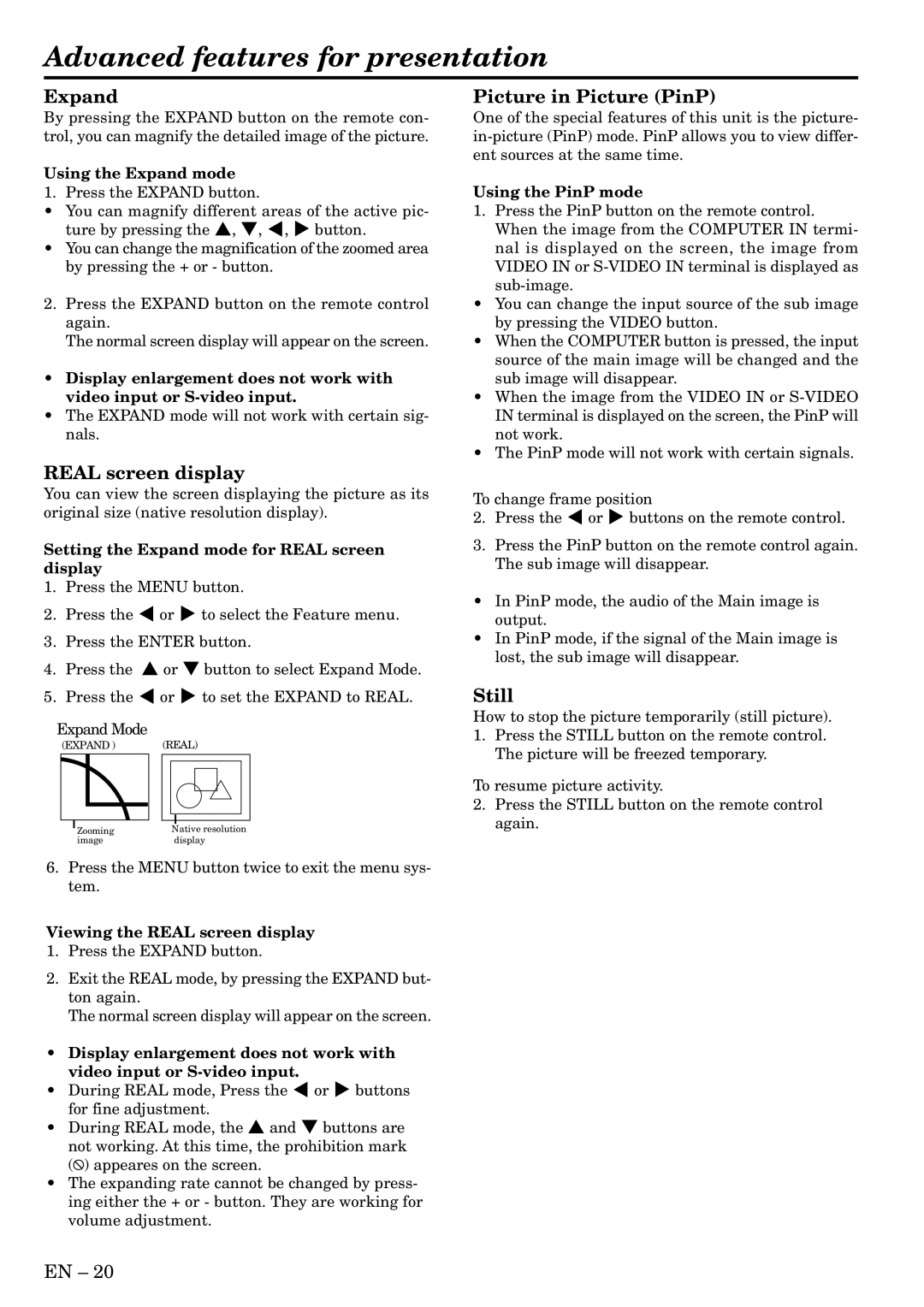Advanced features for presentation
Expand
By pressing the EXPAND button on the remote con- trol, you can magnify the detailed image of the picture.
Using the Expand mode
1. Press the EXPAND button.
•You can magnify different areas of the active pic- ture by pressing the {, }, $, % button.
•You can change the magnification of the zoomed area by pressing the + or - button.
2.Press the EXPAND button on the remote control again.
The normal screen display will appear on the screen.
•Display enlargement does not work with video input or
•The EXPAND mode will not work with certain sig- nals.
REAL screen display
You can view the screen displaying the picture as its original size (native resolution display).
Setting the Expand mode for REAL screen display
1.Press the MENU button.
2.Press the $ or % to select the Feature menu.
3.Press the ENTER button.
4.Press the { or } button to select Expand Mode.
5.Press the $ or % to set the EXPAND to REAL.
Expand Mode | (REAL) |
(EXPAND ) | |
Zooming | Native resolution |
image | display |
6.Press the MENU button twice to exit the menu sys- tem.
Viewing the REAL screen display
1.Press the EXPAND button.
2.Exit the REAL mode, by pressing the EXPAND but- ton again.
The normal screen display will appear on the screen.
•Display enlargement does not work with video input or
•During REAL mode, Press the $ or % buttons for fine adjustment.
•During REAL mode, the { and } buttons are not working. At this time, the prohibition mark (![]() ) appeares on the screen.
) appeares on the screen.
•The expanding rate cannot be changed by press- ing either the + or - button. They are working for volume adjustment.
Picture in Picture (PinP)
One of the special features of this unit is the picture-
Using the PinP mode
1.Press the PinP button on the remote control. When the image from the COMPUTER IN termi- nal is displayed on the screen, the image from VIDEO IN or
•You can change the input source of the sub image by pressing the VIDEO button.
•When the COMPUTER button is pressed, the input source of the main image will be changed and the sub image will disappear.
•When the image from the VIDEO IN or
•The PinP mode will not work with certain signals.
To change frame position
2.Press the $ or % buttons on the remote control.
3.Press the PinP button on the remote control again. The sub image will disappear.
•In PinP mode, the audio of the Main image is output.
•In PinP mode, if the signal of the Main image is lost, the sub image will disappear.
Still
How to stop the picture temporarily (still picture).
1.Press the STILL button on the remote control. The picture will be freezed temporary.
To resume picture activity.
2.Press the STILL button on the remote control again.
EN – 20