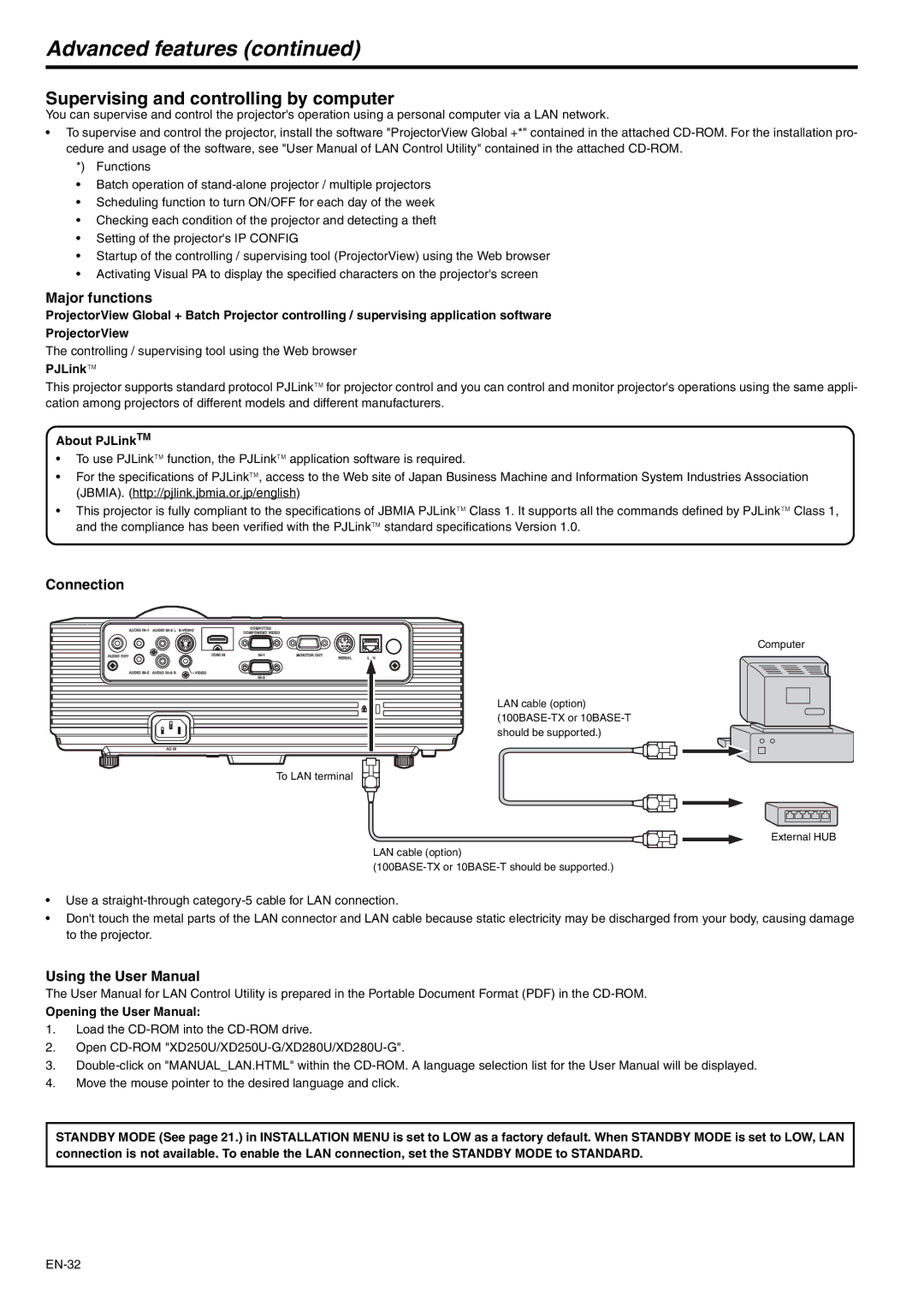Advanced features (continued)
Supervising and controlling by computer
You can supervise and control the projector's operation using a personal computer via a LAN network.
•To supervise and control the projector, install the software "ProjectorView Global +*" contained in the attached
*) Functions
•Batch operation of
•Scheduling function to turn ON/OFF for each day of the week
•Checking each condition of the projector and detecting a theft
•Setting of the projector's IP CONFIG
•Startup of the controlling / supervising tool (ProjectorView) using the Web browser
•Activating Visual PA to display the specified characters on the projector's screen
Major functions
ProjectorView Global + Batch Projector controlling / supervising application software
ProjectorView
The controlling / supervising tool using the Web browser PJLink™
This projector supports standard protocol PJLink™ for projector control and you can control and monitor projector's operations using the same appli- cation among projectors of different models and different manufacturers.
About PJLinkTM
•To use PJLink™ function, the PJLink™ application software is required.
•For the specifications of PJLink™, access to the Web site of Japan Business Machine and Information System Industries Association (JBMIA). (http://pjlink.jbmia.or.jp/english)
•This projector is fully compliant to the specifications of JBMIA PJLink™ Class 1. It supports all the commands defined by PJLink™ Class 1, and the compliance has been verified with the PJLink™ standard specifications Version 1.0.
Connection
Computer
LAN cable (option)
To LAN terminal
External HUB
LAN cable (option)
•Use a
•Don't touch the metal parts of the LAN connector and LAN cable because static electricity may be discharged from your body, causing damage to the projector.
Using the User Manual
The User Manual for LAN Control Utility is prepared in the Portable Document Format (PDF) in the
Opening the User Manual:
1.Load the
2.Open
3.
4.Move the mouse pointer to the desired language and click.
STANDBY MODE (See page 21.) in INSTALLATION MENU is set to LOW as a factory default. When STANDBY MODE is set to LOW, LAN connection is not available. To enable the LAN connection, set the STANDBY MODE to STANDARD.