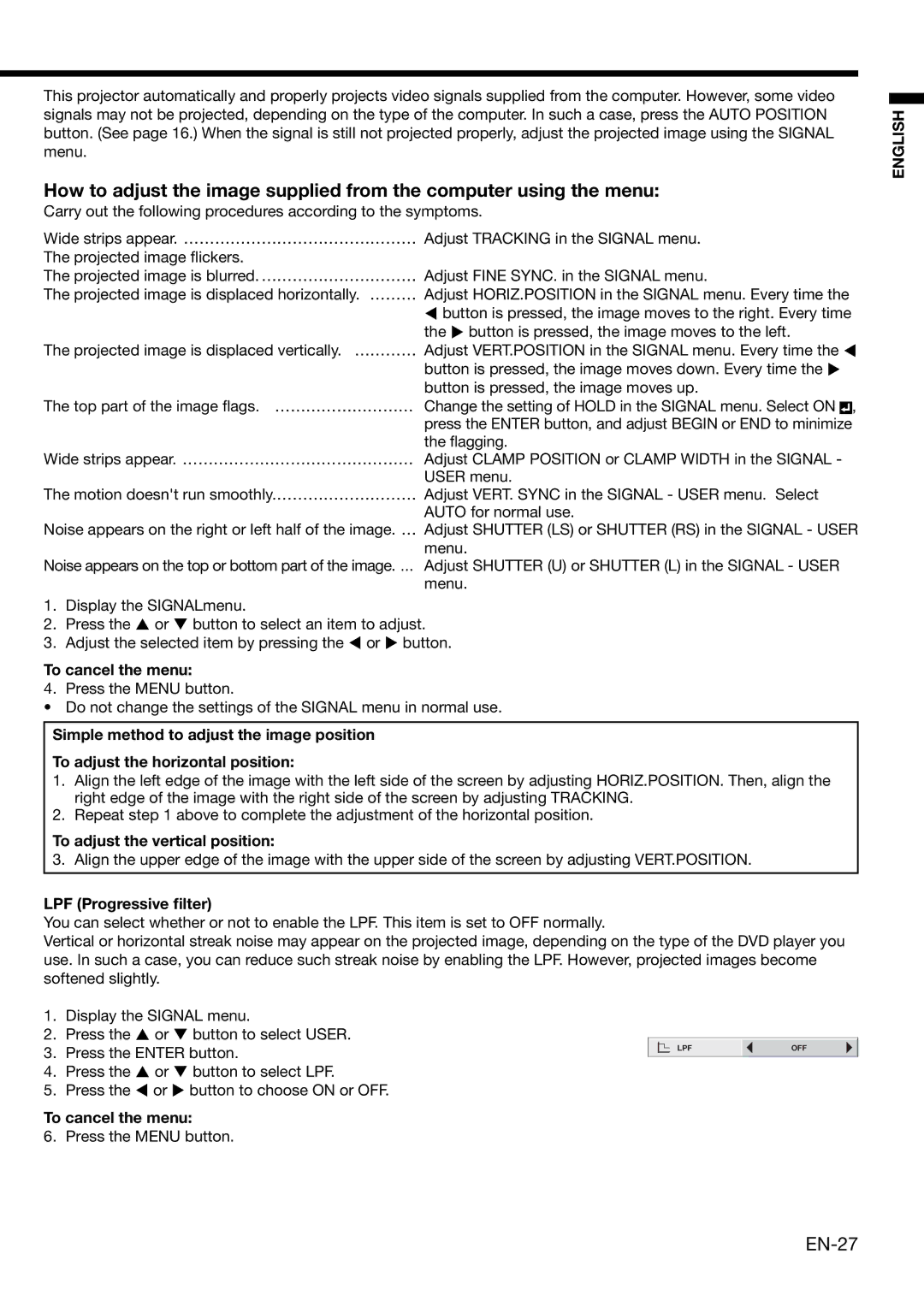XD490U specifications
The Mitsubishi Electronics XD490U is a projector designed to cater to the needs of both professional and educational environments. Its versatility and advanced features make it a popular choice for those looking to deliver impactful presentations and engaging lectures. This model stands out for its blend of performance, convenience, and image quality.One of the main features of the XD490U is its high brightness, delivering up to 5000 ANSI lumens. This allows for clear and vivid images in well-lit environments, making it suitable for various settings, from classrooms to conference rooms. Coupled with a high contrast ratio, the projector ensures that colors are vibrant and details are sharp, enhancing the overall viewing experience.
The XD490U uses DLP technology, which is well-known for its reliability and excellent color reproduction. DLP projectors like the XD490U are less prone to color decay over time compared to other technologies, ensuring consistent performance throughout its lifespan. The projector supports a native resolution of XGA (1024 x 768), making it ideal for displaying presentations, videos, and images without losing detail.
To enhance usability, the Mitsubishi XD490U features a range of connectivity options. It includes multiple inputs such as HDMI, VGA, and composite video, making it compatible with a variety of devices from laptops to DVD players. This adaptability is essential for environments where multiple devices may be used for presentations.
The XD490U is also equipped with a built-in 10-watt speaker, which provides adequate sound for smaller rooms without the need for additional audio equipment. For larger settings, the projector can easily be connected to external sound systems.
Moreover, the XD490U is designed with user convenience in mind. Its lightweight and portable design make it easy to transport and set up in different locations. The projector also features a quick start-up time, allowing users to begin presentations without lengthy delays.
In terms of energy efficiency, the XD490U incorporates eco-conscious technologies that help reduce power consumption during operation and standby modes. This feature not only minimizes the environmental impact but also contributes to lower operating costs.
Overall, the Mitsubishi Electronics XD490U is a robust projector that combines impressive image quality, versatile connectivity, and user-friendly features, making it an excellent option for anyone seeking a reliable projection solution for various professional and educational applications.