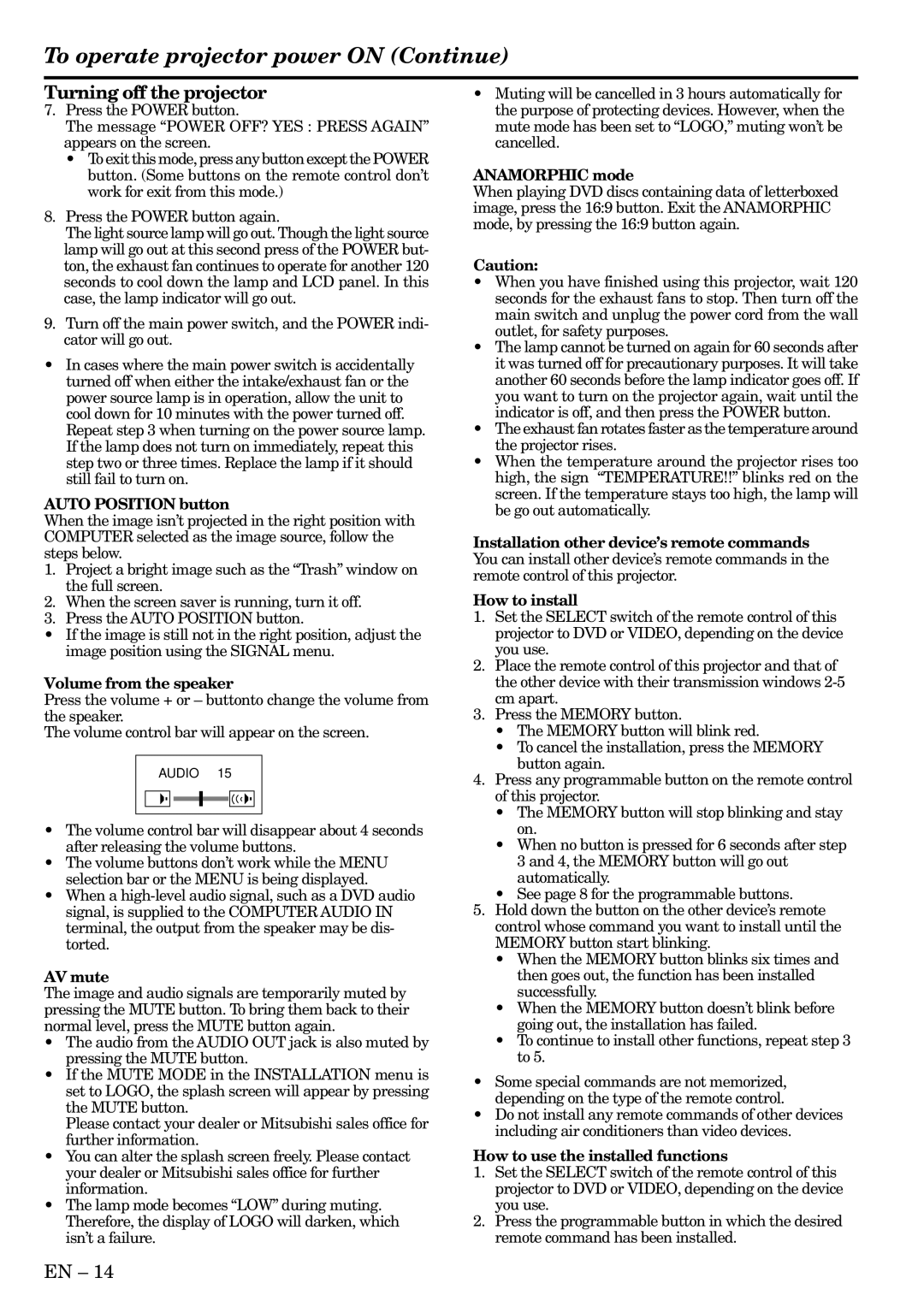To operate projector power ON (Continue)
Turning off the projector
7.Press the POWER button.
The message “POWER OFF? YES : PRESS AGAIN” appears on the screen.
•To exit this mode, press any button except the POWER button. (Some buttons on the remote control don’t work for exit from this mode.)
8.Press the POWER button again.
The light source lamp will go out. Though the light source lamp will go out at this second press of the POWER but- ton, the exhaust fan continues to operate for another 120 seconds to cool down the lamp and LCD panel. In this case, the lamp indicator will go out.
9.Turn off the main power switch, and the POWER indi- cator will go out.
•In cases where the main power switch is accidentally turned off when either the intake/exhaust fan or the power source lamp is in operation, allow the unit to cool down for 10 minutes with the power turned off. Repeat step 3 when turning on the power source lamp. If the lamp does not turn on immediately, repeat this step two or three times. Replace the lamp if it should still fail to turn on.
AUTO POSITION button
When the image isn’t projected in the right position with COMPUTER selected as the image source, follow the steps below.
1.Project a bright image such as the “Trash” window on the full screen.
2.When the screen saver is running, turn it off.
3.Press the AUTO POSITION button.
•If the image is still not in the right position, adjust the image position using the SIGNAL menu.
Volume from the speaker
Press the volume + or – buttonto change the volume from the speaker.
The volume control bar will appear on the screen.
AUDIO | 15 |
•The volume control bar will disappear about 4 seconds after releasing the volume buttons.
•The volume buttons don’t work while the MENU selection bar or the MENU is being displayed.
•When a
AV mute
The image and audio signals are temporarily muted by pressing the MUTE button. To bring them back to their normal level, press the MUTE button again.
•The audio from the AUDIO OUT jack is also muted by pressing the MUTE button.
•If the MUTE MODE in the INSTALLATION menu is set to LOGO, the splash screen will appear by pressing the MUTE button.
Please contact your dealer or Mitsubishi sales office for further information.
•You can alter the splash screen freely. Please contact your dealer or Mitsubishi sales office for further information.
•The lamp mode becomes “LOW” during muting. Therefore, the display of LOGO will darken, which isn’t a failure.
•Muting will be cancelled in 3 hours automatically for the purpose of protecting devices. However, when the mute mode has been set to “LOGO,” muting won’t be cancelled.
ANAMORPHIC mode
When playing DVD discs containing data of letterboxed image, press the 16:9 button. Exit the ANAMORPHIC mode, by pressing the 16:9 button again.
Caution:
•When you have finished using this projector, wait 120 seconds for the exhaust fans to stop. Then turn off the main switch and unplug the power cord from the wall outlet, for safety purposes.
•The lamp cannot be turned on again for 60 seconds after it was turned off for precautionary purposes. It will take another 60 seconds before the lamp indicator goes off. If you want to turn on the projector again, wait until the indicator is off, and then press the POWER button.
•The exhaust fan rotates faster as the temperature around the projector rises.
•When the temperature around the projector rises too high, the sign “TEMPERATURE!!” blinks red on the screen. If the temperature stays too high, the lamp will be go out automatically.
Installation other device’s remote commands You can install other device’s remote commands in the remote control of this projector.
How to install
1.Set the SELECT switch of the remote control of this projector to DVD or VIDEO, depending on the device you use.
2.Place the remote control of this projector and that of the other device with their transmission windows
3.Press the MEMORY button.
•The MEMORY button will blink red.
•To cancel the installation, press the MEMORY button again.
4.Press any programmable button on the remote control of this projector.
•The MEMORY button will stop blinking and stay on.
•When no button is pressed for 6 seconds after step 3 and 4, the MEMORY button will go out automatically.
•See page 8 for the programmable buttons.
5.Hold down the button on the other device’s remote control whose command you want to install until the MEMORY button start blinking.
•When the MEMORY button blinks six times and then goes out, the function has been installed successfully.
•When the MEMORY button doesn’t blink before going out, the installation has failed.
•To continue to install other functions, repeat step 3 to 5.
•Some special commands are not memorized, depending on the type of the remote control.
•Do not install any remote commands of other devices including air conditioners than video devices.
How to use the installed functions
1.Set the SELECT switch of the remote control of this projector to DVD or VIDEO, depending on the device you use.
2.Press the programmable button in which the desired remote command has been installed.
EN – 14