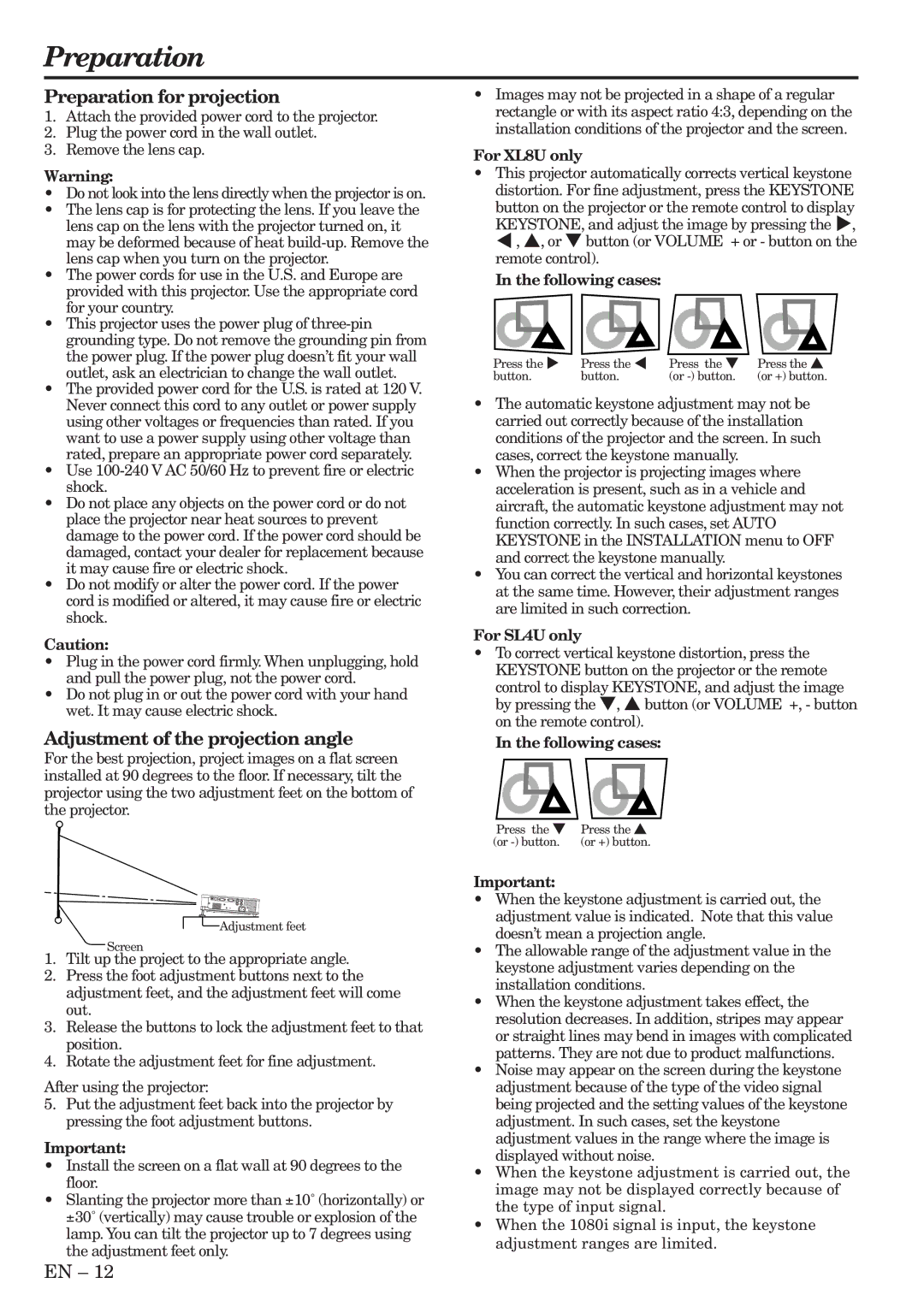Preparation
Preparation for projection
1.Attach the provided power cord to the projector.
2.Plug the power cord in the wall outlet.
3.Remove the lens cap.
Warning:
•Do not look into the lens directly when the projector is on.
•The lens cap is for protecting the lens. If you leave the lens cap on the lens with the projector turned on, it may be deformed because of heat
•The power cords for use in the U.S. and Europe are provided with this projector. Use the appropriate cord for your country.
•This projector uses the power plug of
•The provided power cord for the U.S. is rated at 120 V. Never connect this cord to any outlet or power supply using other voltages or frequencies than rated. If you want to use a power supply using other voltage than rated, prepare an appropriate power cord separately.
•Use
•Do not place any objects on the power cord or do not place the projector near heat sources to prevent damage to the power cord. If the power cord should be damaged, contact your dealer for replacement because it may cause fire or electric shock.
•Do not modify or alter the power cord. If the power cord is modified or altered, it may cause fire or electric shock.
Caution:
•Plug in the power cord firmly. When unplugging, hold and pull the power plug, not the power cord.
•Do not plug in or out the power cord with your hand wet. It may cause electric shock.
Adjustment of the projection angle
For the best projection, project images on a flat screen installed at 90 degrees to the floor. If necessary, tilt the projector using the two adjustment feet on the bottom of the projector.
Adjustment feet
Screen
1.Tilt up the project to the appropriate angle.
2.Press the foot adjustment buttons next to the adjustment feet, and the adjustment feet will come out.
3.Release the buttons to lock the adjustment feet to that position.
4.Rotate the adjustment feet for fine adjustment.
After using the projector:
5.Put the adjustment feet back into the projector by pressing the foot adjustment buttons.
Important:
•Install the screen on a flat wall at 90 degrees to the floor.
•Slanting the projector more than ±10˚ (horizontally) or
±30˚ (vertically) may cause trouble or explosion of the lamp. You can tilt the projector up to 7 degrees using the adjustment feet only.
•Images may not be projected in a shape of a regular rectangle or with its aspect ratio 4:3, depending on the installation conditions of the projector and the screen.
For XL8U only
•This projector automatically corrects vertical keystone distortion. For fine adjustment, press the KEYSTONE
button on the projector or the remote control to display KEYSTONE, and adjust the image by pressing the %, $ , {, or } button (or VOLUME + or - button on the remote control).
In the following cases:
Press the % | Press the $ | Press the } | Press the { |
button. | button. | (or | (or +) button. |
.
•The automatic keystone adjustment may not be carried out correctly because of the installation conditions of the projector and the screen. In such cases, correct the keystone manually.
•When the projector is projecting images where acceleration is present, such as in a vehicle and aircraft, the automatic keystone adjustment may not function correctly. In such cases, set AUTO KEYSTONE in the INSTALLATION menu to OFF and correct the keystone manually.
•You can correct the vertical and horizontal keystones at the same time. However, their adjustment ranges are limited in such correction.
For SL4U only
•To correct vertical keystone distortion, press the KEYSTONE button on the projector or the remote
control to display KEYSTONE, and adjust the image by pressing the }, { button (or VOLUME +, - button on the remote control).
In the following cases:
Press the } | Press the { |
(or | (or +) button. |
Important:
•When the keystone adjustment is carried out, the adjustment value is indicated. Note that this value doesn’t mean a projection angle.
•The allowable range of the adjustment value in the keystone adjustment varies depending on the installation conditions.
•When the keystone adjustment takes effect, the resolution decreases. In addition, stripes may appear or straight lines may bend in images with complicated patterns. They are not due to product malfunctions.
•Noise may appear on the screen during the keystone adjustment because of the type of the video signal being projected and the setting values of the keystone adjustment. In such cases, set the keystone adjustment values in the range where the image is displayed without noise.
•When the keystone adjustment is carried out, the image may not be displayed correctly because of the type of input signal.
•When the 1080i signal is input, the keystone adjustment ranges are limited.
EN – 12