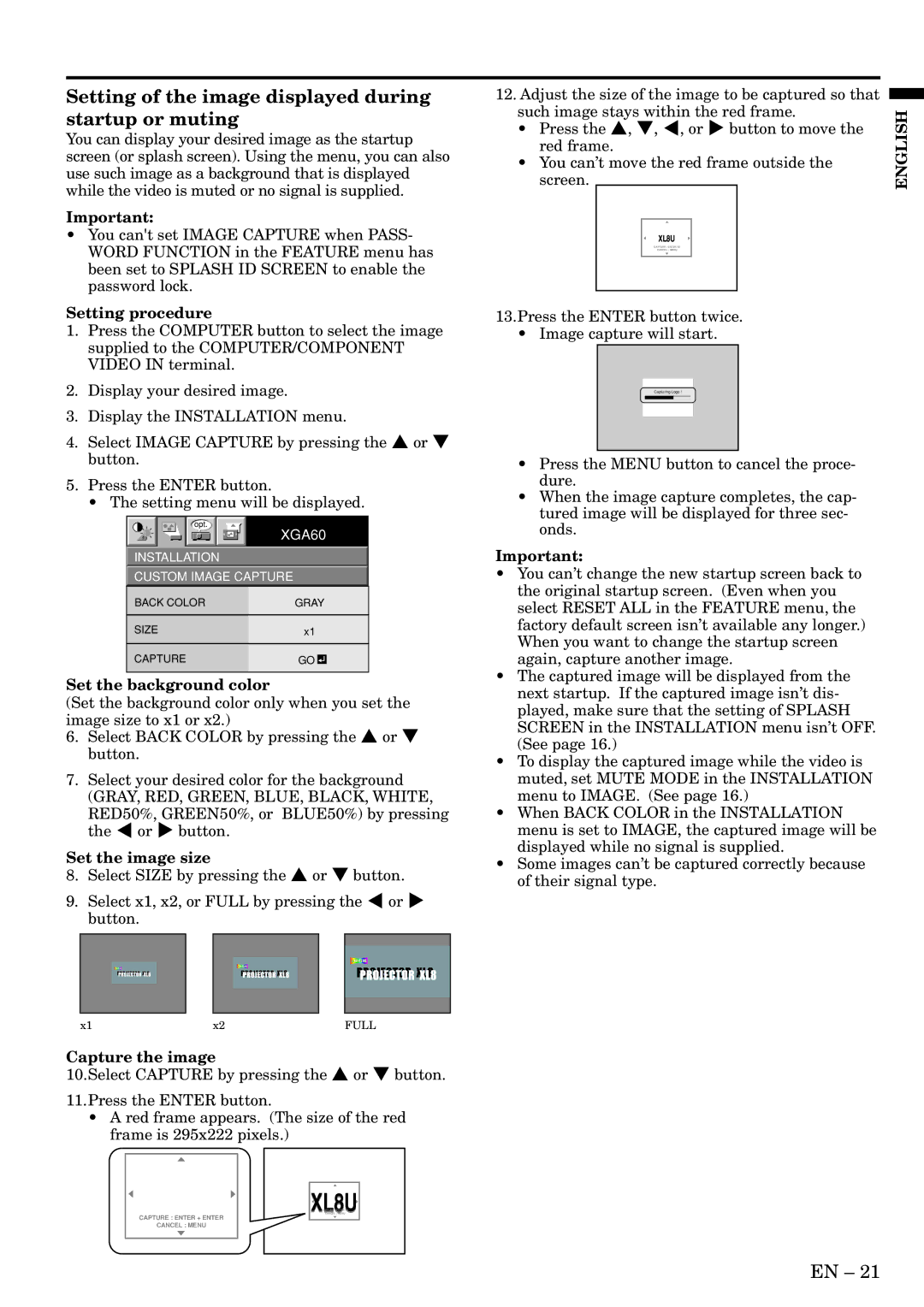Setting of the image displayed during startup or muting
You can display your desired image as the startup screen (or splash screen). Using the menu, you can also use such image as a background that is displayed while the video is muted or no signal is supplied.
Important:
•You can't set IMAGE CAPTURE when PASS- WORD FUNCTION in the FEATURE menu has been set to SPLASH ID SCREEN to enable the password lock.
Setting procedure
1.Press the COMPUTER button to select the image supplied to the COMPUTER/COMPONENT VIDEO IN terminal.
2.Display your desired image.
3.Display the INSTALLATION menu.
4.Select IMAGE CAPTURE by pressing the { or } button.
5.Press the ENTER button.
• The setting menu will be displayed.
opt.
XGA60
INSTALLATION
CUSTOM IMAGE CAPTURE
BACK COLOR | GRAY | ||
|
|
|
|
SIZE | x1 | ||
|
|
|
|
CAPTURE | GO |
|
|
| |||
|
|
|
|
Set the background color
(Set the background color only when you set the image size to x1 or x2.)
6.Select BACK COLOR by pressing the { or } button.
7.Select your desired color for the background (GRAY, RED, GREEN, BLUE, BLACK, WHITE,
RED50%, GREEN50%, or BLUE50%) by pressing the $ or % button.
Set the image size
8.Select SIZE by pressing the { or } button.
9.Select x1, x2, or FULL by pressing the $ or % button.
12. Adjust the size of the image to be captured so that |
|
| |
such image stays within the red frame. | ENGLISH |
screen. | |
• Press the {, }, $, or % button to move the |
|
red frame. |
|
• You can’t move the red frame outside the |
|
XL8U
CAPTURE : ENTER X2
CANCEL : MENU
13.Press the ENTER button twice.
• Image capture will start.
Capturing Logo !
LVP-XD300
•Press the MENU button to cancel the proce- dure.
•When the image capture completes, the cap- tured image will be displayed for three sec- onds.
Important:
•You can’t change the new startup screen back to the original startup screen. (Even when you select RESET ALL in the FEATURE menu, the factory default screen isn’t available any longer.) When you want to change the startup screen again, capture another image.
•The captured image will be displayed from the next startup. If the captured image isn’t dis- played, make sure that the setting of SPLASH SCREEN in the INSTALLATION menu isn’t OFF. (See page 16.)
•To display the captured image while the video is muted, set MUTE MODE in the INSTALLATION menu to IMAGE. (See page 16.)
•When BACK COLOR in the INSTALLATION menu is set to IMAGE, the captured image will be displayed while no signal is supplied.
•Some images can’t be captured correctly because of their signal type.
x1 | x2 | FULL |
Capture the image
10.Select CAPTURE by pressing the { or } button.
11.Press the ENTER button.
•A red frame appears. (The size of the red frame is 295x222 pixels.)
CAPTURE : ENTER + ENTER
CANCEL : MENU
XL8UCAPTURE : ENTER X2 CANCEL : MENU
EN – 21