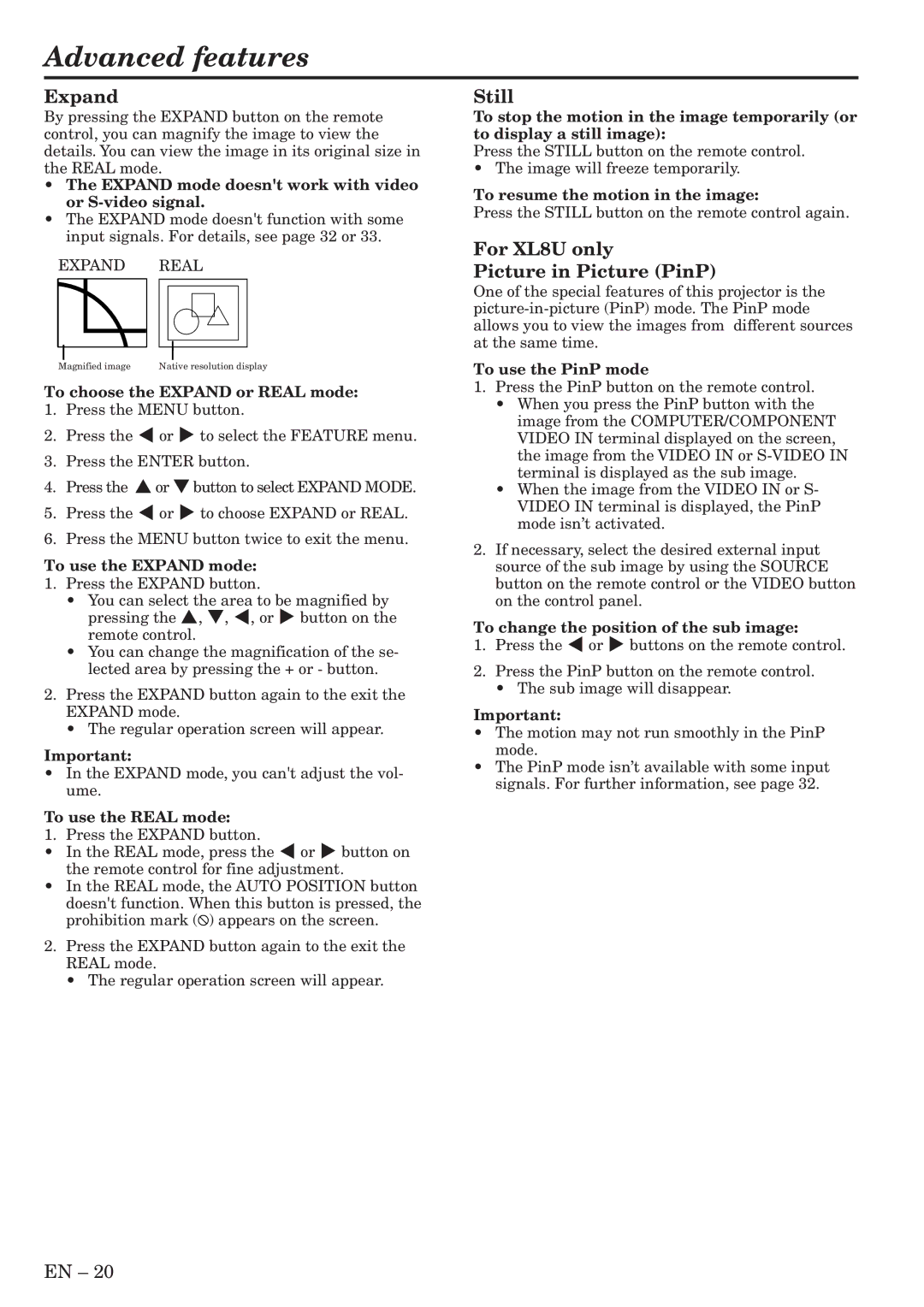Advanced features
Expand
By pressing the EXPAND button on the remote control, you can magnify the image to view the details. You can view the image in its original size in the REAL mode.
•The EXPAND mode doesn't work with video or S-video signal.
•The EXPAND mode doesn't function with some input signals. For details, see page 32 or 33.
EXPAND REAL
Magnified image | Native resolution display |
To choose the EXPAND or REAL mode:
1.Press the MENU button.
2.Press the $ or % to select the FEATURE menu.
3.Press the ENTER button.
4.Press the { or } button to select EXPAND MODE.
5.Press the $ or % to choose EXPAND or REAL.
6.Press the MENU button twice to exit the menu.
To use the EXPAND mode:
1.Press the EXPAND button.
•You can select the area to be magnified by pressing the {, }, $, or % button on the remote control.
•You can change the magnification of the se- lected area by pressing the + or - button.
2.Press the EXPAND button again to the exit the EXPAND mode.
•The regular operation screen will appear.
Important:
•In the EXPAND mode, you can't adjust the vol- ume.
To use the REAL mode:
1. Press the EXPAND button.
•In the REAL mode, press the $ or % button on the remote control for fine adjustment.
•In the REAL mode, the AUTO POSITION button doesn't function. When this button is pressed, the prohibition mark ( ) appears on the screen.
2.Press the EXPAND button again to the exit the REAL mode.
• The regular operation screen will appear.
Still
To stop the motion in the image temporarily (or to display a still image):
Press the STILL button on the remote control.
• The image will freeze temporarily.
To resume the motion in the image:
Press the STILL button on the remote control again.
For XL8U only
Picture in Picture (PinP)
One of the special features of this projector is the
To use the PinP mode
1.Press the PinP button on the remote control.
•When you press the PinP button with the image from the COMPUTER/COMPONENT VIDEO IN terminal displayed on the screen, the image from the VIDEO IN or
•When the image from the VIDEO IN or S- VIDEO IN terminal is displayed, the PinP mode isn’t activated.
2.If necessary, select the desired external input source of the sub image by using the SOURCE button on the remote control or the VIDEO button on the control panel.
To change the position of the sub image:
1.Press the $ or % buttons on the remote control.
2.Press the PinP button on the remote control.
• The sub image will disappear.
Important:
•The motion may not run smoothly in the PinP mode.
•The PinP mode isn’t available with some input signals. For further information, see page 32.
EN – 20