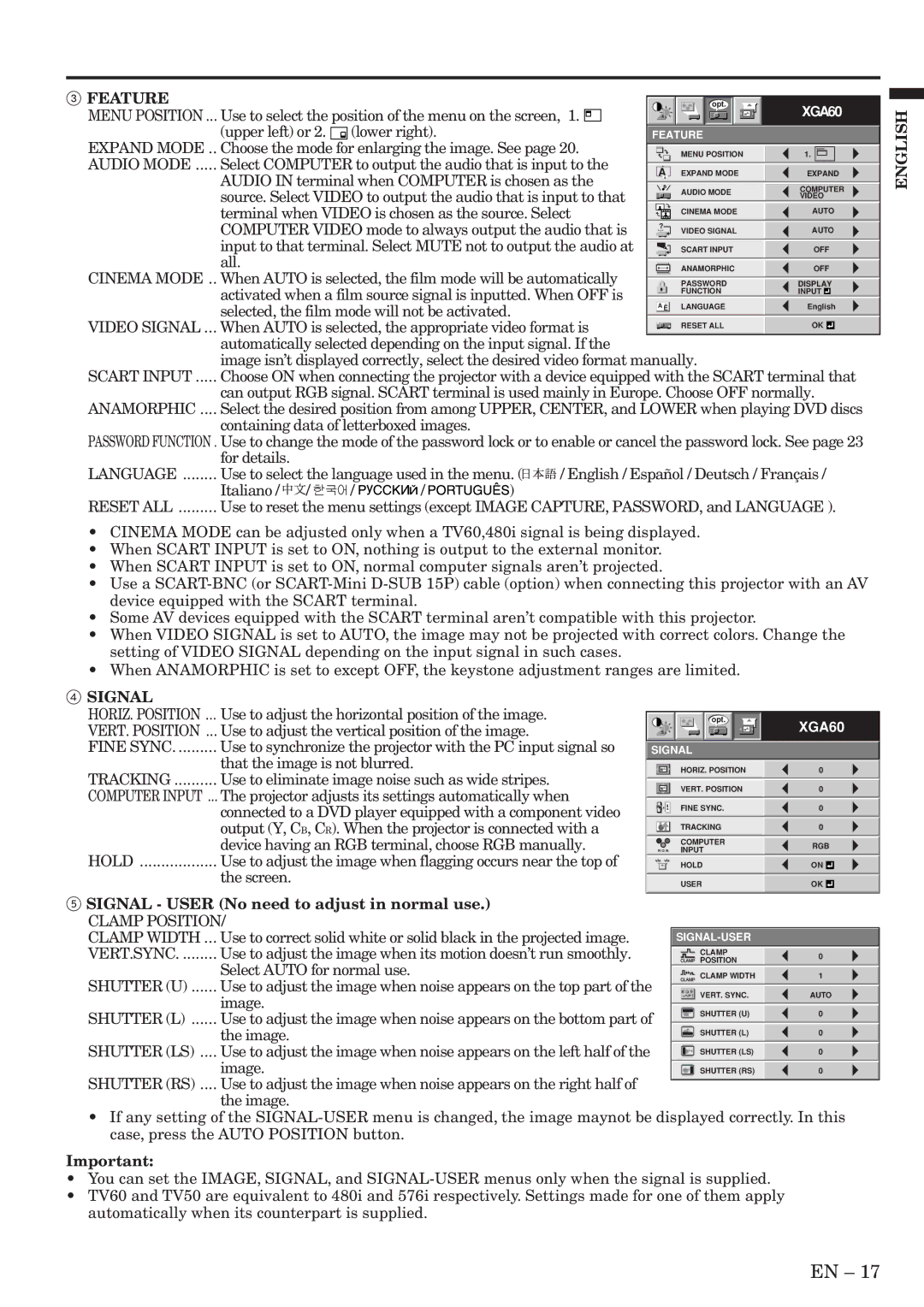3 FEATURE |
|
|
|
|
|
|
|
|
|
|
|
|
|
|
|
| opt. |
|
|
| XGA60 | ||
MENU POSITION ... Use to select the position of the menu on the screen, 1. |
|
|
|
|
|
|
|
|
| ||
|
|
|
|
|
|
|
|
| |||
(upper left) or 2. (lower right). | FEATURE |
|
| ||||||||
EXPAND MODE .. Choose the mode for enlarging the image. See page 20. |
|
|
| MENU POSITION | 1. |
| |||||
AUDIO MODE ..... Select COMPUTER to output the audio that is input to the |
|
|
|
|
|
|
|
|
|
|
|
| A | EXPAND MODE | EXPAND | ||||||||
AUDIO IN terminal when COMPUTER is chosen as the |
| ||||||||||
|
| A | |||||||||
source. Select VIDEO to output the audio that is input to that |
|
|
| AUDIO MODE | COMPUTER | ||||||
|
|
| VIDEO | ||||||||
terminal when VIDEO is chosen as the source. Select |
|
|
| CINEMA MODE | AUTO | ||||||
COMPUTER VIDEO mode to always output the audio that is |
|
|
|
|
|
|
|
|
|
|
|
? |
| VIDEO SIGNAL | AUTO | ||||||||
input to that terminal. Select MUTE not to output the audio at |
|
|
|
|
|
|
|
|
|
|
|
|
|
| SCART INPUT | OFF | |||||||
all. |
|
|
|
|
|
|
|
|
|
|
|
|
|
| ANAMORPHIC | OFF | |||||||
CINEMA MODE .. When AUTO is selected, the film mode will be automatically |
|
|
|
|
|
| |||||
|
|
| PASSWORD | DISPLAY | |||||||
activated when a film source signal is inputted. When OFF is |
|
|
| FUNCTION | INPUT |
| |||||
selected, the film mode will not be activated. |
|
| LANGUAGE | English | |||||||
| A Ë | ||||||||||
VIDEO SIGNAL ... When AUTO is selected, the appropriate video format is |
|
|
| RESET ALL | OK |
| |||||
|
|
|
|
|
|
|
|
|
|
| |
automatically selected depending on the input signal. If the |
|
|
|
|
|
|
|
|
|
|
|
image isn’t displayed correctly, select the desired video format manually. |
|
| |||||||||
SCART INPUT ..... Choose ON when connecting the projector with a device equipped with the SCART terminal that
can output RGB signal. SCART terminal is used mainly in Europe. Choose OFF normally. ANAMORPHIC .... Select the desired position from among UPPER, CENTER, and LOWER when playing DVD discs
containing data of letterboxed images.
PASSWORD FUNCTION . Use to change the mode of the password lock or to enable or cancel the password lock. See page 23
for details. |
|
|
|
|
|
LANGUAGE ........ Use to select the language used in the menu. ( | / English / Español / Deutsch / Français / | ||||
Italiano / | / | / | / | ) |
|
RESET ALL ......... Use to reset the menu settings (except IMAGE CAPTURE, PASSWORD, and LANGUAGE ).
•CINEMA MODE can be adjusted only when a TV60,480i signal is being displayed.
•When SCART INPUT is set to ON, nothing is output to the external monitor.
•When SCART INPUT is set to ON, normal computer signals aren’t projected.
•Use a
•Some AV devices equipped with the SCART terminal aren’t compatible with this projector.
•When VIDEO SIGNAL is set to AUTO, the image may not be projected with correct colors. Change the setting of VIDEO SIGNAL depending on the input signal in such cases.
•When ANAMORPHIC is set to except OFF, the keystone adjustment ranges are limited.
ENGLISH
4 SIGNAL |
|
HORIZ. POSITION ... | Use to adjust the horizontal position of the image. |
VERT. POSITION ... | Use to adjust the vertical position of the image. |
FINE SYNC | Use to synchronize the projector with the PC input signal so |
| that the image is not blurred. |
TRACKING | Use to eliminate image noise such as wide stripes. |
COMPUTER INPUT ... | The projector adjusts its settings automatically when |
| connected to a DVD player equipped with a component video |
| output (Y, CB, CR). When the projector is connected with a |
| device having an RGB terminal, choose RGB manually. |
HOLD | Use to adjust the image when flagging occurs near the top of |
| the screen. |
opt.
SIGNAL
COMPUTER
R G B INPUT
R G B
XGA60
0
0
0
0
RGB
ON ![]()
![]()
OK ![]()
![]()
5 SIGNAL - USER (No need to adjust in normal use.) |
|
|
|
|
|
CLAMP POSITION/ |
|
|
|
|
|
CLAMP WIDTH ... Use to correct solid white or solid black in the projected image. |
| ||||
VERT.SYNC. ........ Use to adjust the image when its motion doesn’t run smoothly. |
|
|
|
|
|
|
| CLAMP |
| 0 | |
|
| POSITION |
| ||
Select AUTO for normal use. |
|
|
|
| |
|
| CLAMP WIDTH |
| 1 | |
SHUTTER (U) ...... Use to adjust the image when noise appears on the top part of the |
|
|
|
|
|
|
|
|
|
| |
image. |
| ? | VERT. SYNC. |
| AUTO |
|
|
|
|
| |
SHUTTER (L) ...... Use to adjust the image when noise appears on the bottom part of |
|
| SHUTTER (U) |
| 0 |
|
|
|
|
| |
the image. |
|
| SHUTTER (L) |
| 0 |
SHUTTER (LS) .... Use to adjust the image when noise appears on the left half of the |
|
|
|
| |
|
| SHUTTER (LS) |
| 0 | |
image. |
|
|
|
| |
|
| SHUTTER (RS) |
| 0 | |
SHUTTER (RS) .... Use to adjust the image when noise appears on the right half of |
|
|
|
|
|
|
|
|
|
| |
the image. |
|
|
|
|
|
•If any setting of the
Important:
•You can set the IMAGE, SIGNAL, and
•TV60 and TV50 are equivalent to 480i and 576i respectively. Settings made for one of them apply automatically when its counterpart is supplied.
EN – 17