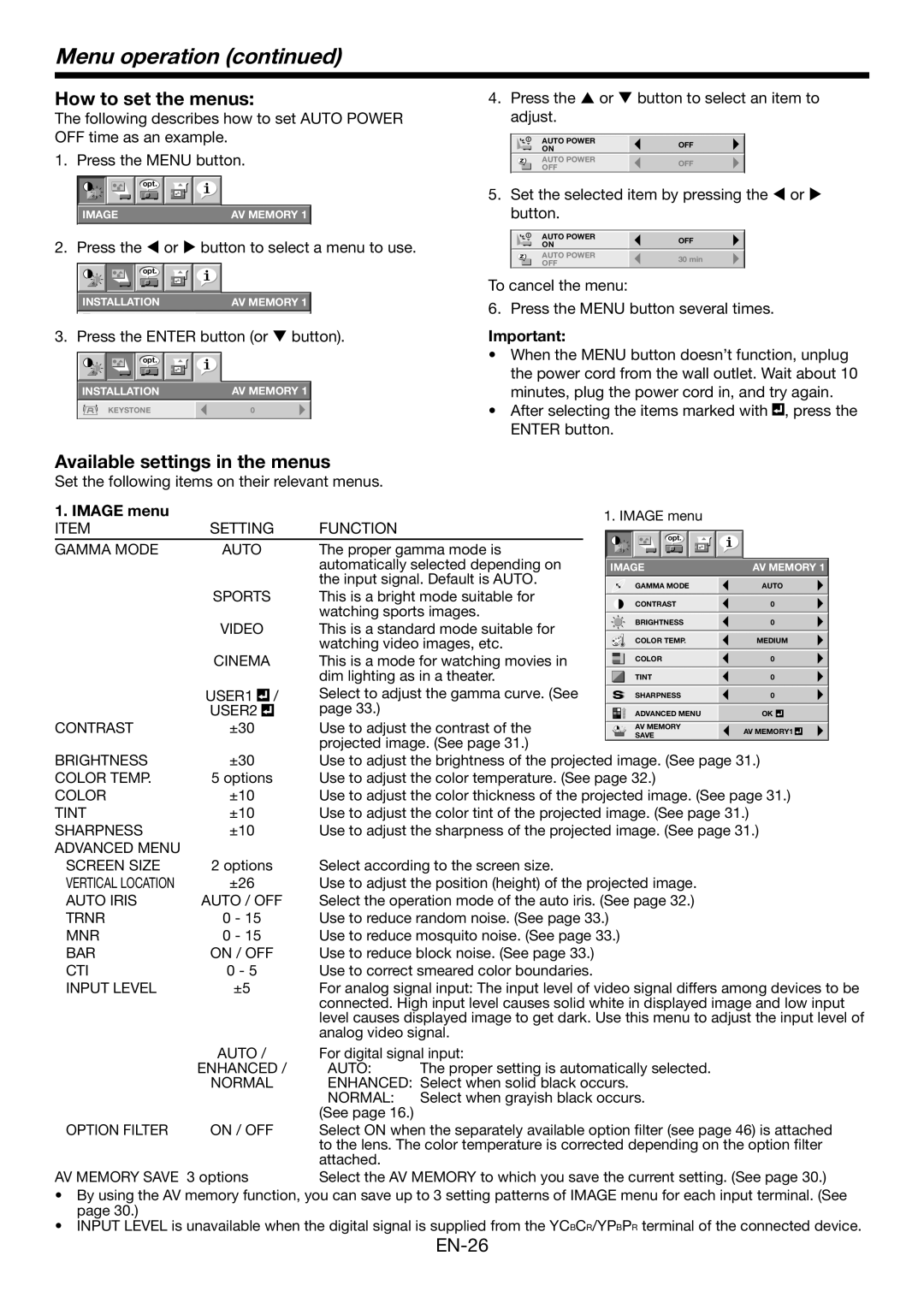HC6500 specifications
The Mitsumi HC6500 is an innovative electronic component that has garnered attention for its versatile features and advanced technologies. This device is primarily known for its role as a high-performance connectivity solution in various electronic applications. The HC6500 stands out in the crowded market of electronic components by incorporating several key characteristics that enhance its overall functionality and usability.One of the main features of the HC6500 is its wide compatibility with various communication protocols. This allows it to easily integrate into different systems, whether they are automotive, industrial automation, or consumer electronics. The device supports both wired and wireless communication, making it a flexible option for designers looking to streamline their connectivity solutions.
The HC6500 also boasts a compact design, which reduces space requirements in circuit designs. Its form factor is particularly beneficial for applications where space is at a premium, such as in portable devices and IoT gadgets. This small footprint does not compromise performance, as the HC6500 delivers robust connectivity with high data transfer rates that cater to the demands of modern applications.
In terms of power efficiency, the HC6500 is engineered to operate with low power consumption, which is essential for battery-operated devices. This energy efficiency is complemented by its advanced thermal management features, ensuring stable performance even under heavy loads or extended use.
The device also incorporates sophisticated error correction technologies, which enhance data integrity during transmission. This is particularly vital in critical applications, such as medical devices and automotive systems, where data accuracy is non-negotiable. The HC6500’s ability to maintain a reliable connection under various environmental conditions is another hallmark of its design.
Furthermore, the HC6500 is built with an emphasis on durability. Its materials and construction are designed to withstand extreme temperatures, vibrations, and other challenging conditions often encountered in industrial and outdoor environments. This reliability ensures that the HC6500 can perform consistently over a long lifespan, reducing maintenance and replacement costs.
Overall, the Mitsumi HC6500 is a well-rounded electronic component that combines cutting-edge technology with practical features, making it an excellent choice for designers and engineers looking to enhance their products with reliable connectivity solutions.