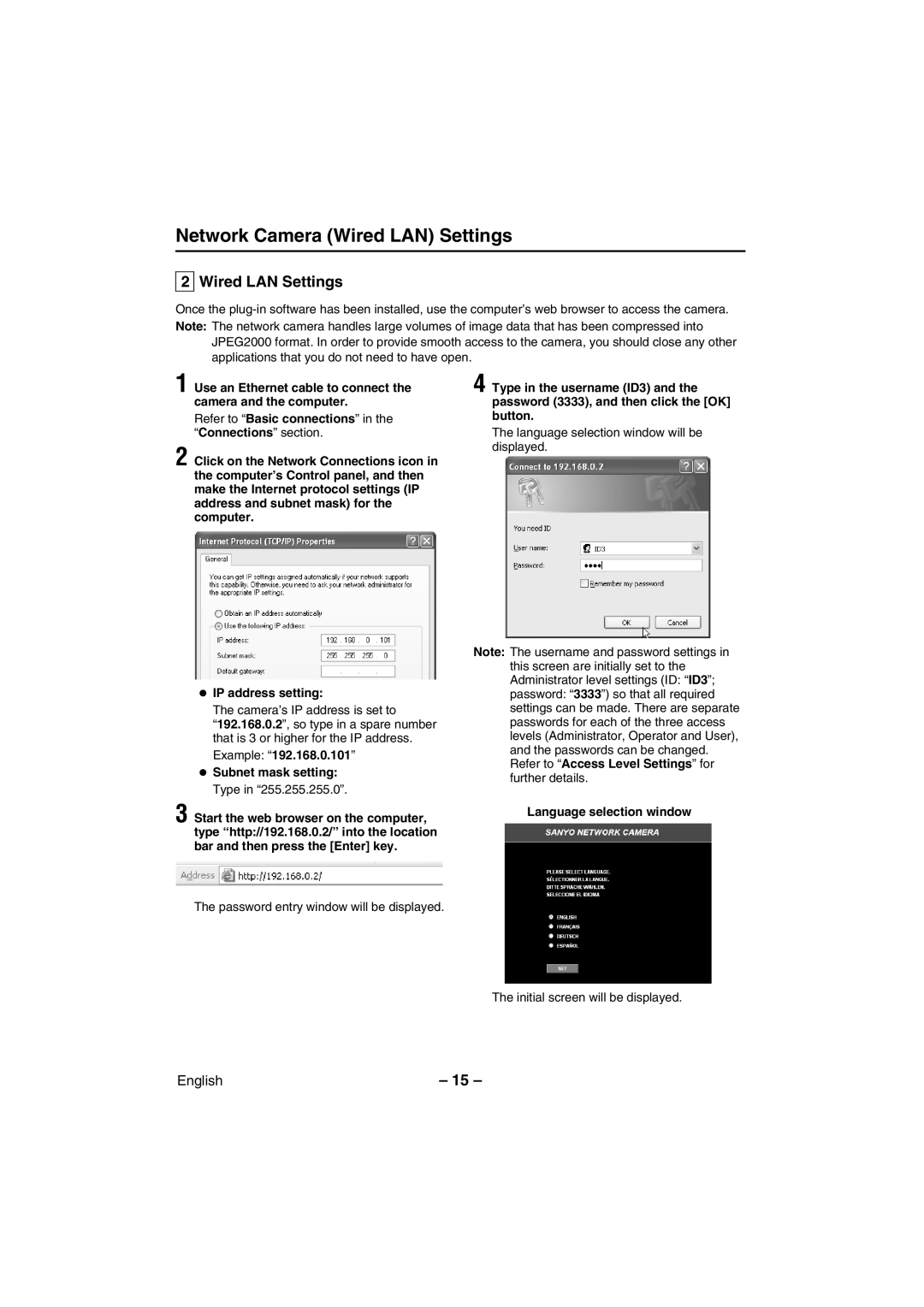Network Camera (Wired LAN) Settings
2 Wired LAN Settings
Once the
JPEG2000 format. In order to provide smooth access to the camera, you should close any other applications that you do not need to have open.
1 Use an Ethernet cable to connect the camera and the computer.
Refer to “Basic connections” in the “Connections” section.
2 Click on the Network Connections icon in the computer’s Control panel, and then make the Internet protocol settings (IP address and subnet mask) for the computer.
•IP address setting:
The camera’s IP address is set to
“192.168.0.2”, so type in a spare number that is 3 or higher for the IP address.
Example: “192.168.0.101”
•Subnet mask setting: Type in “255.255.255.0”.
3 Start the web browser on the computer, type “http://192.168.0.2/” into the location bar and then press the [Enter] key.
4 Type in the username (ID3) and the password (3333), and then click the [OK] button.
The language selection window will be displayed.
Note: The username and password settings in this screen are initially set to the Administrator level settings (ID: “ID3”; password: “3333”) so that all required settings can be made. There are separate passwords for each of the three access levels (Administrator, Operator and User), and the passwords can be changed. Refer to “Access Level Settings” for further details.
Language selection window
The password entry window will be displayed.
The initial screen will be displayed.
English | – 15 – |