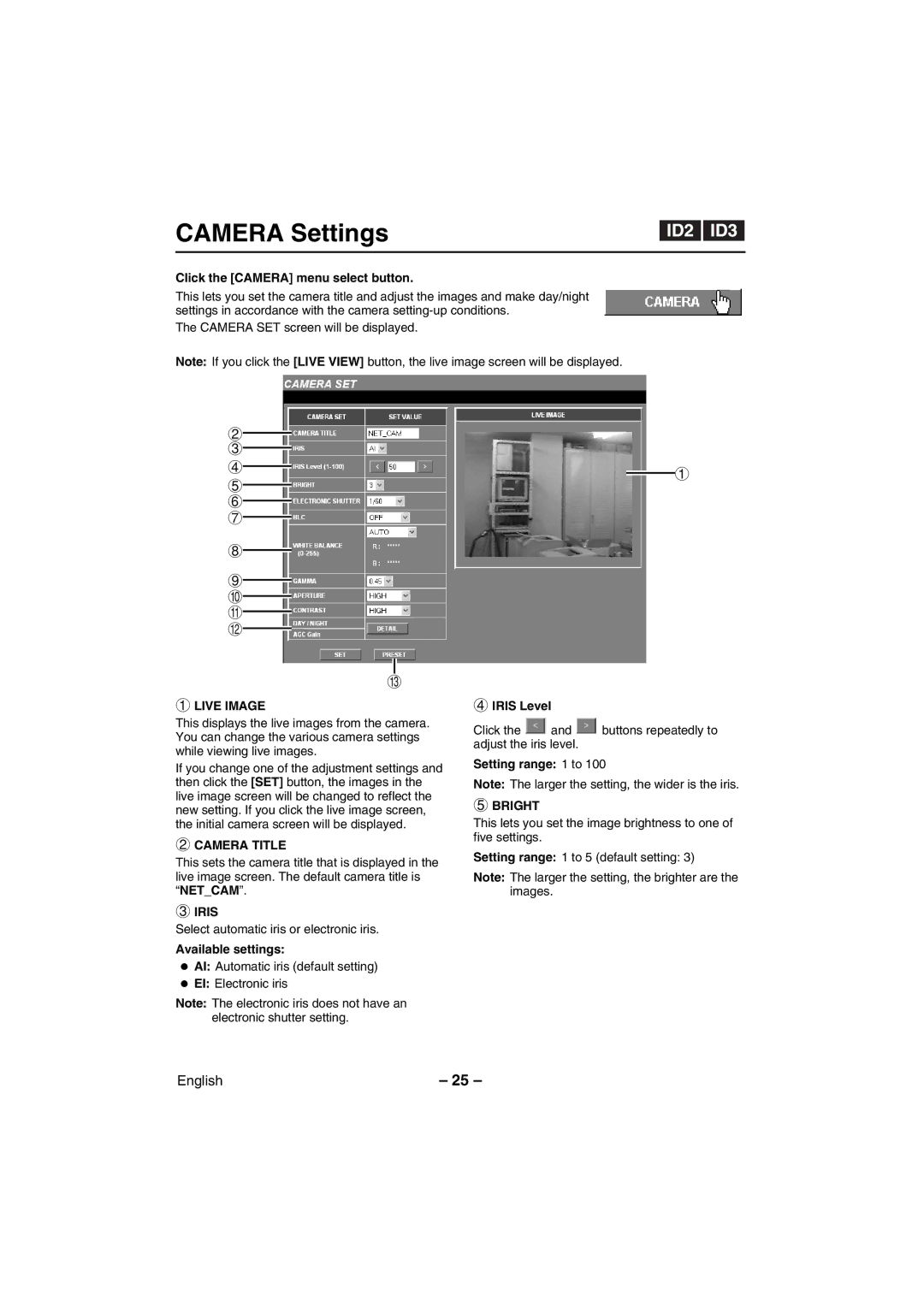CAMERA Settings
Click the [CAMERA] menu select button.
This lets you set the camera title and adjust the images and make day/night settings in accordance with the camera
The CAMERA SET screen will be displayed.
Note: If you click the [LIVE VIEW] button, the live image screen will be displayed.
2
3
4
5
6
7
8
9 F G H
I
1LIVE IMAGE
This displays the live images from the camera. You can change the various camera settings while viewing live images.
If you change one of the adjustment settings and then click the [SET] button, the images in the live image screen will be changed to reflect the new setting. If you click the live image screen, the initial camera screen will be displayed.
2CAMERA TITLE
This sets the camera title that is displayed in the live image screen. The default camera title is “NET_CAM”.
3IRIS
Select automatic iris or electronic iris.
Available settings:
•AI: Automatic iris (default setting)
•EI: Electronic iris
Note: The electronic iris does not have an electronic shutter setting.
1
4IRIS Level
Click the ![]() and
and ![]() buttons repeatedly to adjust the iris level.
buttons repeatedly to adjust the iris level.
Setting range: 1 to 100
Note: The larger the setting, the wider is the iris.
5BRIGHT
This lets you set the image brightness to one of five settings.
Setting range: 1 to 5 (default setting: 3)
Note: The larger the setting, the brighter are the images.
English | – 25 – |