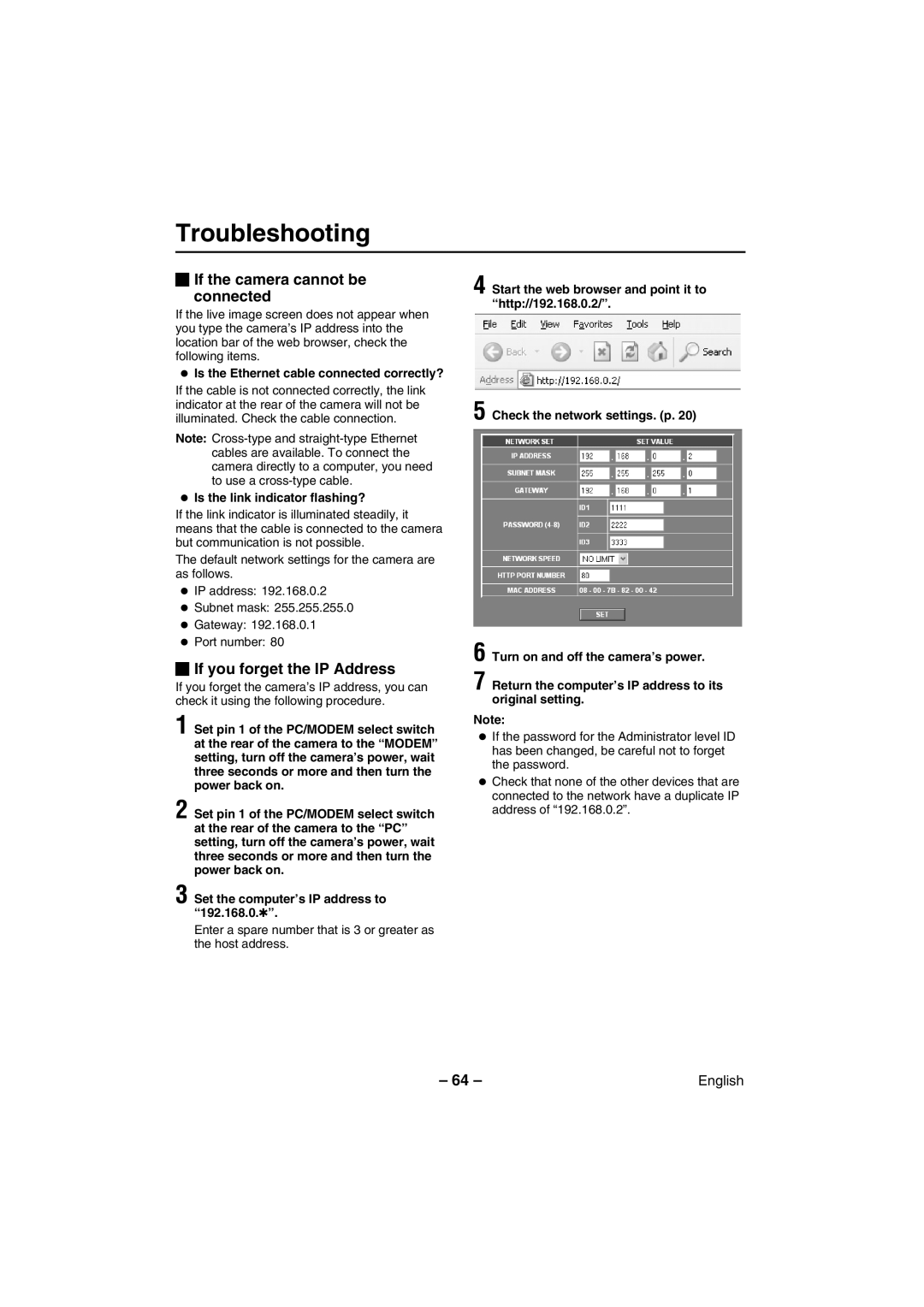Troubleshooting
 If the camera cannot be connected
If the camera cannot be connected
If the live image screen does not appear when you type the camera’s IP address into the location bar of the web browser, check the following items.
•Is the Ethernet cable connected correctly?
If the cable is not connected correctly, the link indicator at the rear of the camera will not be illuminated. Check the cable connection.
Note:
• Is the link indicator flashing?
If the link indicator is illuminated steadily, it means that the cable is connected to the camera but communication is not possible.
The default network settings for the camera are as follows.
•IP address: 192.168.0.2
•Subnet mask: 255.255.255.0
•Gateway: 192.168.0.1
•Port number: 80
 If you forget the IP Address
If you forget the IP Address
If you forget the camera’s IP address, you can check it using the following procedure.
1 Set pin 1 of the PC/MODEM select switch at the rear of the camera to the “MODEM” setting, turn off the camera’s power, wait three seconds or more and then turn the power back on.
2 Set pin 1 of the PC/MODEM select switch at the rear of the camera to the “PC” setting, turn off the camera’s power, wait three seconds or more and then turn the power back on.
3 Set the computer’s IP address to “192.168.0.✱”.
Enter a spare number that is 3 or greater as the host address.
4 Start the web browser and point it to “http://192.168.0.2/”.
5 Check the network settings. (p. 20)
6 Turn on and off the camera’s power.
7 Return the computer’s IP address to its original setting.
Note:
•If the password for the Administrator level ID has been changed, be careful not to forget the password.
•Check that none of the other devices that are connected to the network have a duplicate IP address of “192.168.0.2”.
– 64 –