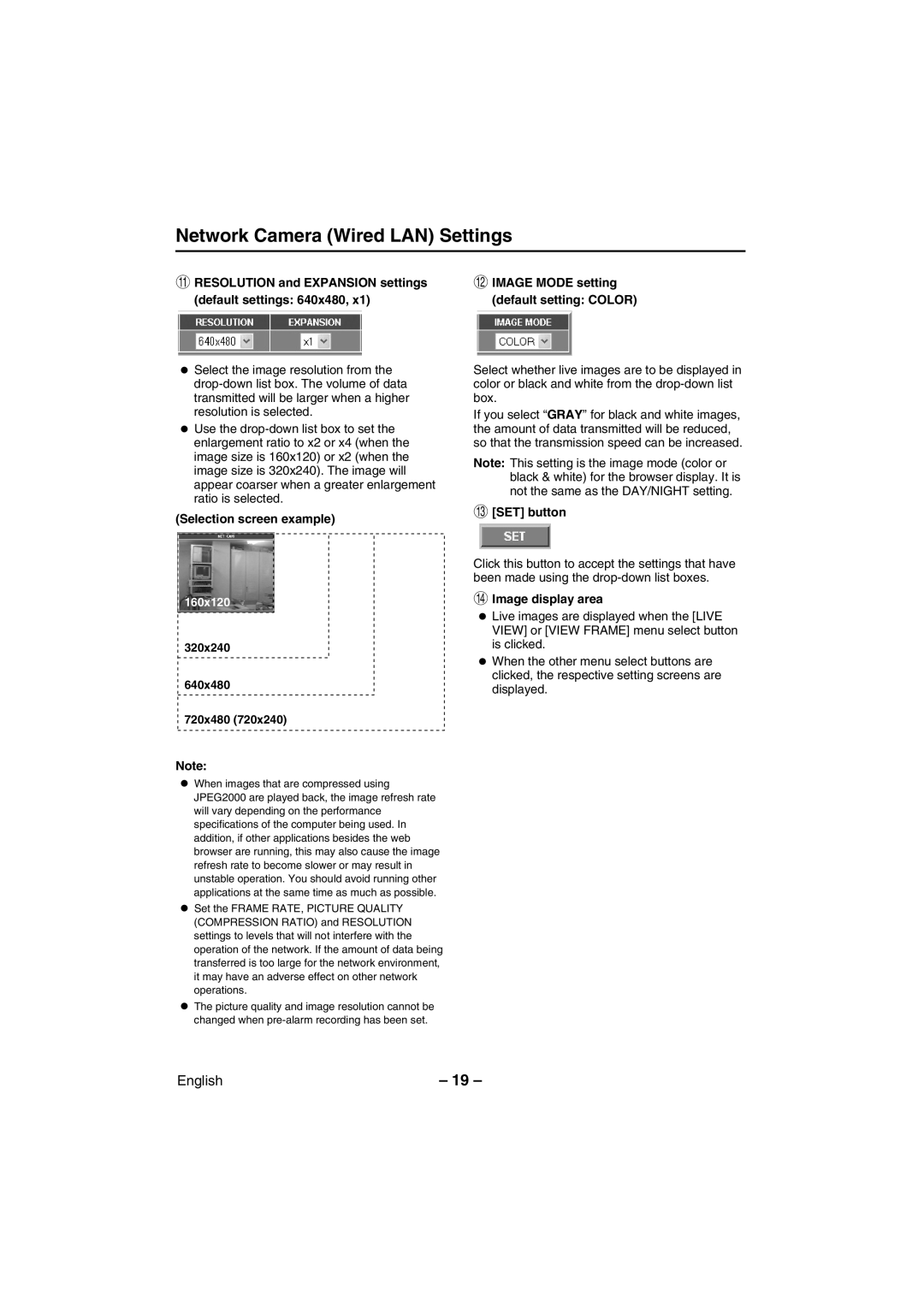Network Camera (Wired LAN) Settings
GRESOLUTION and EXPANSION settings (default settings: 640x480, x1)
•Select the image resolution from the
•Use the
(Selection screen example)
160x120
320x240
640x480
720x480 (720x240)
Note:
•When images that are compressed using JPEG2000 are played back, the image refresh rate will vary depending on the performance specifications of the computer being used. In addition, if other applications besides the web browser are running, this may also cause the image refresh rate to become slower or may result in unstable operation. You should avoid running other applications at the same time as much as possible.
•Set the FRAME RATE, PICTURE QUALITY (COMPRESSION RATIO) and RESOLUTION settings to levels that will not interfere with the operation of the network. If the amount of data being transferred is too large for the network environment, it may have an adverse effect on other network operations.
•The picture quality and image resolution cannot be changed when
HIMAGE MODE setting (default setting: COLOR)
Select whether live images are to be displayed in color or black and white from the
If you select “GRAY” for black and white images, the amount of data transmitted will be reduced, so that the transmission speed can be increased.
Note: This setting is the image mode (color or black & white) for the browser display. It is not the same as the DAY/NIGHT setting.
I[SET] button
Click this button to accept the settings that have been made using the
JImage display area
• Live images are displayed when the [LIVE VIEW] or [VIEW FRAME] menu select button is clicked.
• When the other menu select buttons are clicked, the respective setting screens are displayed.
English | – 19 – |